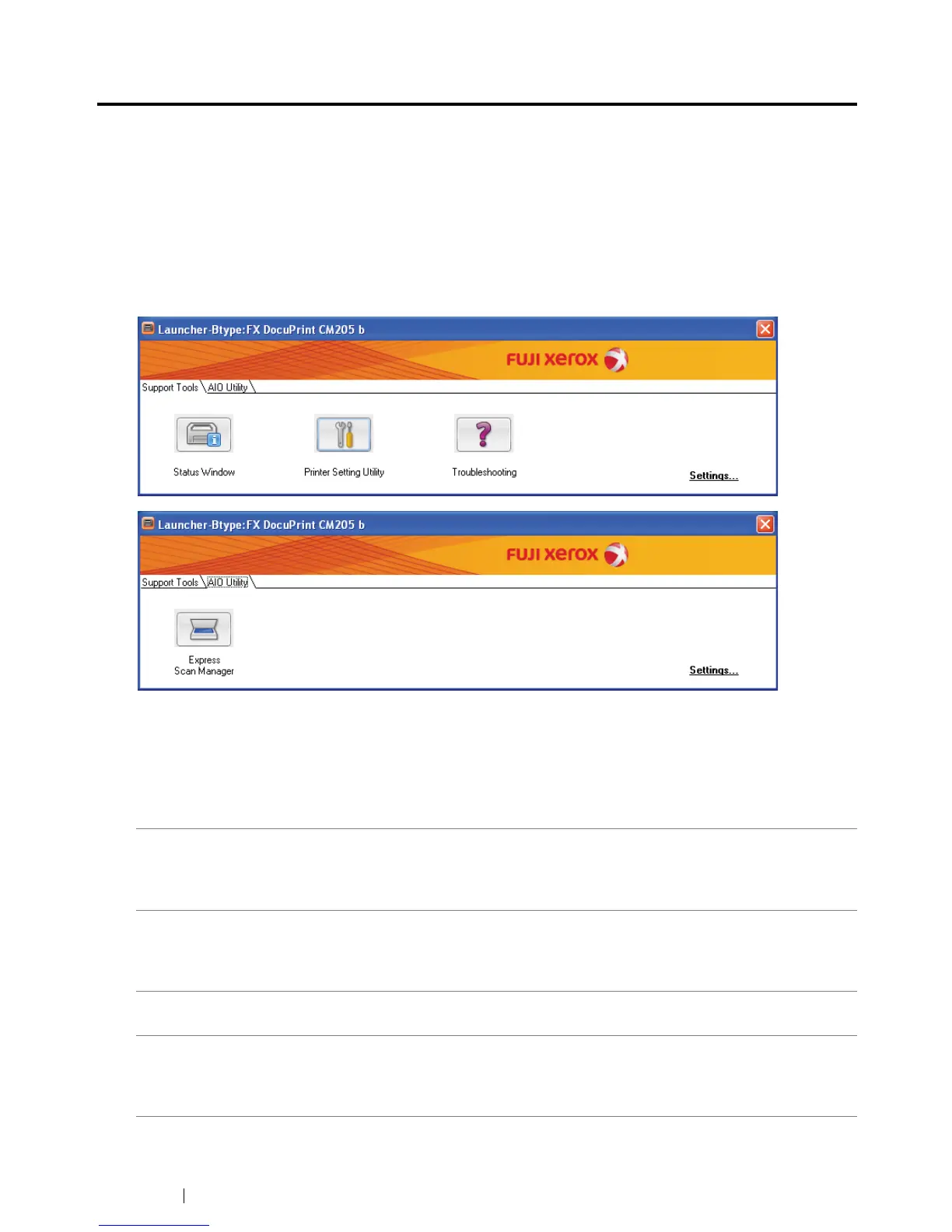51 Printer Management Software
Launcher (Windows Only)
Using the Launcher-Btype window, you can open the Status Window, Printer Setting Utility,
Troubleshooting, and Express Scan Manager.
The following procedure uses Windows XP as an example.
To open the Launcher-Btype window:
1 Click start All Programs Fuji Xerox Fuji Xerox Printer Software for Asia-Pacific
DocuPrint CM205 b
Launcher.
The Launcher-Btype window appears.
2 The Launcher-Btype window provides four buttons; Status Window, Printer Setting Utility,
Troubleshooting, and Express Scan Manager.
To exit, click the X button at the top-right of the window.
For details, click the Help button/icon of each application.
The Launcher is installed with your Fuji Xerox print driver.
Status Window Click to open the Printer Status window.
See also:
• "SimpleMonitor (Windows Only)" on page 50
Printer Setting Utility Click to open the Printer Setting Utility.
See also:
• "Printer Setting Utility (Windows Only)" on page 49
Troubleshooting Click to open the Troubleshooting guide, which allows you to resolve
issues by yourself.
Express Scan Manager Click to open the Express Scan Manager.
See also:
• "Express Scan Manager" on page 52