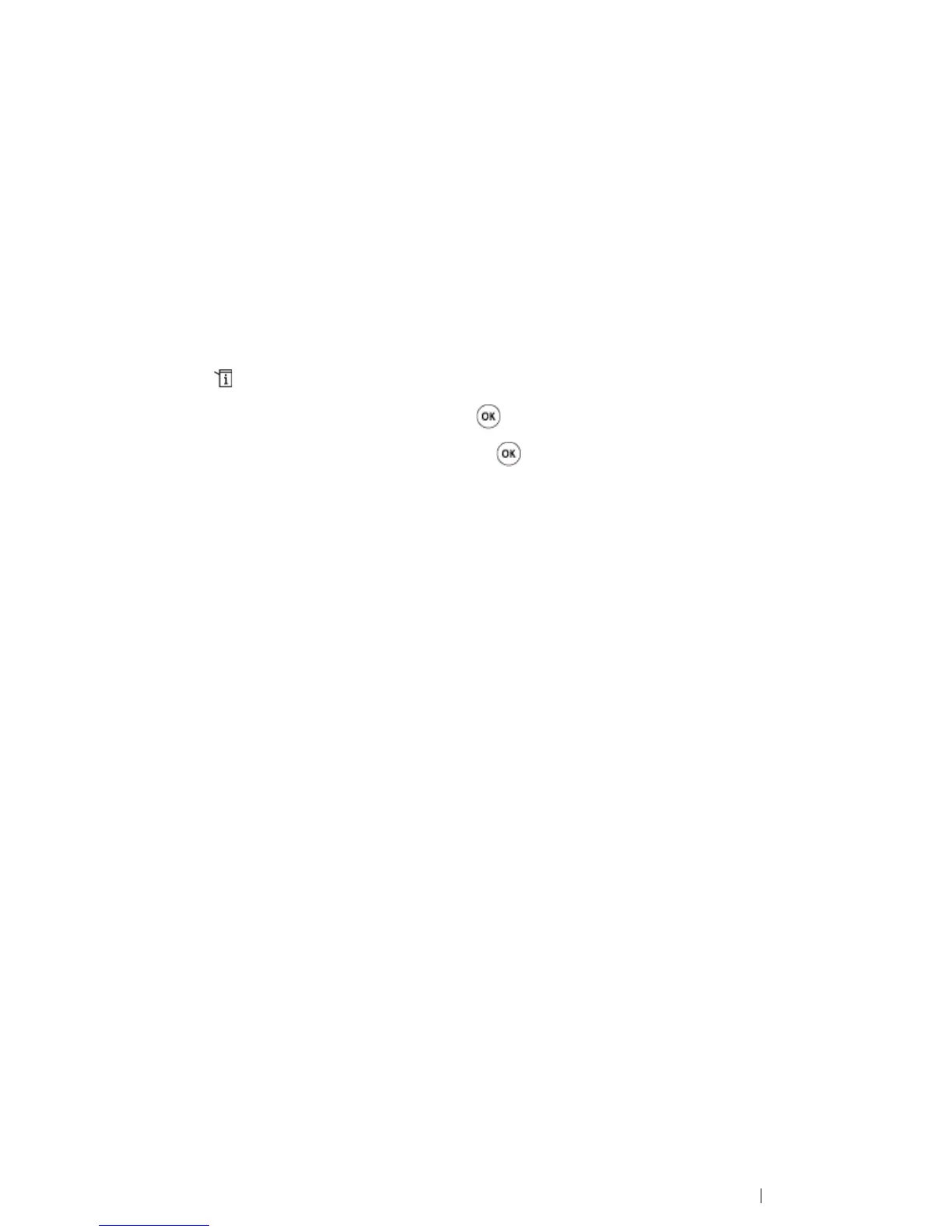Printing Basics 106
Printing a Report Page
You can print a variety of settings for your printer including System Settings, Panel Settings, Job
History, Error History, and Demo Page. This section describes two methods of printing a report page.
Printing a System Settings Page
To verify detailed printer settings, print a System Settings page.
See also:
• "Understanding the Printer Menus" on page 150
The Operator Panel
1 Press the (System) button.
2 Select Report / List, and then press the button.
3 Select System Settings, and then press the button.
The System Settings page is printed.
The Printer Setting Utility
The following procedure uses Windows XP as an example.
1 Click start All Programs Fuji Xerox Fuji Xerox Printer Software for Asia-Pacific
DocuPrint CM205 b
Printer Setting Utility.
NOTE:
• The window to select a printer appears in this step, when multiple print drivers are installed on your
computer. In this case, click the name of the desired printer listed in Printer Name.
The Printer Setting Utility appears.
2 Click the Printer Settings Report tab.
3 Select Reports from the list at the left side of the page.
The Reports page is displayed.
4 Click System Settings.
The System Settings page is printed.