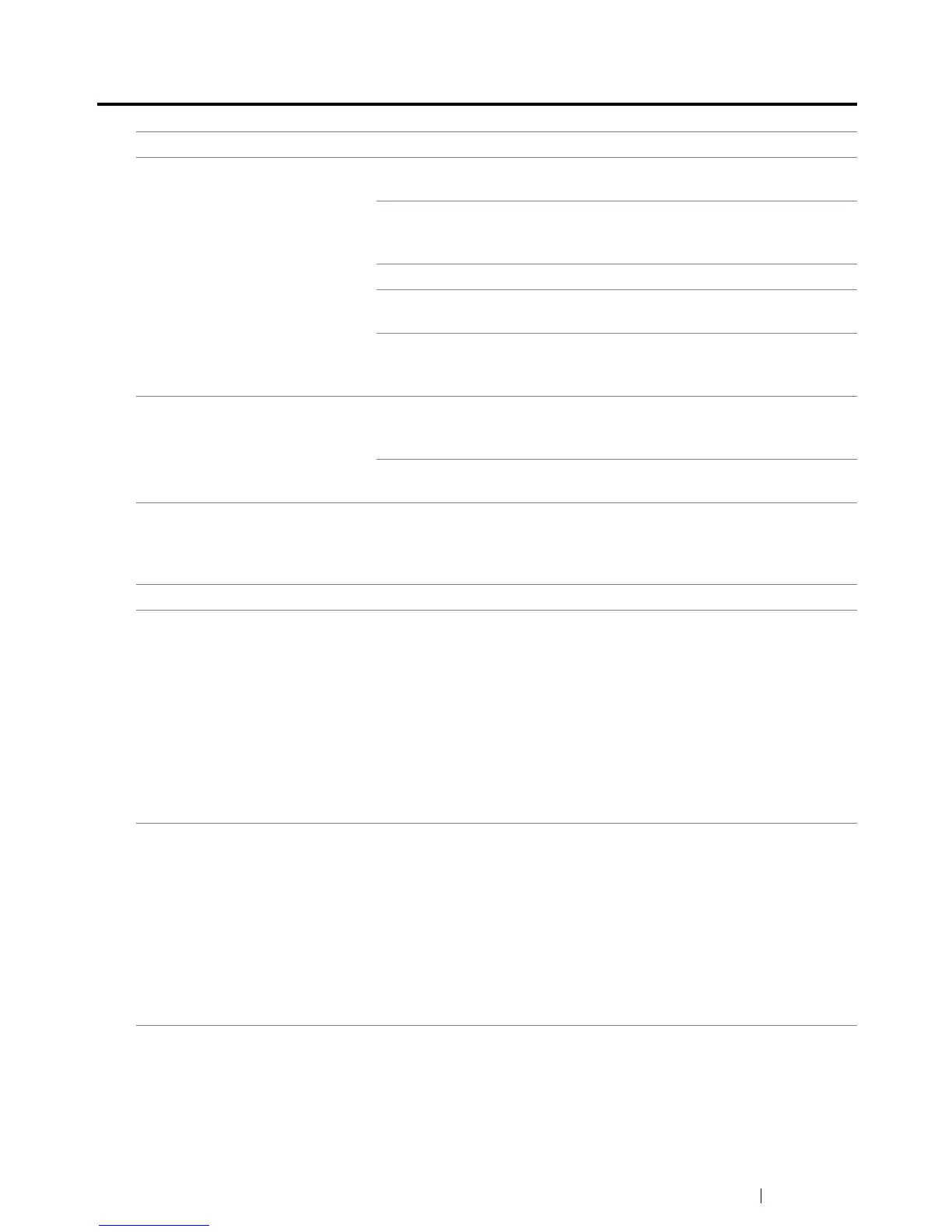Troubleshooting 218
Scanning Problems
Problem Action
The scanner does not work. Ensure that you place the document to be scanned face down on the
document glass.
There may not be enough available memory to hold the document
you want to scan. Try the Preview function to see if that works. Try
lowering the scan resolution rate.
Check that the USB cable is connected properly.
Ensure that the USB cable is not defective. Switch the cable with a
known good cable. If necessary, replace the cable.
Check that the scanner is configured correctly. Check the application
you want to use to make certain that the scanner job is being sent to
the correct port.
The printer scans very slowly. Communication speed becomes slow in scan mode because of the
large amount of memory required to analyze and reproduce the
scanned image.
Scanning images at a high resolution takes more time than scanning
at a low resolution.
A smear appears at the same
location on the output when
scanned using the document
glass.
Clean the document glass.
See also:
• "Cleaning the Scanner" on page 235
Images are skewed. Ensure that the document is placed straight on the document glass.
Cannot scan using WIA on a
Windows Server
®
2003
computer.
Enable WIA on the computer.
To enable WIA:
1 Click Start, point to Administrative Tools, and then click
Services.
2 Right-click Windows Image Acquisition (WIA), and then click
Properties to ensure that Startup type is set to Manual or
Automatic.
3 Click OK.
4 Right-click Windows Image Acquisition (WIA), and then click
Start.
Cannot scan using TWAIN or
WIA on a Windows Server 2008
or Windows Server 2008 R2
computer.
Install the Desktop Experience feature on the computer.
To install Desktop Experience:
1 Click Start, point to Administrative Tools, and then click Server
Manager.
2 Under Features Summary, click Add Features.
3 Select the Desktop Experience check box.
4 If a window appears, follow the on-screen instructions.
5 Click Next, and then click Install.
6 Restart the computer.