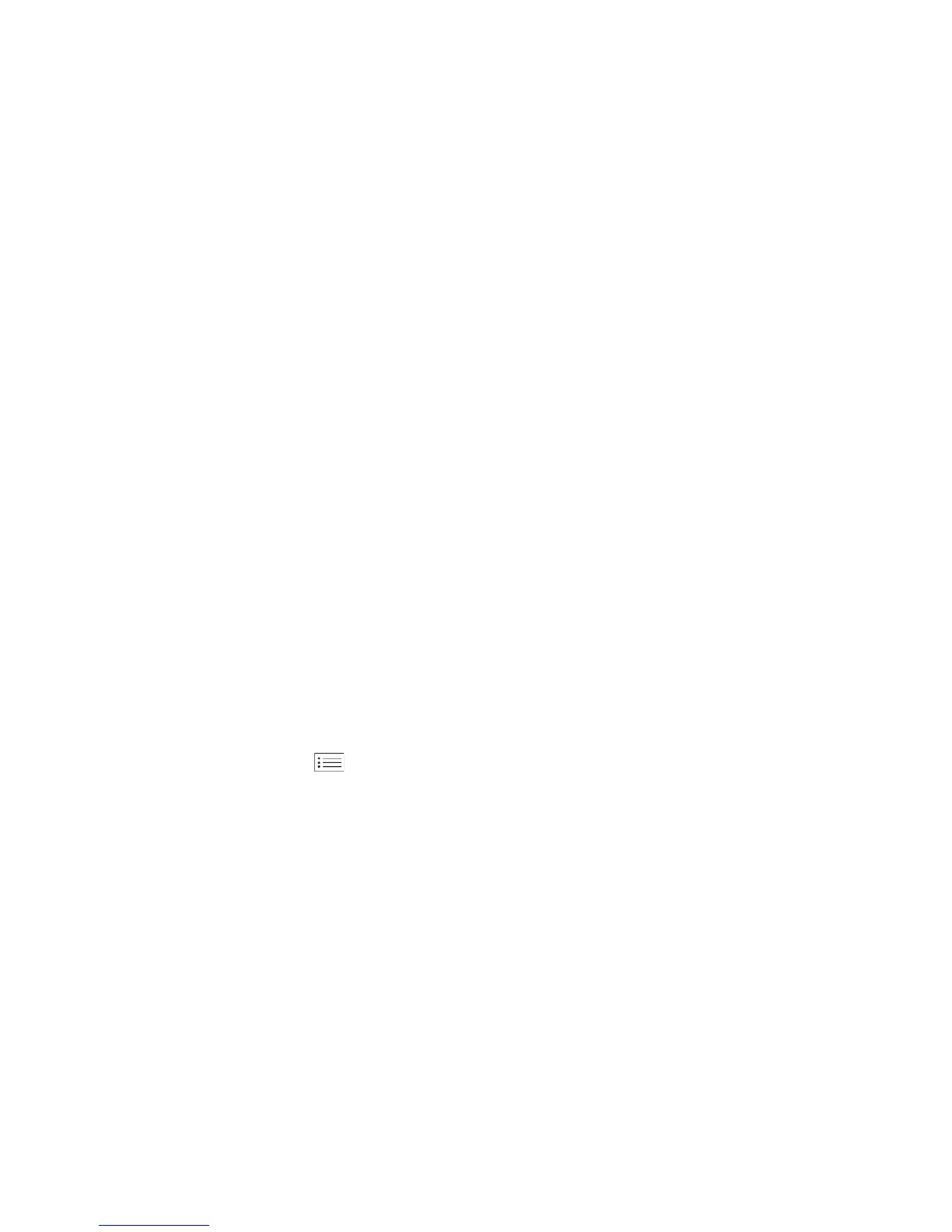Machine Parts and Connection Ports
Xerox Phaser 3320DN/3320DNI
System Administrator Guide
14
Installation Wizard
On initial power On the Installation Wizard runs:
1. The Language menu displays. Press the arrow buttons to highlight the required language and
press OK.
2. The Metric Default menu displays. Press the arrow buttons to select one of the following and
press OK:
• Inches
• mm
3. The Default Paper menu displays. Press the arrow buttons to select one of the following and press
OK:
• Letter
• A4
4. The Support Info menu displays.
a. Press the arrow buttons to select Cust. Support and press OK. Use the arrow buttons to enter
the customer support telephone number and press OK.
b. Press the arrow buttons to select Supplies Order and press OK. Use the arrow buttons to
enter the supplies ordering telephone number and press OK.
5. The Installation Complete screen displays. Press OK.
Administrator Access
The machine feature and setup options are accessed through the Menu button on the control panel.
The setup options should be set up and customized by the System Administrator. Access to these
options is sometimes password protected.
Entering a password:
6. Press the Menu button on the control panel.
7. Press the down arrow button to scroll to Network Setup and press OK. The Enter Password screen
displays.
8. Enter the machine password, the default is 1111:
• Press the up arrow button to get number 1 on the screen.
• Press the right arrow button to get the second number in the password.
• Continue pressing the up arrow to select the required number and the right arrow to move
across until you have entered the whole password.
9. Select OK.
Wireless Connectivity (Phaser 3320DNI)
The Phaser 3320DNI is compatible with 802.11 (Wi-Fi®) wireless networks, when used with an
external wireless adapter 802.11 Ethernet Bridge. The location where the machine is installed must be
covered by an 802.11 wireless network. This is typically provided by a nearby wireless access point or
router, which is physically connected to the wired Ethernet that serves the building.
