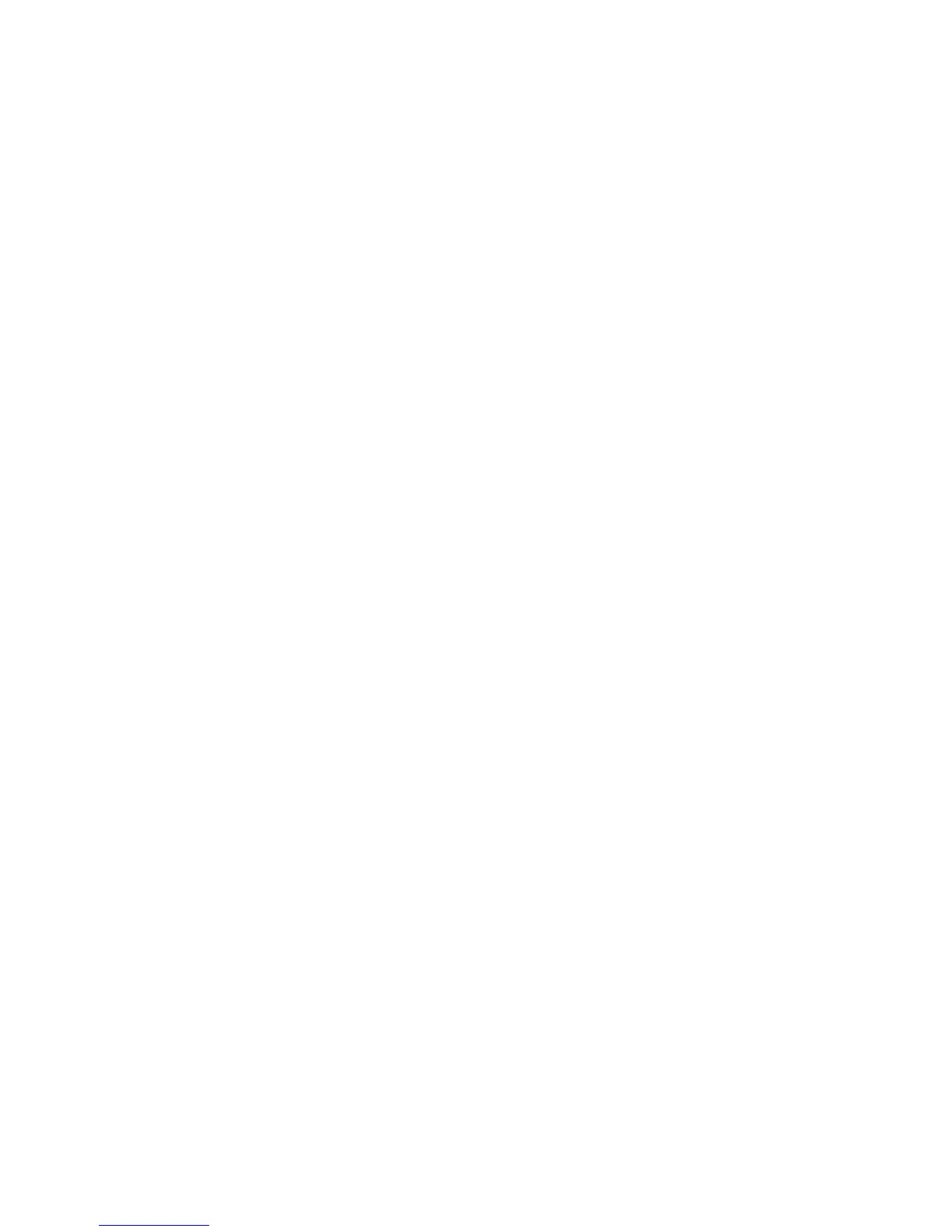Properties
Xerox Phaser 3320DN/3320DNI
System Administrator Guide
86
• Select the required settings for 2-Sided, N-Up, Skip the Blank Pages, and Toner Save.
The simulator shows estimates for the CO
2
, Energy and Paper savings.
c. Click OK to save your changes.
Input Tray
To access the Input Tray settings
1. In the Machine Settings link select the System link.
2. Select the Input Tray link. The Input Tray page displays.
3. In the Paper Size area, from the following drop-down menus select the required paper size
settings:
•Tray 1
•Tray 2
Note Tray 2 is only available with the Optional Tray installed.
• Bypass Tray
4. In the Paper Type area, from the following drop-down menus select the required paper type
settings:
•Tray 1
•Tray 2
• Bypass Tray
5. To enable Bypass Mode, select the Enable checkbox in the Tray Mode area if required.
6. Select Apply to save the changes.
Ram Disk
1. In the Machine Settings link, select the System link.
2. Select the RAM Disk link. The RAM Disk page displays.
3. To enable RAM Disk, select the Enable checkbox in the Ram Disk area.
4. Select the required size (16 - 32)MB.
5. Select Apply to save the changes.
Printer
The Printer screens allow you to set the options for:
•Graphic
•Layout
•PCL
•PostScript
•EPSON/IBM
• Font and Macro Download
