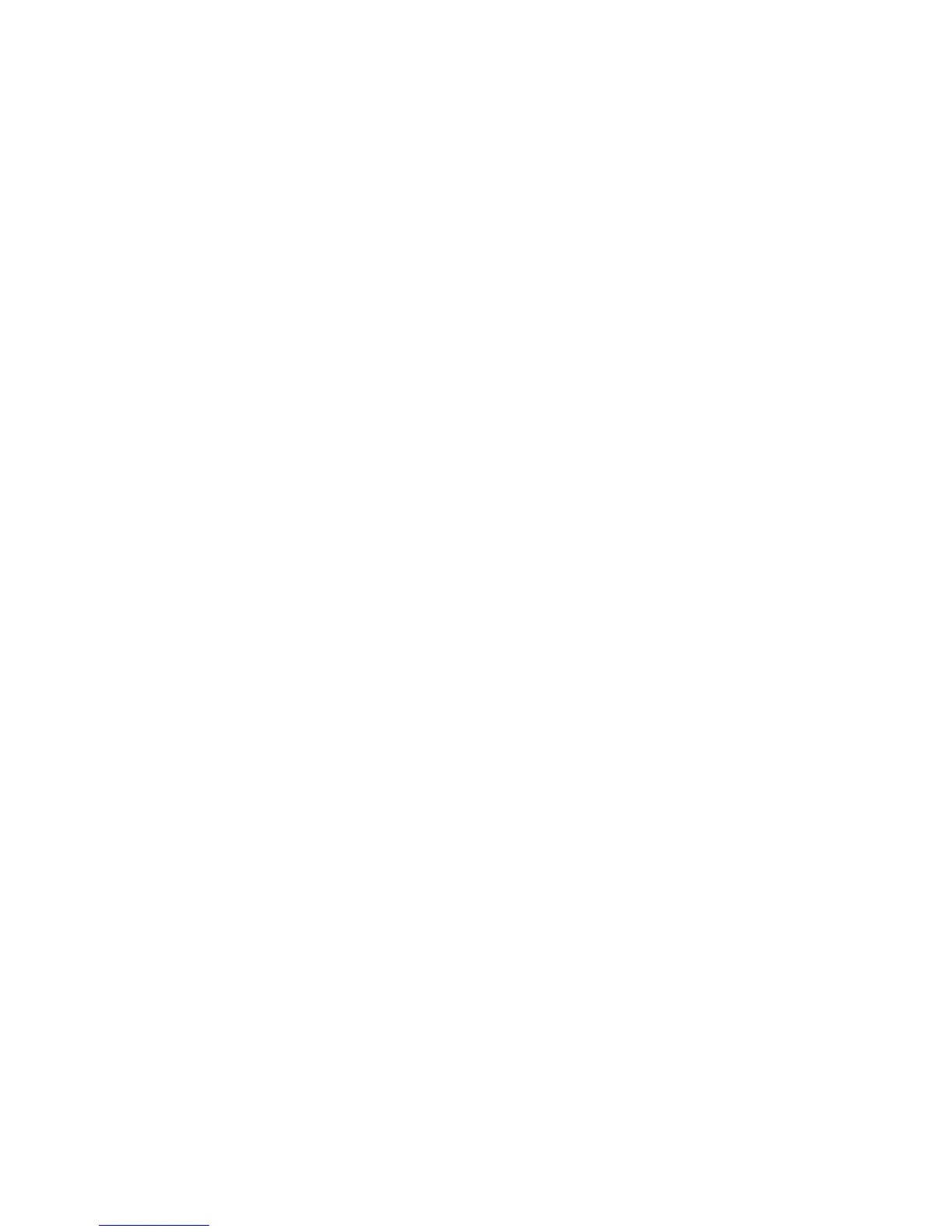Properties
Xerox Phaser 3320DN/3320DNI
System Administrator Guide
89
2. Press Enter.
3. Select the Properties icon.
4. If prompted, enter the Administrator User Name (admin) and Password (1111), and select Login.
5. Click Properties.
6. In the Machine Settings link select the E-mail Notification link.
7. Select the Enable checkbox to enable E-mail Notification.
8. To create a new e-mail notification, in the Recipients & Conditions area, select Add. The Add
screen appears.
9. Enter the name of your recipient in the Name box.
10. Enter the E-mail address(es) for the people that you want to be notified of the machine problems.
Multiple e-mail addresses can be entered; the e-mail addresses must be separated by semi-colons.
11. In the Notification area, click the box next to Notification to be notified of all events, or select the
specific events that you want to be notified of:
• Consumable Shortage Warning
•System Errors
•Device Status
• Firmware Upgrade Notification
• Warn me when Admin Password is expired
• Warn me when Admin Password has been changed
• Security Settings Reset
12. Some notifications require additional settings:
a. If you select Consumable Shortage Warning, select Setting... and enter the required setting
for the Toner Level. Select Apply.
b. If you select Device Status, select Setting... and enter the required information for
Notification Schedule and Reports to be attached in E-mail. Select Apply.
13. Select Apply to save the changes.
Network Settings
The Network Settings screens allow you to set the properties for the following options:
•General, which includes Ethernet Speed
•TCP/IPv4
•TCP/IPv6
• Raw TCP/IP, LPR, IPP
•Telnet
•WSD
•SLP
•UPnP
•mDNS
•SNMP
• Outgoing Mail Server (SMTP)
• Wireless
