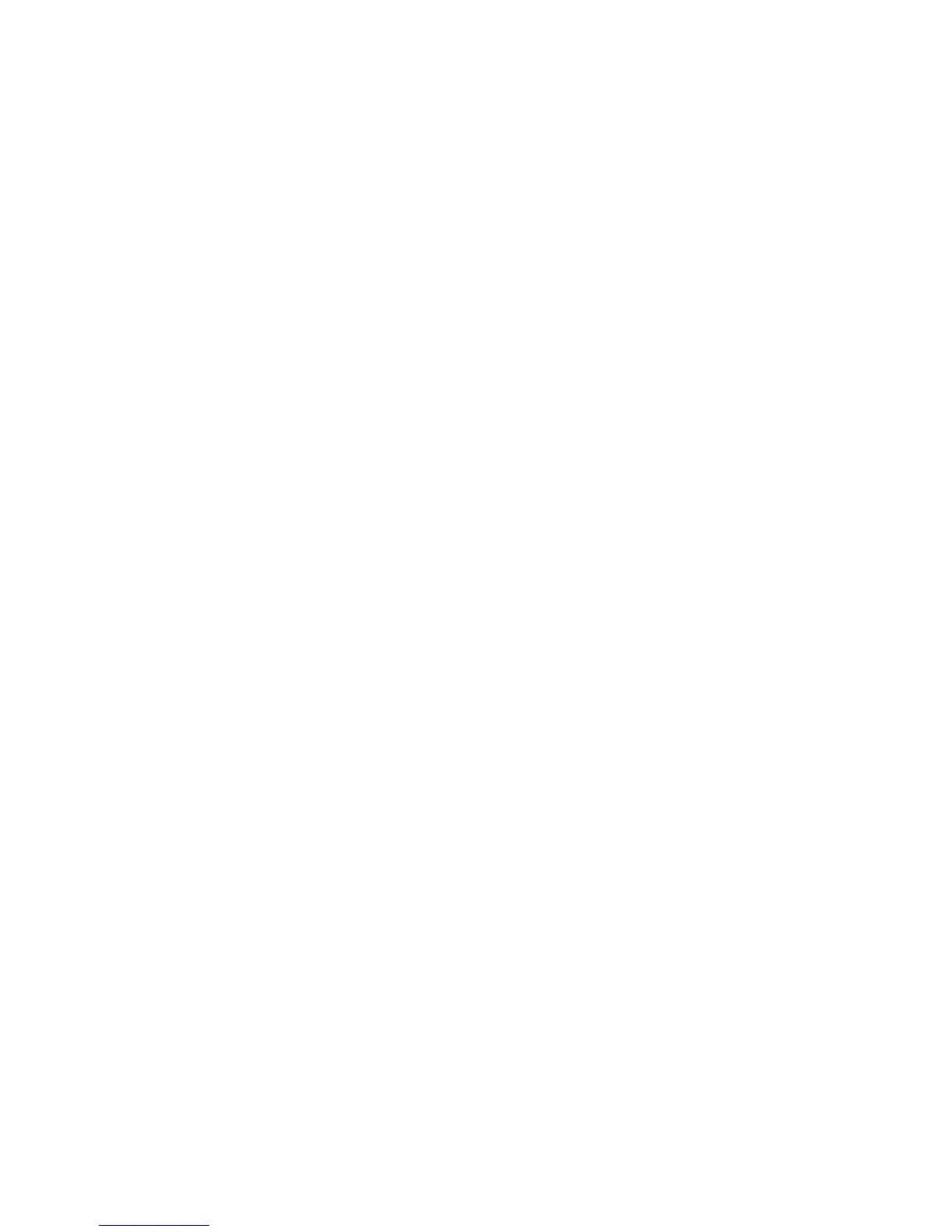Unix - Installing Drivers
Xerox Phaser 3320DN/3320DNI
System Administrator Guide
46
6. Type the IP address or DNS name of the printer in the Device textbox for network connected
printers. On IBM AIX with jetdirect Queue type, only the DNS name is possible. It is not possible
to enter a numeric IP address.
7. Queue type shows the connection as lpd or jetdirect in the corresponding list box. Additionally
usb type is available on Sun Solaris OS.
8. Select Copies to set the number of copies.
9. Check the Collate option to receive copies already sorted.
10. Check the Reverse Order option to receive copies in the reverse order.
11. Check the Make Default option to set this printer as default.
12. Click OK to add the printer.
Uninstalling the printer driver package
Note The utility should be used if you need to delete a printer installed on the system.
1. Run the “uninstallprinter” command from the terminal. It will open the Uninstall Printer Wizard.
The installed printers are listed in the drop-down list.
2. Select the printer to be deleted.
3. Click Delete to delete the printer from the system.
4. Execute the “./install-d” command to uninstall the whole package.
5. To verify removal results, execute the “./install-c” command.
6. To re-install it, use the command “./install” to reinstall the binaries.
