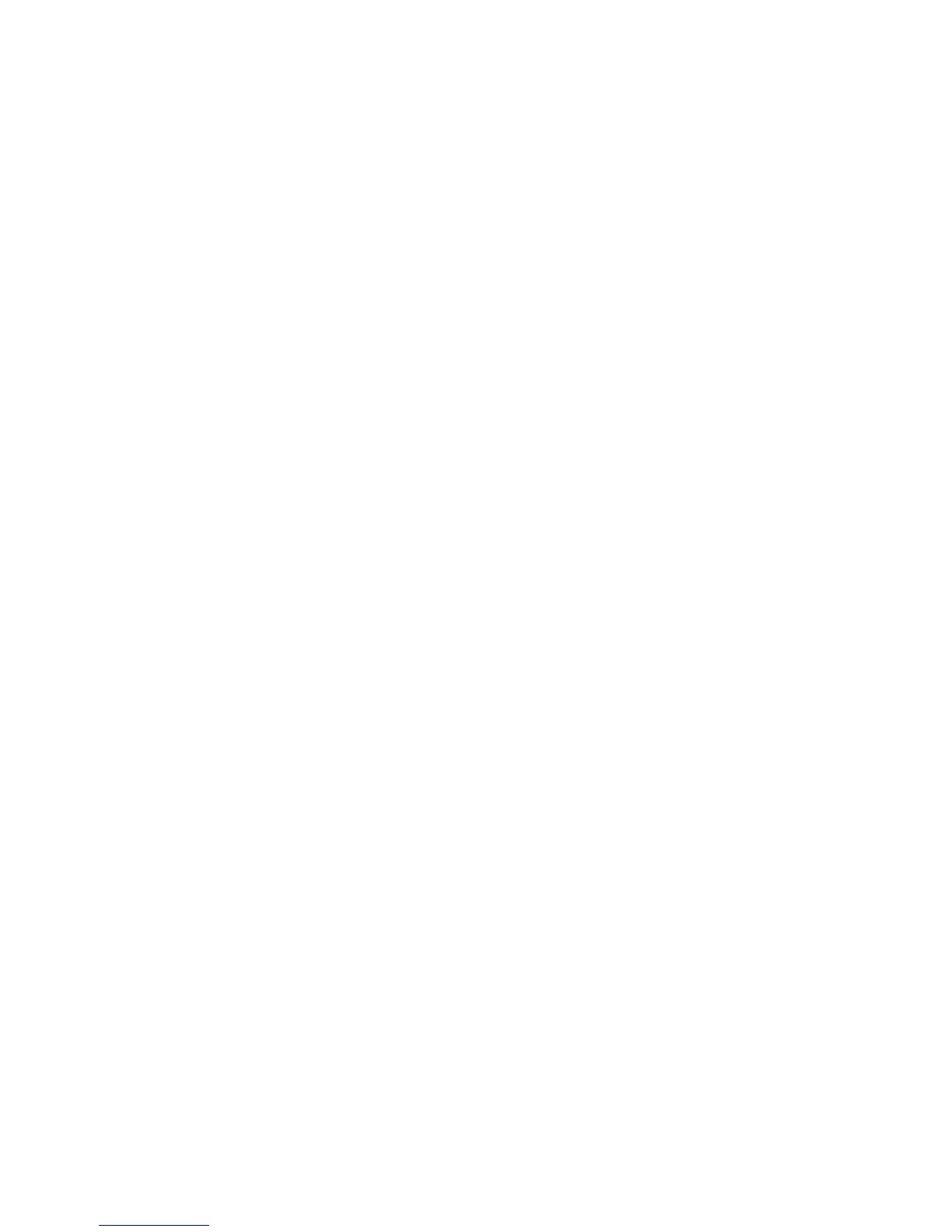Unix
Xerox Phaser 3320DN/3320DNI
System Administrator Guide
34
8. In the Add New Printer screen enter a name for the printer.
9. Enter a location and description for the printer (optional).
10. Select Continue.
11. In the Machine menu, select Internet Printing Protocol.
12. Select Continue.
13. Enter ipp://hostname/ipp/printername.
Where hostname is the hostname of the Xerox machine and printername is the printer name of
the Xerox machine.
14. Select Continue.
15. Select Xerox in the Make menu.
16. Select Continue.
17. Select the correct driver in the Driver menu.
18. Select Continue.
19. The Printer Added Successfully message will appear.
Dynamic Addressing
Procedure
Follow the steps in Configure Dynamic IPv4 Addressing at the Machine on page 25, then return to this
page.
IMPORTANT: Highlight BOOTP in step 6.
Create the Print Queue
Follow the steps to Create the Print Queue on page 33.
Linux LPR via PrintTool
Static Addressing
Information Checklist
Before starting please ensure that the following item is available and/or the task has been performed:
• Linux operating system that supports PrintTool.
Procedure
1. Follow the steps in Configure Static IPv4 Addressing at the Machine on page 24, then return to
this page.
Create the Print Queue
2. Log in, at the Linux Client, as root in a terminal.
3. Enter printtool.
