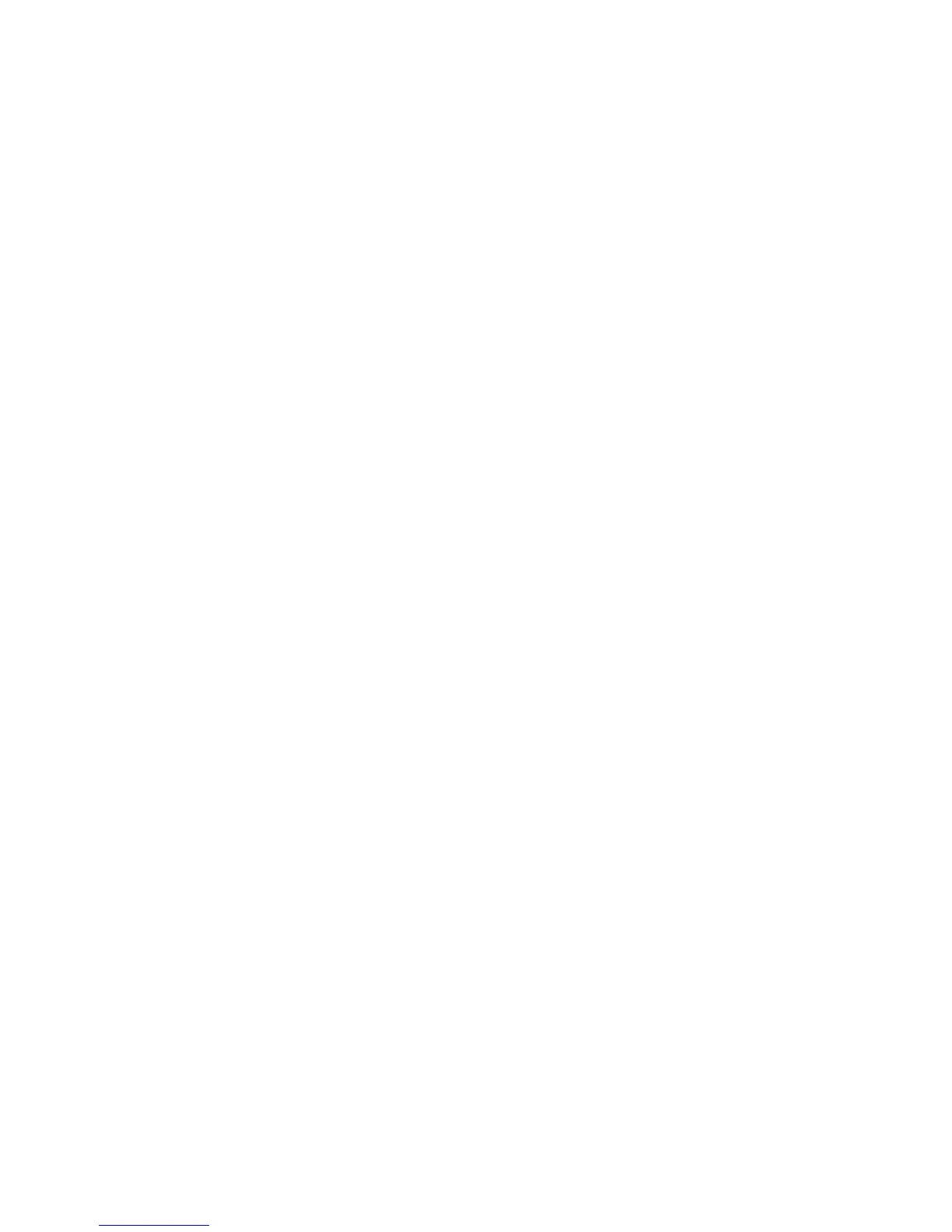Display Network Settings
Xerox Phaser 3320DN/3320DNI
System Administrator Guide
77
Display Network Settings
The Display Network Settings feature allows you to control the network information that displays on
the machine control panel.
1. At your workstation, open the web browser and enter the IP Address of the machine in the
Address Bar.
2. Press Enter.
3. Select the Properties icon.
4. If prompted, enter the Administrator User Name (admin) and Password (1111), and select Login.
5. Click Properties.
6. In the Security link on the left hand side select the Network Security link.
7. Select Display Network Settings in the directory tree. The Display Network Settings page
displays.
8. In the Options area, select one of the following options:
• Hide Network Information
• Show IPV4 Address
• Show HostName
9. Select Apply to save the changes.
10. Select OK when the acknowledgement message displays.
