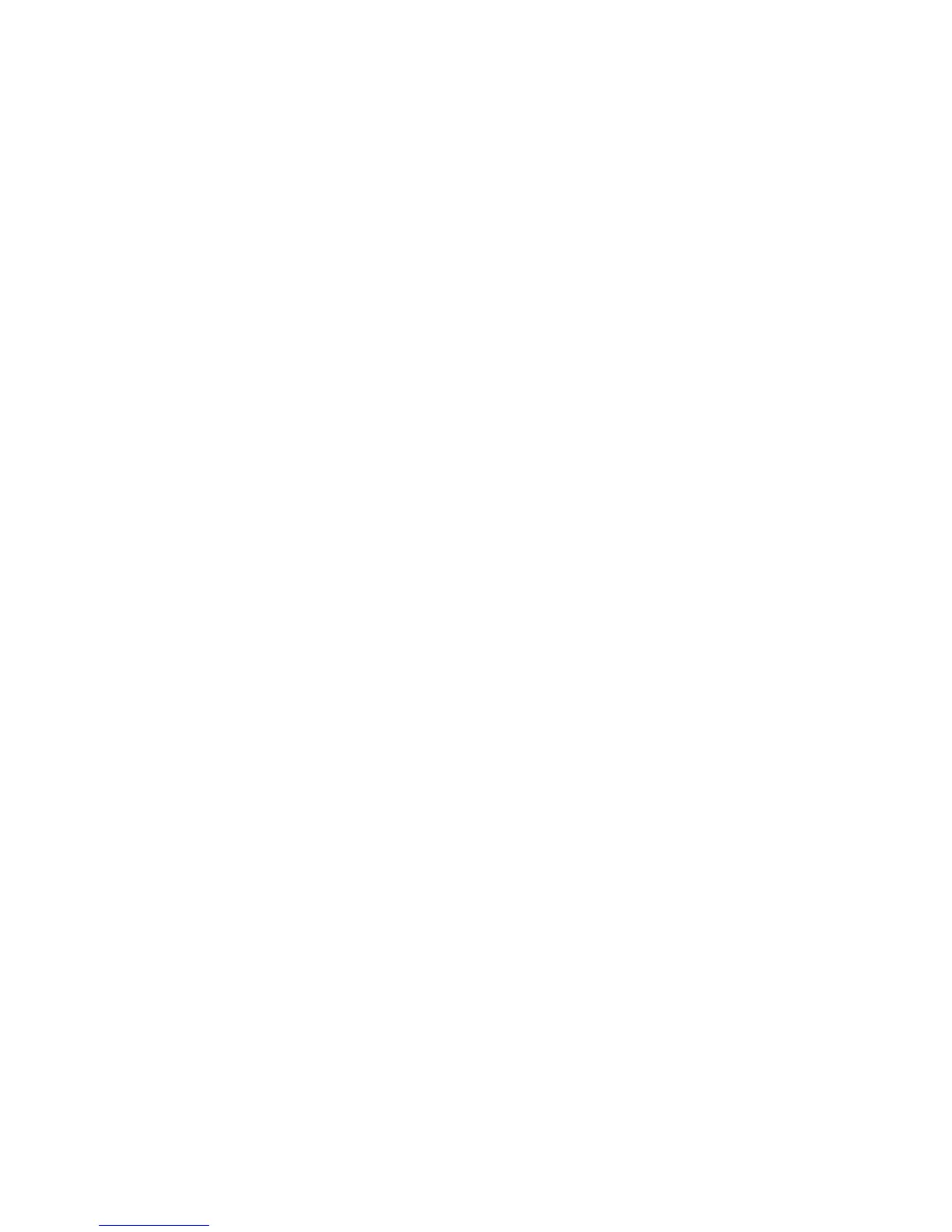Unix
Xerox Phaser 3320DN/3320DNI
System Administrator Guide
35
4. The Red Hat Linux Print System Manager will launch.
5. Select Add.
6. The Add a Printer Entry window will appear.
7. Select Remote Unix (lpd) Queue.
8. Select OK.
9. The Edit Remote Unix (lpd) Queue Entry window will appear.
10. Enter the name of your Print Queue in the Names area.
11. The Spool directory is the directory where print jobs are stored and is a subdirectory of
/var/spool/lpd. Add the name of the print queue to the end of the subdirectory path.
12. Ensure that the File Limit reads 0.
13. In the Remote Host area, enter the IP Address of the Xerox machine.
14. In the Remote Queue area, enter the Print Queue Name from step 9.
15. DO NOT select the Input Filter option.
16. Leave the default Suppress Headers selected.
17. Select OK.
18. The printer should now be listed in the Red Hat Linux Print System Manager window. Select the
lpd menu.
19. Select Restart lpd.
20. Select the PrintTool menu.
21. Select Exit to close the program.
22. To allow access to the printer, edit the /etc/hosts table to list the client system.
23. Edit and create the /etc/hosts.lpd file to list the client system.
Dynamic Addressing
Procedure
Follow the steps in Configure Dynamic IPv4 Addressing at the Machine on page 25, then return to this
page.
IMPORTANT: Highlight BOOTP in step 6.
Create the Print Queue
Follow the steps to Create the Print Queue on page 33.
Linux LPRng
Static Addressing
Information Checklist
Before starting please ensure that the following item is available and/or the task has been performed:
