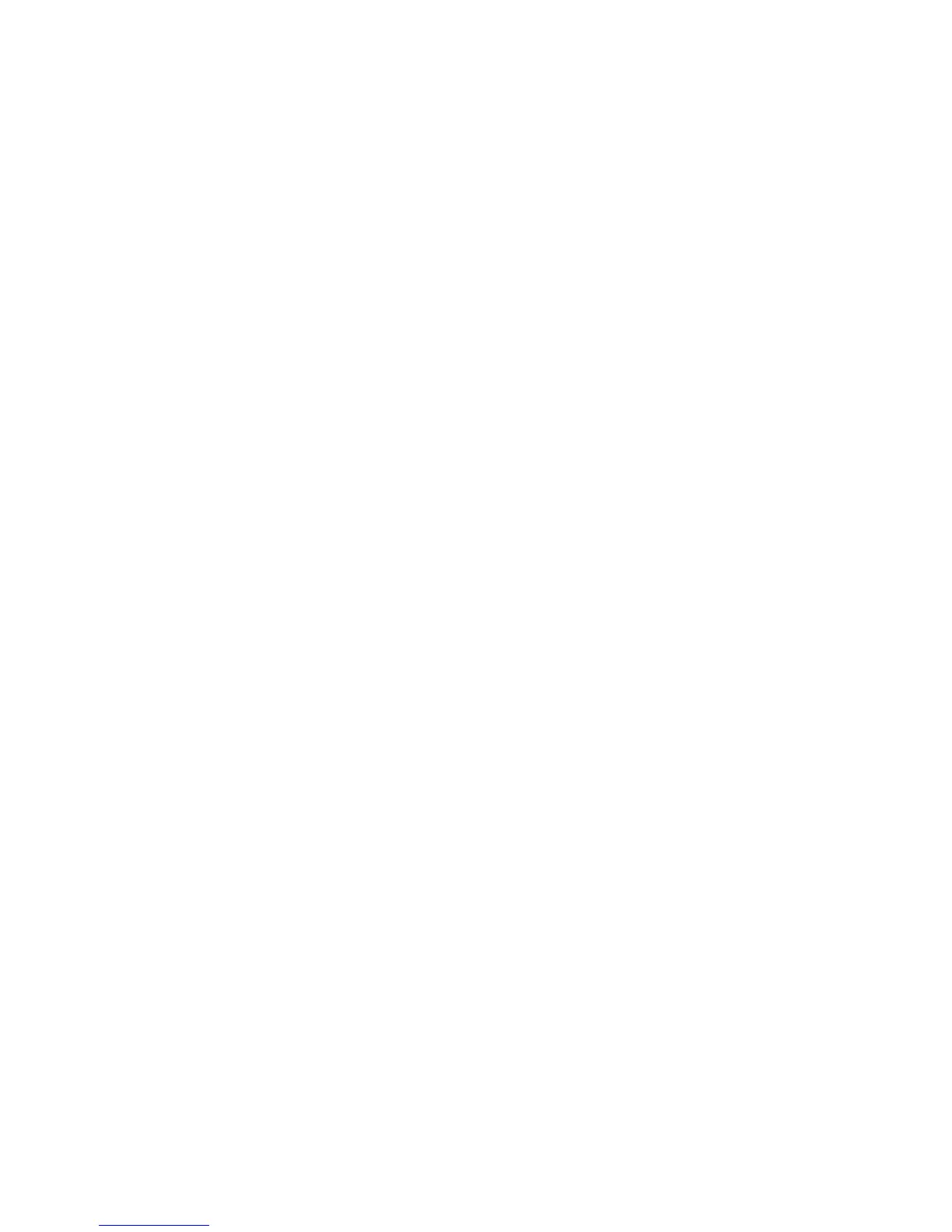Security Settings
Xerox Phaser 3320DN/3320DNI
System Administrator Guide
62
Security Settings
To prevent unauthorized changes to printer settings, ensure a login ID and password is entered in the
System Administrator area.
Administrator Accounts
1. At your workstation, open the web browser and enter the IP Address of the machine in the
Address Bar.
2. Press Enter.
3. Select Properties.
4. If prompted, enter the Administrator User Name (admin) and Password (1111), and select Login.
5. Click Properties.
6. In the Security link on the left hand side select the System Security link.
7. Select System Administrator.
8. If required, enter Administrator details for:
•Name
• Phone Number
• Location
• E-mail Address
9. The WebUI Access Control checkbox controls access to the Internet Services screen.
10. To change the Administrator Password, select the Change Password box and enter the required
Login ID and password. The default is admin and 1111 respectively.
11. Select the Advanced button for Advanced Access Control.
12. Select Protect Login IPv4 Address if required, and enter the required login IP address that you
want to protect in the IPv4 Address box.
13. Select the required option for Login Failure Policy. The options are: Off, 3 times and 5 times.
14. Select the required number of minutes from the Auto Logout menu.
15. Select Security Settings Reset to enable this option if required.
16. Select Save.
17. To control access to the machine control panel, select the Enable box to enable LUI Access
Control.
18. Select Apply to save the changes.
19. Select OK when the
acknowledgement message displays.
Feature Management
The Feature Management screen allows you to access the Firmware Upgrade, Physical Ports and
Network Protocols controls that are available on the machine.
1. At your workstation, open the web browser and enter the IP Address of the machine in the
Address Bar.
