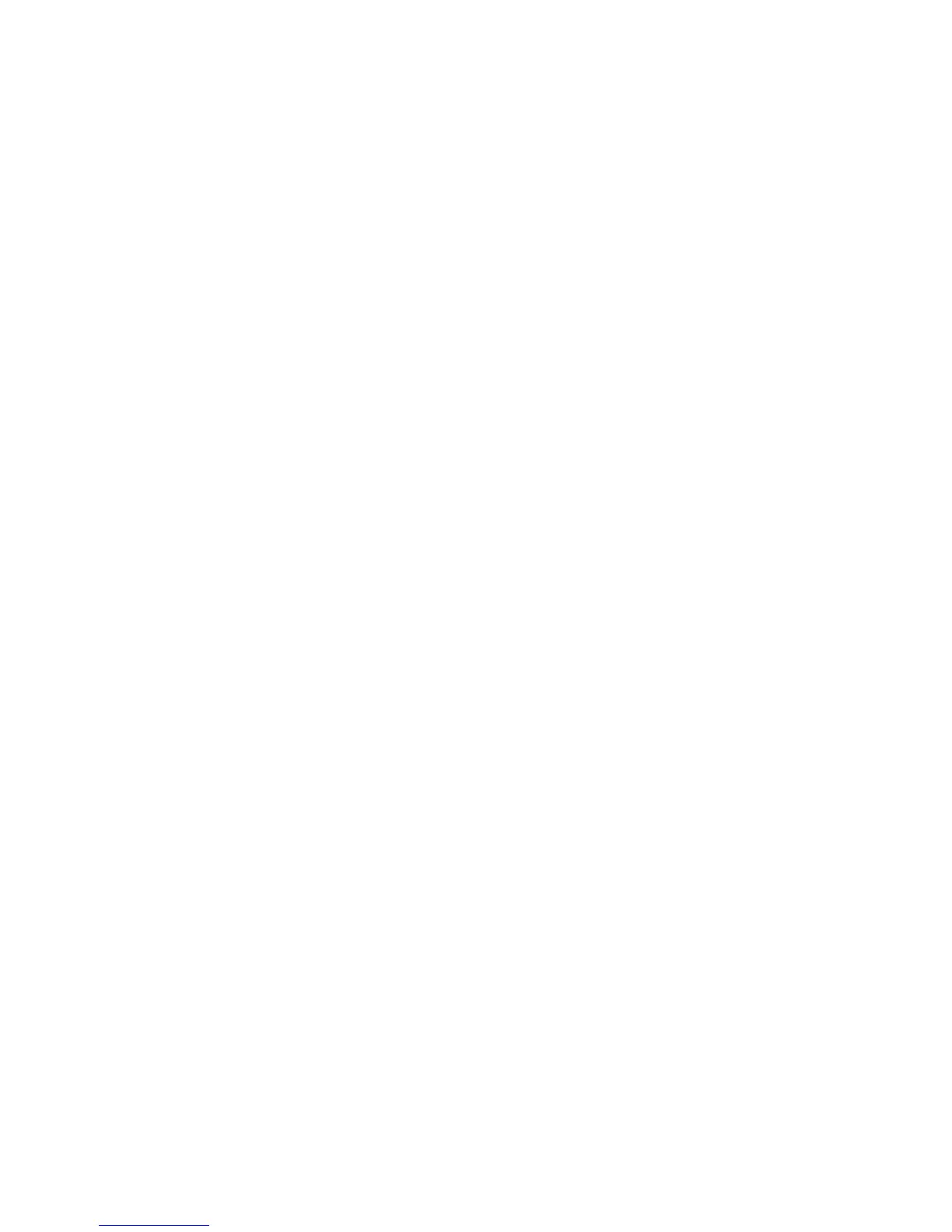Print
Xerox Phaser 3320DN/3320DNI
System Administrator Guide
83
Print
File Download
Print-ready documents can be quickly and easily submitted for printing using the File Download page.
A print-ready document is a file that has been formatted and saved for printing from the application
that created it, or the Print to File check box was checked in the printer driver screen.
The following file formats can be printed from the Job Submission page:
•PCL
• PostScript®
•Plain Text
•PRN files
1. At your workstation, open the web browser and enter the IP Address of the machine in the
Address Bar.
2. Press Enter.
3. Select the Print icon. The Print Options page displays.
4. Select the number of copies required in the Quantity menu.
5. Select the required orientation of your print from the Orientation menu.
6. Select the required option for 2-Sided printing.
7. In the Print-Ready File area, select the Browse button. The File Download page displays.
8. Select the print-ready document and select OK.
9. Select Apply to print the document.
