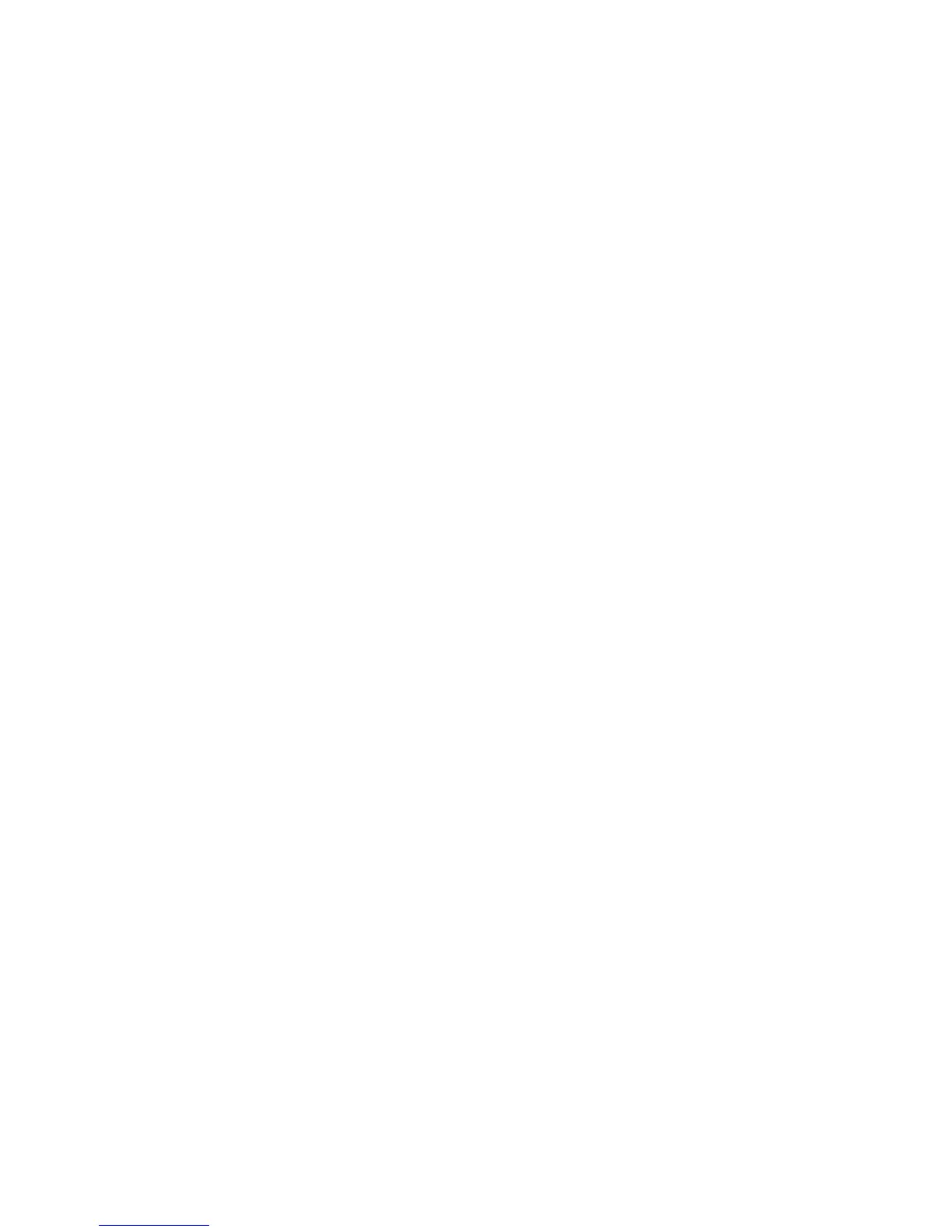Overview
Xerox Phaser 3320DN/3320DNI
System Administrator Guide
80
Overview
Internet Services uses the embedded HTTP Server on the machine. This allows you to connect to the
machine through a web browser, to configure or change machine settings.
Enter the IP Address of the machine in the URL (Universal Resource Locator) field of a browser to
access the Internet Services home page.
Information Checklist
Before starting please ensure that the following items are available and/or the tasks have been
performed:
• The machine should be connected to the network with TCP/IP enabled and configured.
• An existing operational workstation with TCP/IP Internet or Intranet accessibility is required.
• HTTP (Hyper Text Transfer Protocol) should be enabled on the machine. HTTP is enabled by
default. If you need to enable HTTP, see Enable HTTP at the machine on page 80.
Enable HTTP at the machine
Hyper Text Transfer Protocol (HTTP) must be enabled on the machine in order to access the embedded
web pages.
Note HTTP is enabled by default.
1. Press the Menu button.
2. Use the up/down arrows to select Network Setup.
3. Enter the Administrator password. The default is 1111. Refer to Entering a password: on page 14.
4. Use the arrow buttons to select HTTP Activate.
5. Use the arrow buttons to select On.
6. Press OK. The NIC Changed, Please Reboot message will appear.
7. Press the power switch off, wait two seconds and press the power switch back on.
Access Internet Services
1. Open a web browser from your workstation.
2. In the URL field, enter http:// followed by the IP Address of the machine. For example: If the IP
Address is 192.168.100.100, enter the following into the URL field: http://192.168.100.100.
3. Press Enter to view the Home page.
4. Select an icon to access the desired page, or select the Index icon at the top of the machine web
page to access the index list.
