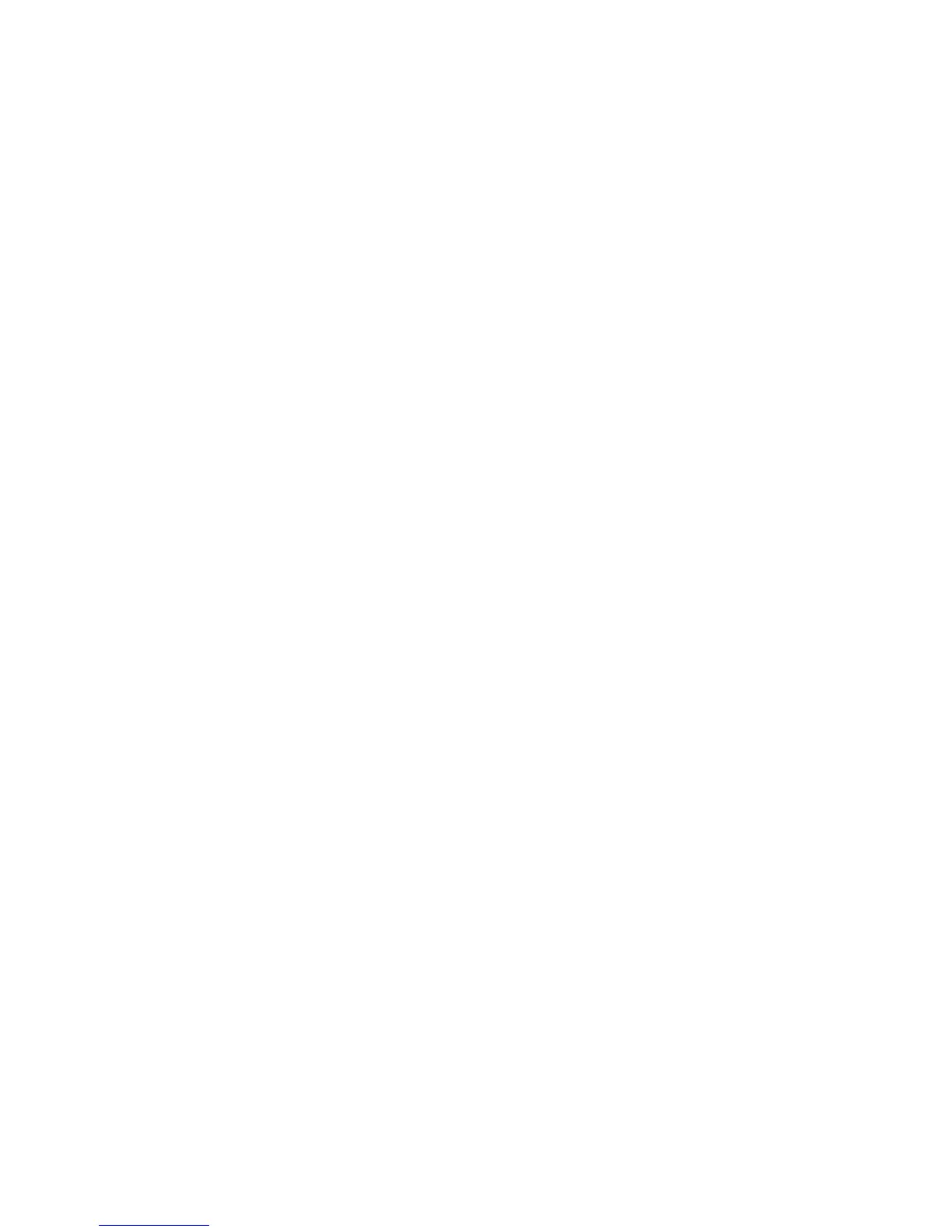Properties
Xerox Phaser 3320DN/3320DNI
System Administrator Guide
88
4. Select Apply to save the settings.
EPSON/IBM
To access the EPSON/IBM settings:
1. In the Machine Settings link select the Printer link.
2. Select EPSON/IBM.
3. In the EPSON/IBM area, select the required settings:
•Font
•Auto Wrap
•Character Set
•Character Table
•LPI
•Pitch
4. Select Apply to save the settings.
Font and Macro Download
The Font and Macro Download page allows you to add the following to the machine:
•PCL Font
•PCL Macro
•PS Font
Note Ensure the required font or macro file is available on your computer.
1. In the Machine Settings link select the Printer link.
2. Select Font and Macro Download.
3. Select the PCL Font, PCL Macro or PS Font tabs as required.
4. Select Add.
5. In the File area:
a. Select the Browse button.
b. Select the required font or macro file on your computer.
c. Select Open.
6. If you selected PCL Font or PCL Macro, enter the required ID.
7. Select the Apply button.
8. Select the Print List button to view the font or macro list.
E-mail Notification
The E-mail Notification page allows you to set up e-mail alerts to notify users or operators of
problems as they occur on the machine.
1. At your workstation, open the web browser and enter the IP Address of the machine in the
Address Bar.
