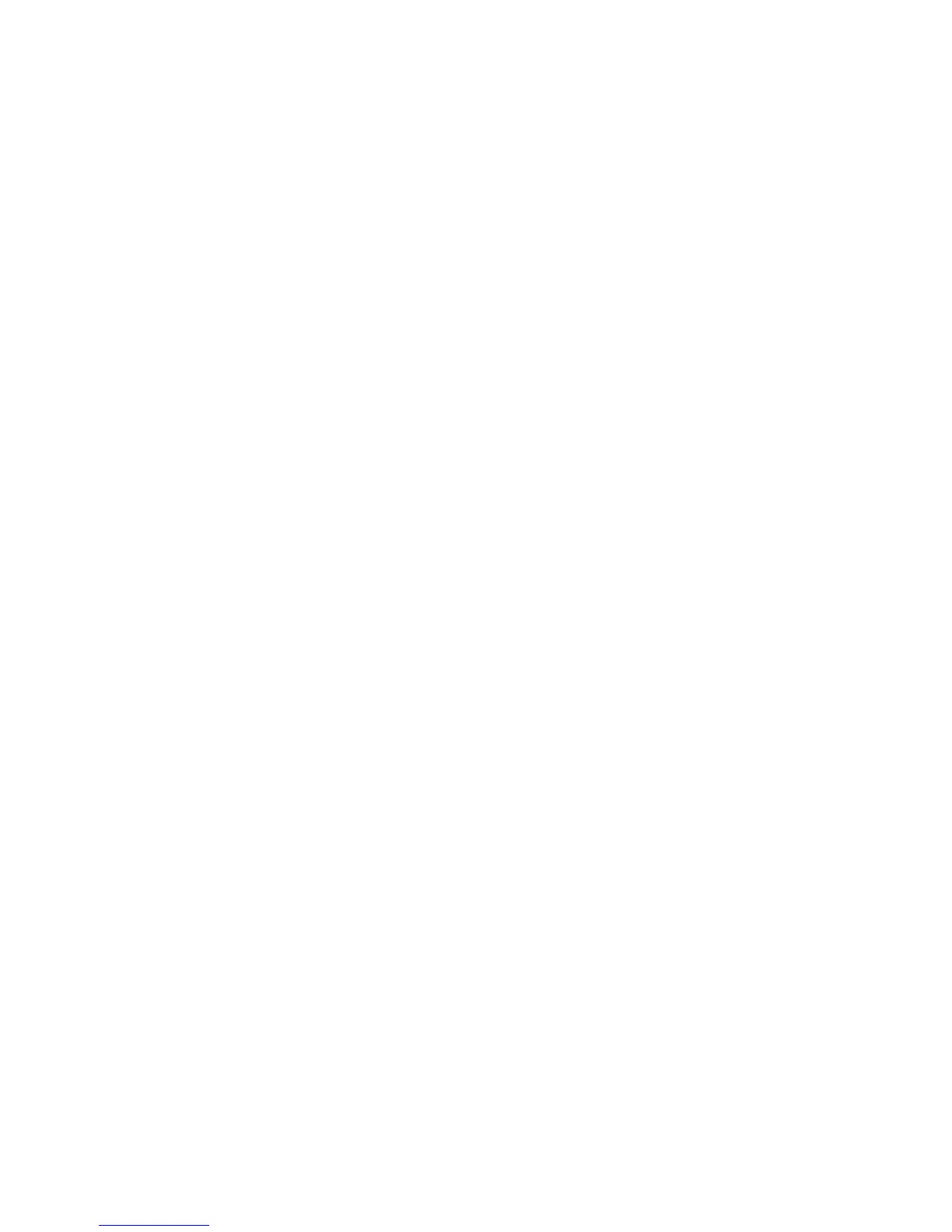Properties
Xerox Phaser 3320DN/3320DNI
System Administrator Guide
92
b. Enter the Port Number. The Port field can have a value from 1 to 65535. The default Port
Number is 25.
c. Check the SMTP Requires Authentication checkbox if your mail server requires the machine
to log in.
d. Enter details in the Login ID and Password fields required for the machine to authenticate at
the mail server.
e. Enter a password in the Confirm Password field.
f. Select POP3 Authentication to enable this option and enter the required settings.
g. In the Advanced area, select Secure E-mail Connection with SSL/TLS if this option is
required.
h. Enter a value for server connection timeout in the SMTP Server Connection Timeout field.
The range is 30 - 120 seconds, and the default is 30 seconds.
i. Enter the required details for the Default From Address.
j. Select the SMTP Configuration Test button to test your settings.
3. Select Apply to save the changes.
Select OK when the acknowledgement message displays.
Wireless (Phaser 3320DNI)
The Wireless page allows you to view the wireless connection status and configure the wireless
settings. For instructions refer to Configure Wireless Connectivity Using Internet Services (Phaser
3320DNI) on page 19.
Restore Default
The Restore Default page allows you to clear the machine’s network settings.
1. In the Network Settings link select the Restore Default link.
2. Select the Clear button.
3. The Do you really want to restore network settings message appears. Click Yes.
4. Reboot the machine for changes to take effect.
Security
The Security screens allow you to view and set the properties for the following options:
• Security Summary
• System Security
• Network Security
Security Summary
The Security Summary page allows you to view the settings for:
• System Security
