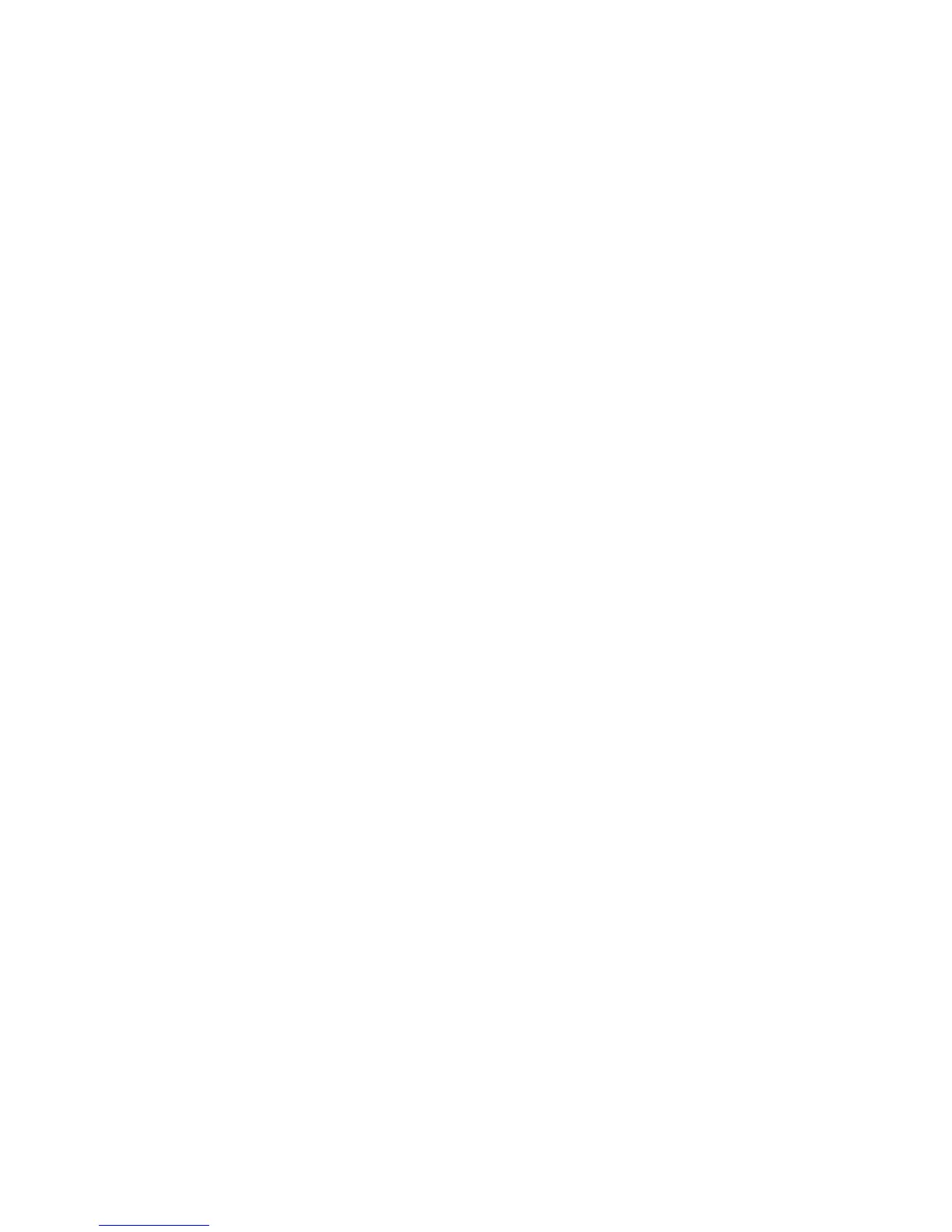Machine Parts and Connection Ports
Xerox Phaser 3320DN/3320DNI
System Administrator Guide
16
2. Press the arrow buttons to highlight Network Setup and press OK.
3. Enter the Administrator Password using the arrow buttons. The default is 1111. Refer to Entering a
password: on page 14.
4. Use the arrow buttons to scroll to Ethernet Speed and press OK.
5. Use the arrow buttons to select one of the following speeds:
•Automatic
•10 Mbps Half
•10 Mbps Full
•100 Mbps Half
•100 Mbps Full
• 1 Gbps Full
6. Press OK. The Please Reboot message displays.
To reboot the machine, press the power switch off, wait two seconds and press the power switch
back on.
To set the Ethernet Speed using Internet Services, refer to Setting the Ethernet Speed Using Internet
Services on page 20.
Print a Configuration Report
The Configuration Report details the machine software versions and network settings configured for
the machine.
Print a Configuration Report at the Machine
1. Press the Menu button.
2. Press the arrow buttons to scroll to Information and press OK.
3. Press the arrow buttons to select Configuration and press OK.
Use the arrow buttons to select Yes and press OK. The configuration report will print.
You can also print the Configuration Report using Internet Services. Refer to Status on page 81.
Install the Additional Memory Card (Optional)
The machine supports memory expansion through the installation of an additional memory card.
Memory expansion is an option for the machine.
The machine has a dual in-line memory module (DIMM). Use this memory module slot to install
additional memory.
1. Turn the machine off and unplug all cables from the machine.
2. Grasp the control board cover and remove it.
3. Remove the new memory module from its bag.
