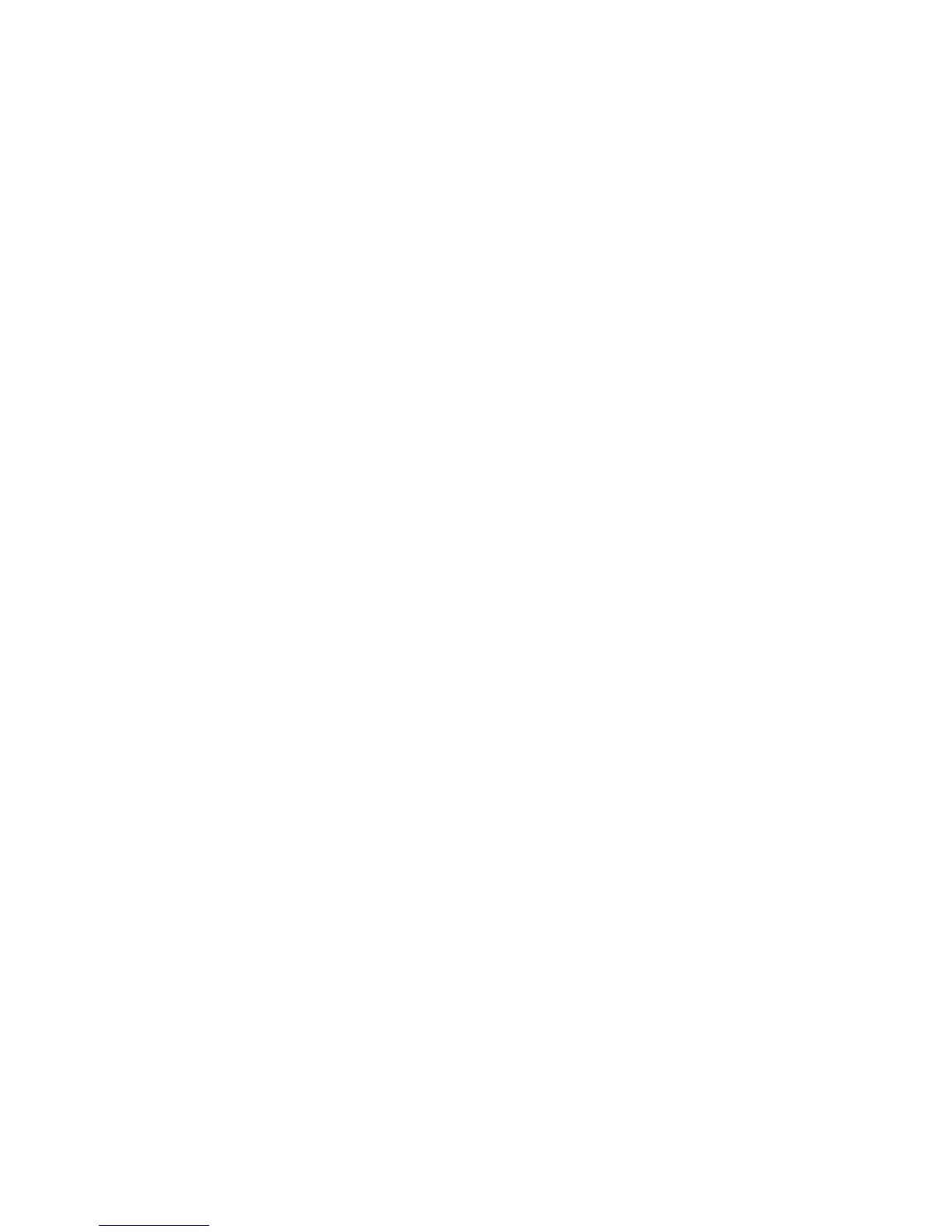Properties
Xerox Phaser 3320DN/3320DNI
System Administrator Guide
85
Setup
1. At your workstation, open the web browser and enter the IP Address of the machine in the
Address Bar.
2. Press Enter.
3. Select the Properties icon.
4. If prompted, enter the Administrator User Name (admin) and Password (1111), and select Login.
5. Click Properties.
6. In the Machine Settings link select the System link.
7. Select Setup. The General page displays.
8. In the Host Name, Location, Contact, Xerox Asset Tag Number and Customer Asset Tag
Number areas enter the required information for the device.
9. Select the required language from the Language drop-down menu.
10. Select the required emulation from the Emulation drop-down menu.
11. From the Power Save drop-down menu select the required time for the machine to enter power
save mode.
12. Select the required options for the Power Save Wakeup Event.
13. Select the required options for:
•Altitude Adjustment
• Toner Low Alert
•Toner Save
• Line Termination
•Job Timeout
14. Select Apply to save the changes.
15. Select OK when the acknowledgement message displays.
Earth Smart
The Earth Smart feature allows you to configure options to decrease the amount of energy and paper
used in the printing process and displays a visual representation of savings made.
Configure Earth Smart Settings
1. In the Machine Settings link select the System link.
2. Select Earth Smart.
3. Select Settings. The Default Mode page displays.
4. Select the required option:
• Select On to enable Earth Smart,
• Select On-forced to enter a 4 - 8 digit password.
5. In the Features Configuration area:
a. Select Factory Default if you want to retain the default Earth Smart settings.
b. To change the Earth Smart settings, select Custom Settings.
• Select Edit and Preview Simulator.
