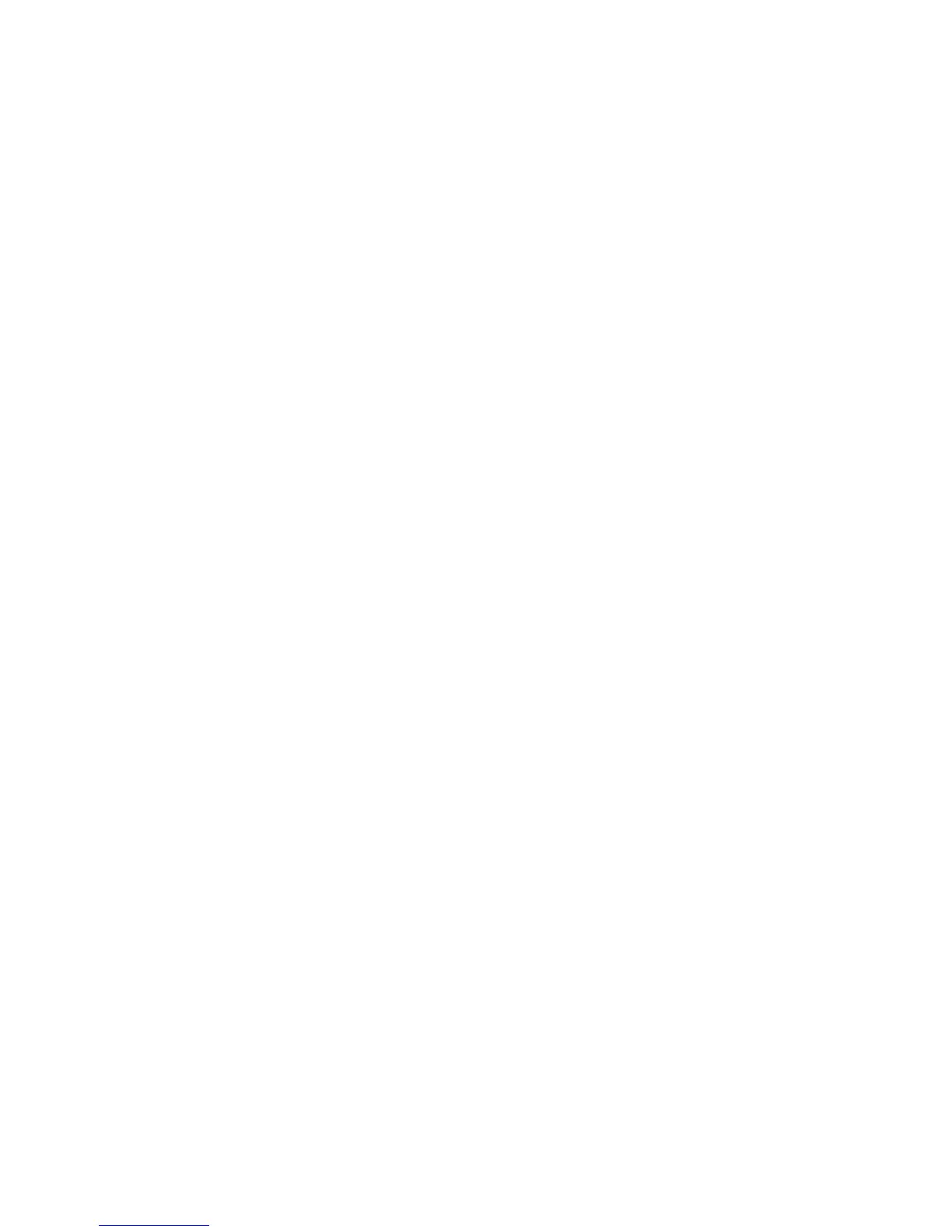Macintosh - Installing Driver
Xerox Phaser 3320DN/3320DNI
System Administrator Guide
42
If the printer driver does not work properly uninstall the driver and reinstall it. Follow the steps below to
uninstall the driver for Macintosh.
1. Make sure that the machine is connected to your computer and powered on.
2. Insert the supplied Software and Documentation CD into your CD-ROM drive.
3. Select the CD-ROM icon that appears on your Macintosh desktop.
4. Select the MAC_Installer folder.
5. Select the Installer icon.
6. Enter the password and select OK.
7. The Xerox Installer window opens. Select Continue.
8. Select Uninstall and click Uninstall.
9. When the message which warns that all applications will close on your computer appears, select
Continue.
10. When the uninstall is done, select Quit.
