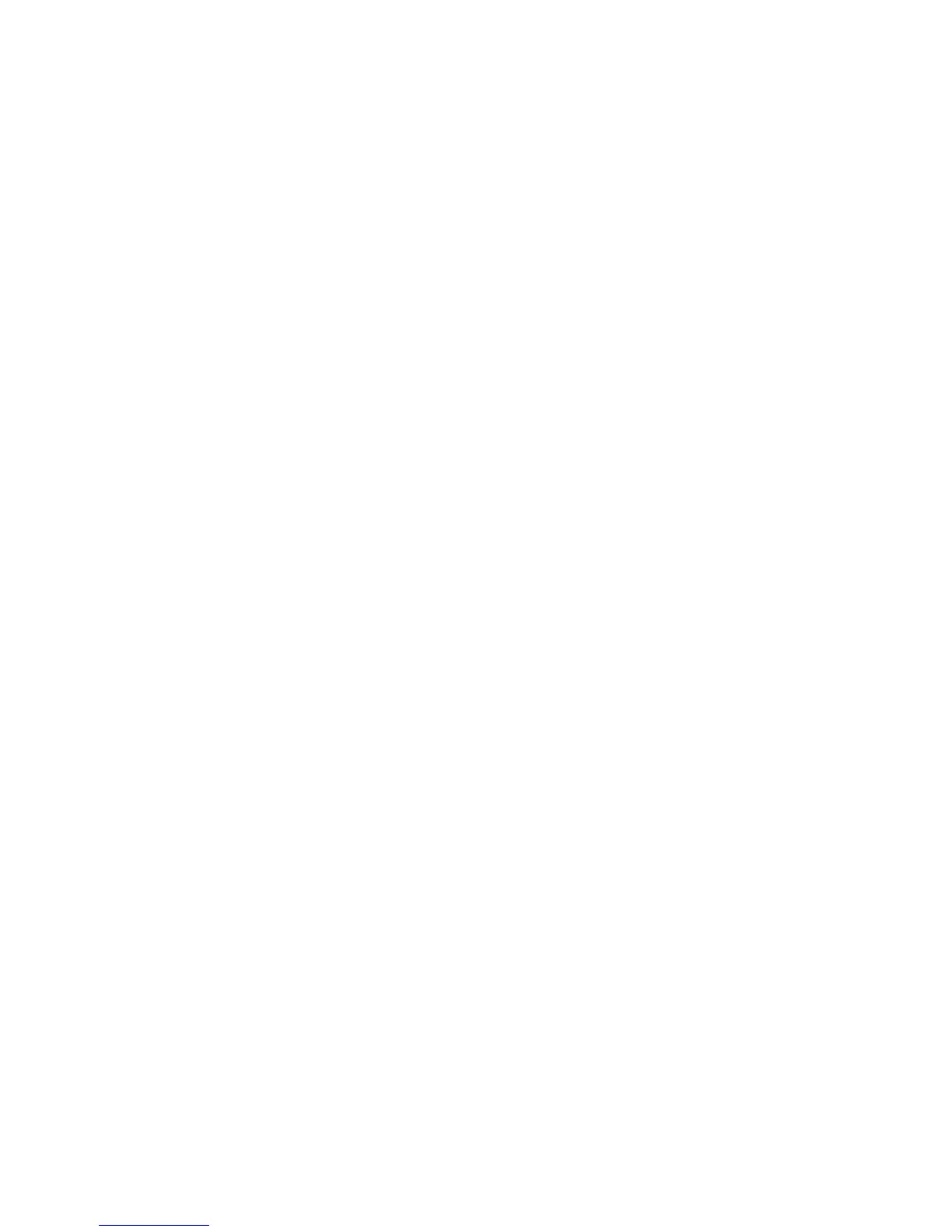Linux - Installing Drivers
Xerox Phaser 3320DN/3320DNI
System Administrator Guide
44
4. Select the Printer Setting Utility package and extract the package.
5. Select cdroot > Linux > psu > install.sh.
If the Printer Driver does not Work Properly uninstall the driver and reinstall it. Follow the steps below to
uninstall the driver for Linux.
1. Make sure that the machine is connected to your computer and powered on.
2. When the Administrator Login window appears, type in root in the Login field and enter the
system password.
You must log in as a super user (root) to uninstall the printer driver. If you are not a super user, ask
your system administrator.
3. Select the icon at the bottom of the desktop. When the Ter min al screen appears, type in:
root@localhost root#cd /opt/Xerox/mfp/uninstall/
root@localhost uninstall#./uninstall.sh
4. Select Uninstall.
5. Select Next.
6. Select Finish.
