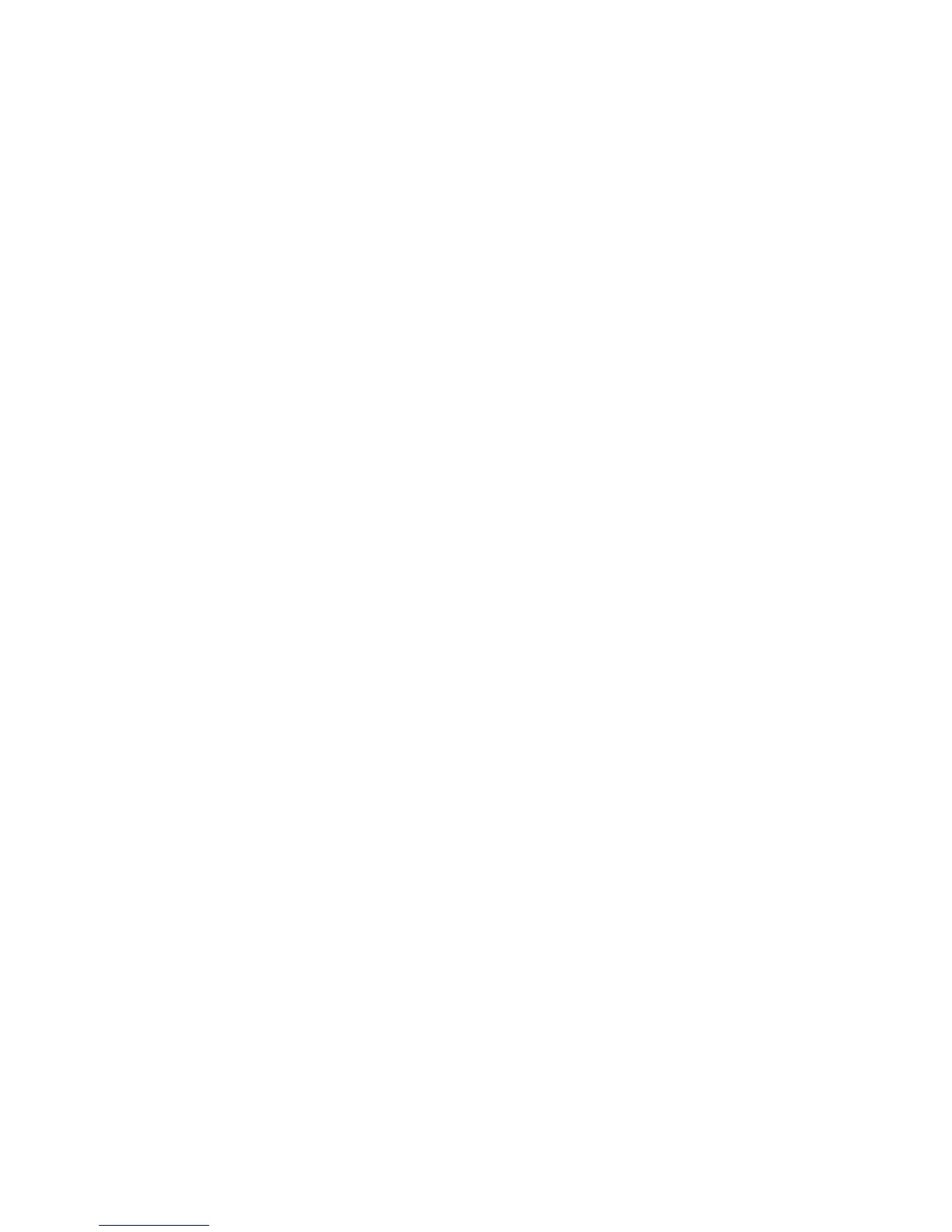Machine Digital Certificate Management
Xerox Phaser 3320DN/3320DNI
System Administrator Guide
67
b. In the Certificate Management List, select the Certificate Signing Request (CSR) you
created in the previous step. Click Edit.
c. In the Upload Machine Digital Certificate area select Browse.
d. Browse to the signed certificate file on your PC and select the Open button.
e. Select the Apply button.
f. If successful, the Current Status will display the message “A Signed Certificate is established
on this machine.”
Note For the upload to be successful, the signed certificate must match the CSR created by the
machine and must be in a format that the machine supports.
Install Root Certificate
1. In the Install Root Certificate area select Install new Root Certificate.
2. Select Next.
3. In the Install Certificate area:
a. Enter a Friendly Name to identify the certificate.
b. In the Root Certificate area click Browse to find the certificate file on your computer. Select
the file and click OK.
c. Click Next.
4. Select the Apply button to accept the changes.
If prompted, enter the Administrator User Name (admin) and Password (1111), and select Login.
5. If successful, the Current Status area will display the message, “Root Certificate has
successfully been installed.”
6. Follow the steps in Enable Secure Connection on page 67.
Enable Secure Connection
Once the machine has a machine Server Certificate, you can enable Secure Connection.
1. At your workstation, open the web browser and enter the IP Address of the machine in the
Address Bar.
2. Press Enter.
3. Select the Properties icon.
4. If prompted, enter the Administrator User Name (admin) and Password (1111), and select Login.
5. Click Properties.
6. In the Security link on the left hand side select the Network Security link.
7. Select the Secure Connection link.
8. Click the Select Certificate button and select the required certificate. Click Select. The certificate
displays in the Certificate for Secure Connection area.
9. In the Secure HTTP area, select the required option in the HTTPs menu. Select Both HTTP and
HTTPs to enable Secure IPP or select HTTPs Only.
10. If you selected Both HTTP and HTTPs, select On from the IPPs menu if required.
11. Select Apply to save the changes.
