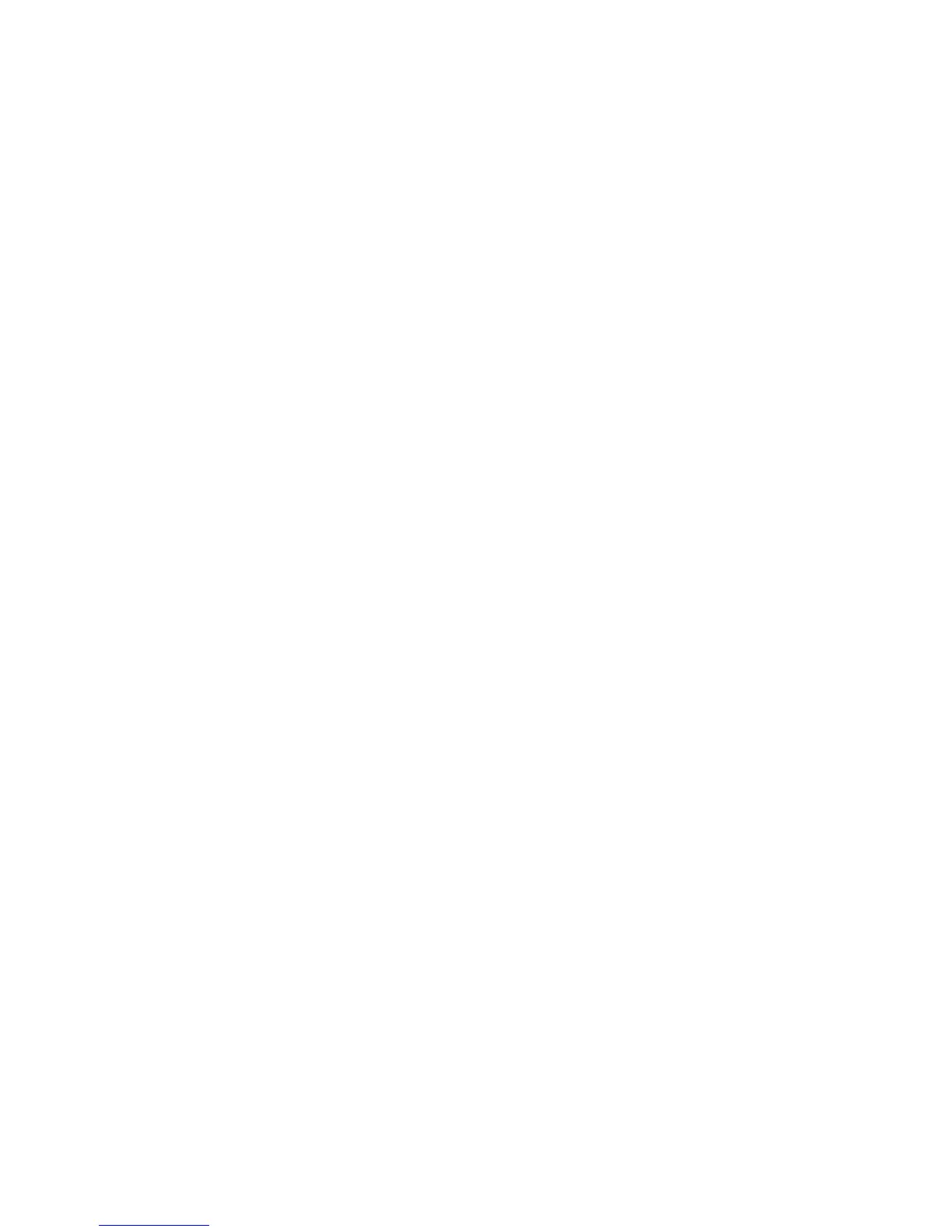IP Filtering
Xerox Phaser 3320DN/3320DNI
System Administrator Guide
74
Enable MAC Filtering
1. At your workstation, open the web browser and enter the IP Address of the machine in the
Address Bar.
2. Press Enter.
3. Select the Properties icon.
4. If prompted, enter the Administrator User Name (admin) and Password (1111), and select Login.
5. Click Properties.
6. In the Security link on the left hand side select the Network Security link.
7. Select MAC Filtering in the directory tree. The MAC Filtering page displays.
8. Select the MAC Filtering Enable box.
9. In the MAC Address to Filter Out area select the Add button.
10. Enter the MAC address that you want to filter out.
11. Select Apply to save the changes.
12. Select OK when the acknowledgement message displays.
