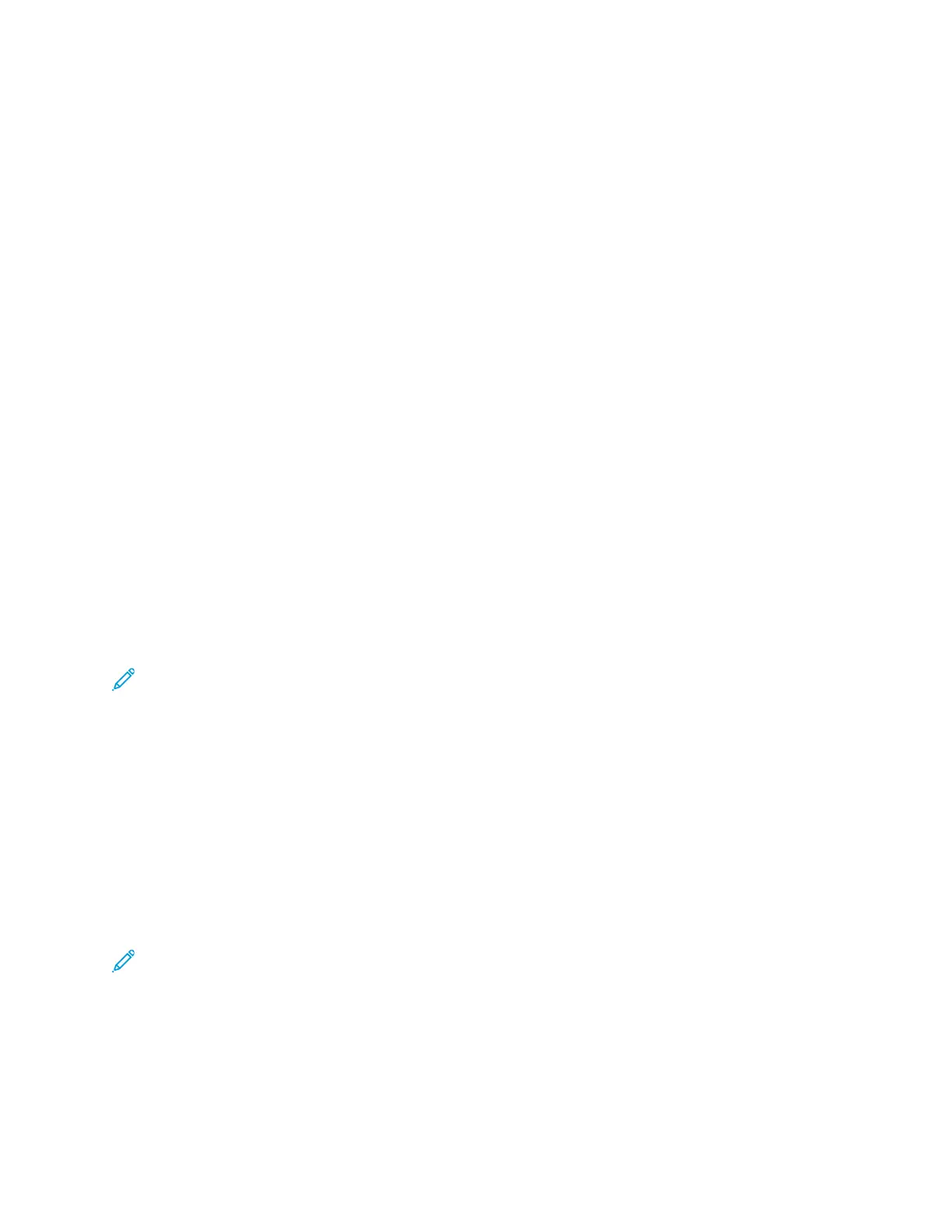SShhiiffttiinngg tthhee IImmaaggee
You can change the placement of an image on the copy page. For Image Shift to function correctly,
position originals as follows.
1. Perform one of the following:
• For the Document Feeder, position originals face up, short edge entering the feeder first.
• For the Document Glass, position originals face down in the back-left corner of the document
glass with the short edge to the left.
2. At the printer control panel, press the Services Home button.
3. Touch Copy.
4. On the Copy tab, touch the Right arrow.
5. Scroll down to and touch Image Shift.
6. If the drop-down menu is set to Off, touch the drop-down arrow and select an option:
• Auto Center
• Margin Shift
7. Touch OK.
OOuuttppuutt FFoorrmmaatt SSeettttiinnggss
SSeelleeccttiinngg BBooookk CCooppyyiinngg
When copying a book, magazine, or other bound document, you can copy either the left or right page
onto a single sheet of paper. You can copy both the left and right pages onto two sheets of paper, or
as a single image on one sheet of paper.
Note: Book Copying is disabled unless a preset Original Size is selected.
1. At the printer control panel, press the Services Home button.
2. Touch Copy.
3. On the Copy tab, touch the Right arrow.
4. Scroll down to and touch Book Copying .
5. Touch an option, then touch OK.
CCrreeaattiinngg aa BBooookklleett
You can print copies in booklet format. The booklet feature reduces the original page images to fit
two images on each side of the printed page.
Note: In this mode, the printer scans all of the originals before it prints the copies.
1. At the printer control panel, press the Services Home button.
2. Touch Copy.
3. On the Copy tab, touch the Right arrow.
4. Scroll down to and touch Booklet Creation.
5. Touch On.
102
Xerox
®
WorkCentre
®
3335/3345 Multifunction Printer
User Guide
Copying
