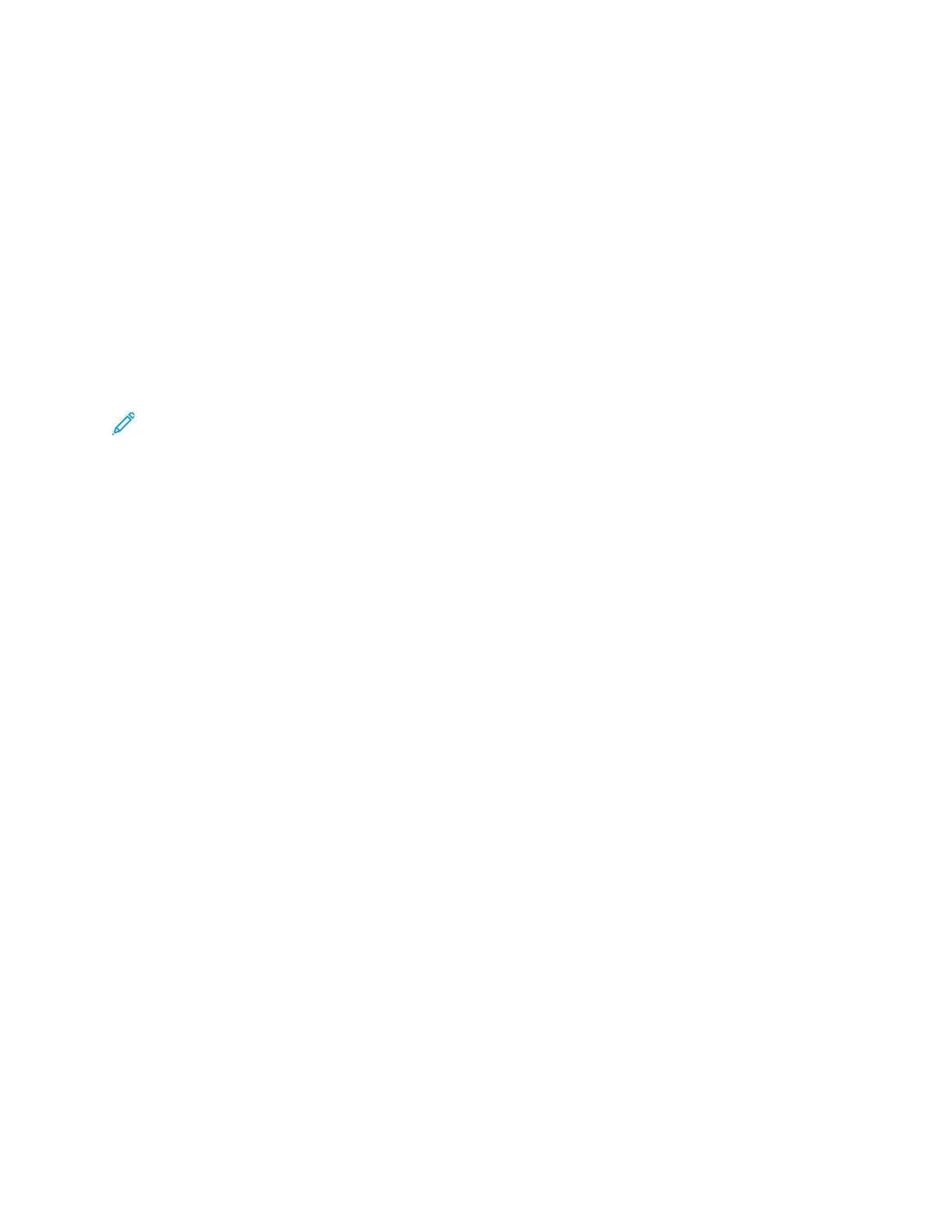Scanning to a Shared Folder on a Network
Computer
Before you can scan to a shared folder, you must share the folder, then add the folder as an Address
Book entry in Xerox
®
CentreWare
®
Internet Services.
SShhaarriinngg aa FFoollddeerr oonn aa WWiinnddoowwss CCoommppuutteerr
Before you begin:
• Verify that your computer security software allows for file sharing.
• Verify that File and Printer Sharing For Microsoft Networks is enabled for each of your
connections.
Note: For assistance, contact your system administrator.
To turn on sharing:
1. Open Windows Explorer.
2. Right-click the folder you want to share, then select Properties.
3. Click the Sharing tab, then click Advanced Sharing.
4. Select Share this folder.
5. Click Permissions.
6. Select the Everyone group, and verify that all permissions are enabled.
7. Click OK.
8. Click OK again.
9. Click Close.
Remember the Share name for later use.
SShhaarriinngg aa FFoollddeerr UUssiinngg MMaacciinnttoosshh OOSS XX VVeerrssiioonn 1100..77
aanndd LLaatteerr
1. From the Apple menu, select System Preferences.
2. From the View menu, select Sharing.
3. From the Service list, select File Sharing.
4. Under Shared Folders, click the plus icon (+).
A folder list appears.
5. Select the folder that you want to share on the network, then click Add.
6. To modify access rights for your folder, select it. The groups activate.
7. From the Users list, click Everyone, then use the arrows to select Read & Write.
8. Click Options.
9. To share the folder with Windows computers, select Share files and folders using SMB.
Xerox
®
WorkCentre
®
3335/3345 Multifunction Printer
User Guide
109
Scanning
