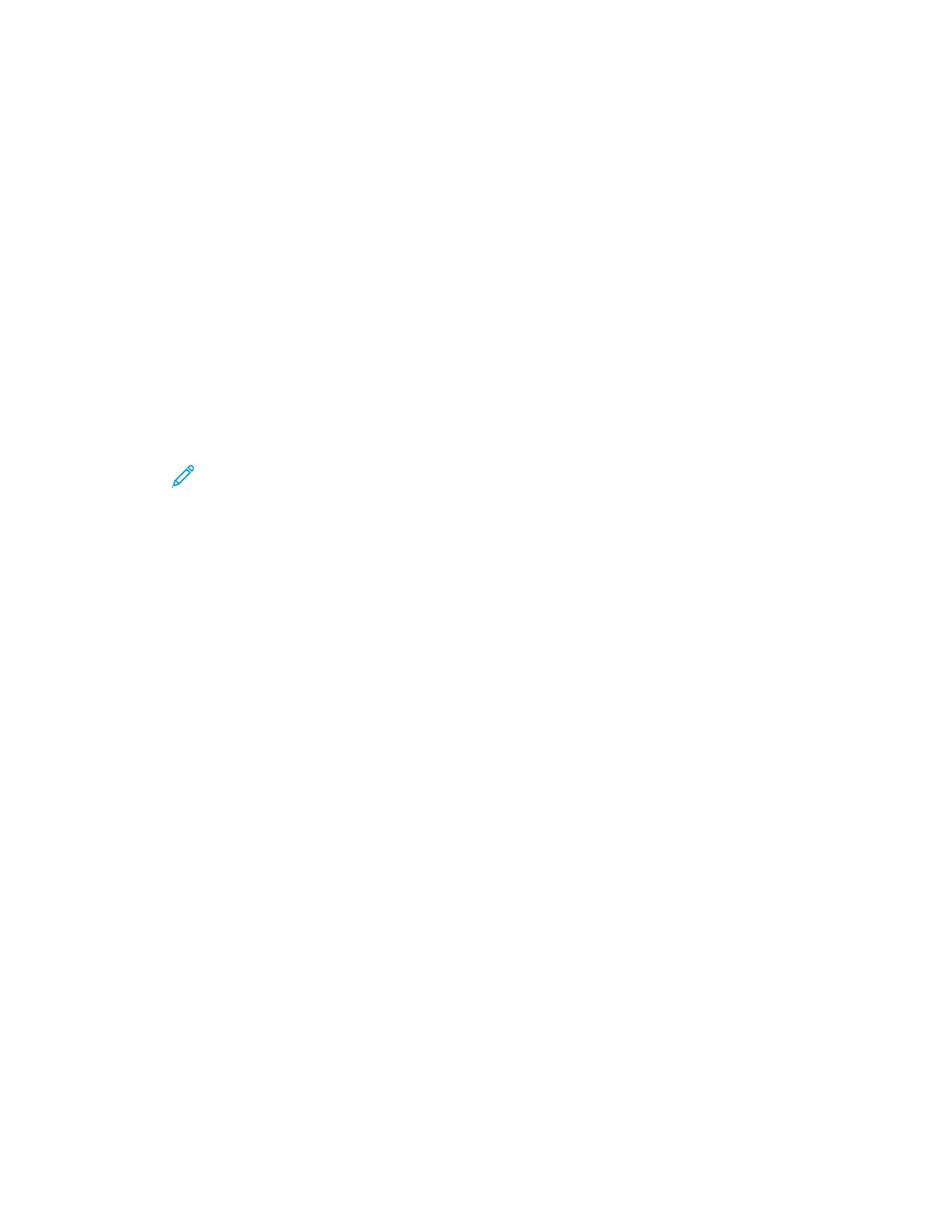WWiinnddoowwss PPrriinnttiinngg OOppttiioonnss
SSeettttiinngg DDeeffaauulltt PPrriinnttiinngg OOppttiioonnss ffoorr WWiinnddoowwss
When you print from any software application, the printer uses the print job settings specified in the
Printing Preferences window. You can specify your most common printing options and save them so
that you do not have to change them every time you print.
For example, if you want to print on both sides of the paper for most jobs, in Printing Preferences,
specify 2-sided printing.
To select default printing options:
1. On your computer, navigate to the list of printers:
a. For Windows Vista, click Start→Control Panel→Hardware and Sound→Printers.
b. For Windows 7, click Start→Devices and Printers.
c. For Windows 8, click Control Panel→Devices and Printers.
Note: If the Control Panel icon does not appear on the desktop, right-click on the
desktop, then select Personalize→Control Panel Home→Devices and Printers.
2. In the list, right-click the icon for your printer and click Printing Preferences.
3. In the Printing Preferences window, click a tab, select the options, then click OK to save.
For more information about Windows print driver options, in the Printing Preferences window,
click the Help button (?).
SSeelleeccttiinngg WWiinnddoowwss PPrriinntt OOppttiioonnss ffoorr aann IInnddiivviidduuaall JJoobb
To use special printing options for a particular job, you can change the Printing Preferences before
sending the job to the printer. For example, if you want the highest print quality when you print a
document, in Printing Preferences, select Enhanced, then submit the print job.
1. With the document open in your software application, access the print settings. For most
software applications, click File→Print or press CTRL→P.
2. To open the Properties window, select your printer, then click the Properties or Preferences
button. The title of the button varies depending on your application.
3. In the Properties window, click a tab, then make selections.
4. To save your selections and close the Properties window, click OK.
5. To send the job to the printer, click OK.
SSaavviinngg aa SSeett ooff CCoommmmoonnllyy UUsseedd PPrriinnttiinngg OOppttiioonnss ffoorr WWiinnddoowwss
You can define and save a set of options, so that you can apply them to future print jobs.
To save a set of printing options:
1. With the document open in your application, click File→Print.
2. Select the printer, then click Properties.
3. In the Properties window, select the desired settings for each tab.
88
Xerox
®
WorkCentre
®
3335/3345 Multifunction Printer
User Guide
Printing
