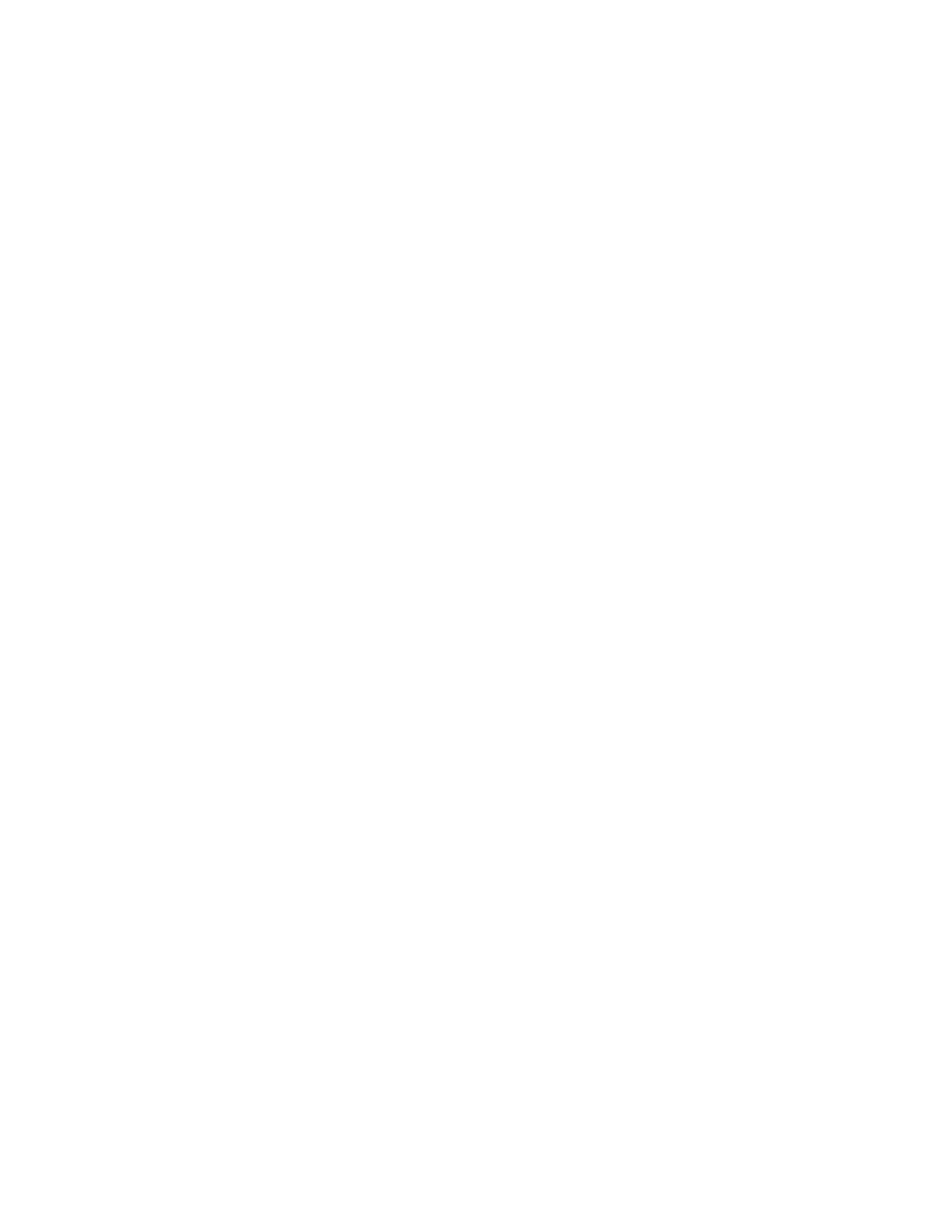4. To save the settings, click the arrow to the right of the Saved Settings field at the bottom of the
window, then click Save As.
5. Type a name for the set of printing options, then to save the set of options in the Saved Settings
list, clickOK.
6. To print using these options, select the name from the list.
MMaacciinnttoosshh PPrriinnttiinngg OOppttiioonnss
SSeelleeccttiinngg PPrriinnttiinngg OOppttiioonnss ffoorr MMaacciinnttoosshh
To use specific printing options, change the settings before sending the job to the printer.
1. With the document open in your application, click File→Print.
2. Select your printer.
3. Select Xerox
®
Features.
4. Select the desired options.
5. Click Print.
SSaavviinngg aa SSeett ooff CCoommmmoonnllyy UUsseedd PPrriinnttiinngg OOppttiioonnss ffoorr MMaacciinnttoosshh
You can define and save a set of options, so that you can apply them to future print jobs.
To save a set of printing options:
1. With the document open in your application, click File→Print.
2. In the printer list, select your printer.
3. Select the desired printing options.
4. To save the settings, select Save Current Settings as Preset.
LLiinnuuxx PPrriinnttiinngg OOppttiioonnss
LLaauunncchhiinngg XXeerrooxx
®®
PPrriinntteerr MMaannaaggeerr
To launch Xerox
®
Printer Manager from a command line prompt:
1. Login in as root.
2. Type xeroxprtmgr.
3. Press Enter or Return.
Xerox
®
WorkCentre
®
3335/3345 Multifunction Printer
User Guide
89
Printing
