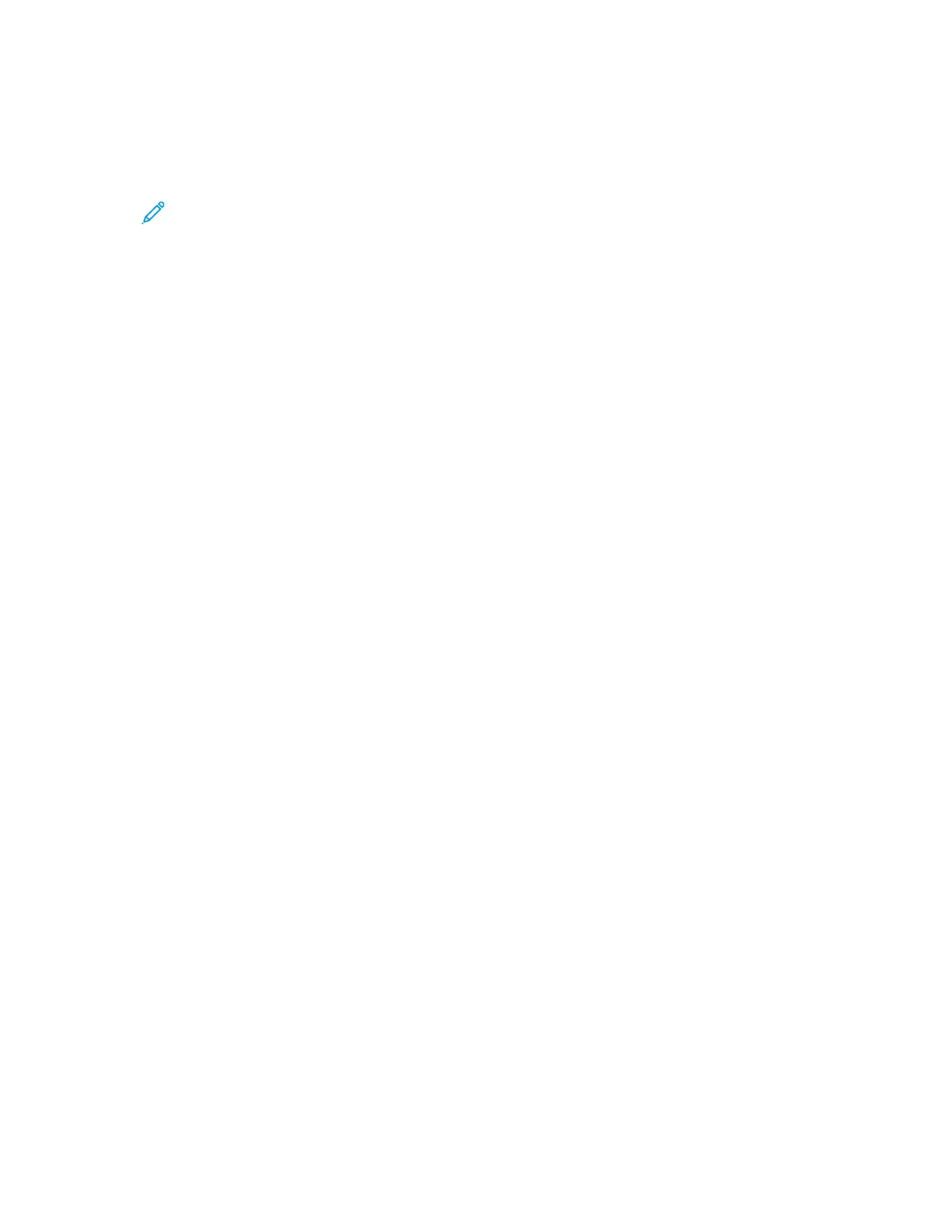10. To share the folder with specific users, next to the user name, select On.
11. Click Done.
12. Close the System Preferences window.
Note: When you open a shared folder, a Shared Folder banner appears in the Finder for the
folder and subfolders.
AAddddiinngg aa FFoollddeerr aass aann AAddddrreessss BBooookk EEnnttrryy UUssiinngg
CCeennttrreeWWaarree IInntteerrnneett SSeerrvviicceess
1. At your computer, open a Web browser, in the address field, type the IP address of the printer,
then press Enter or Return.
2. Click Address Book.
3. Under Network Scan (Comp./Serv.), click Computer/Server Address Book.
4. Click Add next to any empty field, and enter the following information:
• Name: Enter the name that you want to appear in the Address Book.
• Server Type: Select Computer (SMB).
• Host Address: Enter the IP address of your computer.
• Port Number: Enter the default port number for SMB, 139, or select a number from the range
provided.
• Login Name: Enter your computer user name.
• Login Password: Enter your computer login password.
• Reenter Password: Enter your login password again.
• Name of Shared Directory: Enter a name for the directory or folder. For example, if you want
the scanned files to go in a folder named scans type scans.
• Subdirectory Path: Enter the path of the folder on the FTP server. For example, if you want
the scanned files to go in a folder named colorscans inside the scans folder, type /colorscans.
5. Click Save Changes.
SSccaannnniinngg ttoo aa FFoollddeerr oonn aa NNeettwwoorrkk CCoommppuutteerr
1. Load the original document on the document glass or in the automatic document feeder.
2. On the printer control panel, touch Scan to.
3. Touch the Right Arrow button until the Scan To Network screen appears.
4. Touch OK.
5. At Scan to, touch OK.
6. At Computer (Network), touch OK.
7. Use the arrow buttons to select the shared folder on your computer, then touch OK.
8. If you want to change any other scan settings, use the arrow buttons to select the setting, and
make your changes. For details, refer to Adjusting Scanning Settings.
9. To begin the scan, press Start.
110
Xerox
®
WorkCentre
®
3335/3345 Multifunction Printer
User Guide
Scanning
