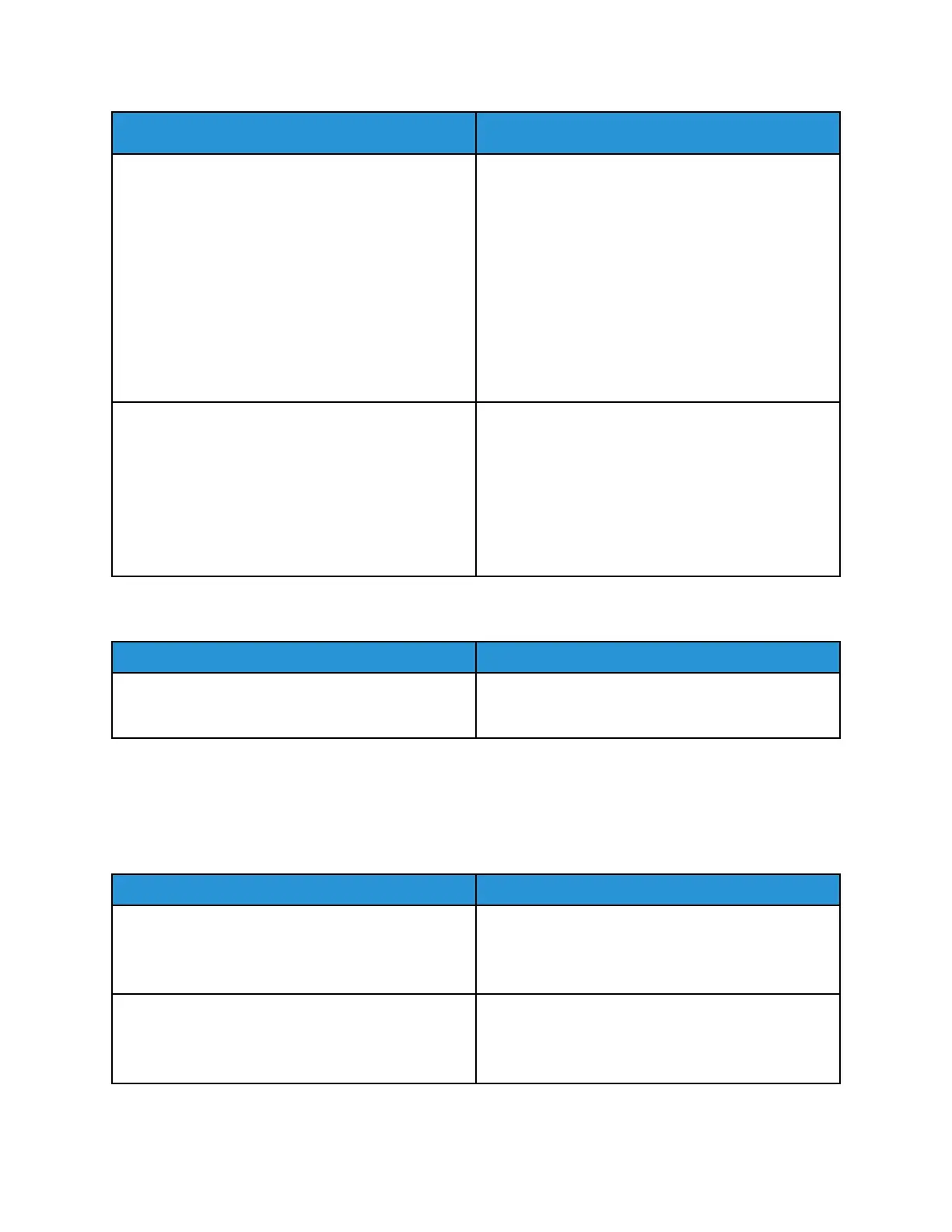Probable Causes Solutions
The printer is busy.
• A previous print job could be the problem. On
your computer, to delete all print jobs in the print
queue, you can use the Printer Properties feature.
• Load the paper in the tray.
• At the printer control panel, press the Job Status
button. If the print job does not appear, check the
Ethernet connection between the printer and the
computer.
• At the printer control panel, press the Job Status
button. If the print job does not appear, check the
USB connection between the printer and the
computer. Turn off the printer, then turn it on
again.
The printer cable is disconnected.
• At the printer control panel, press the Job Status
button. If the print job does not appear check the
Ethernet connection between the printer and the
computer.
• At the printer control panel, press the Job Status
button. If the print job does not appear, check the
USB connection between the printer and the
computer. Turn off the printer, then turn it on
again.
PPrriinntteerr MMaakkeess UUnnuussuuaall NNooiisseess
Probable Causes Solutions
There is an obstruction or debris inside the printer. Turn off the printer and then remove the obstruction
or debris. If you cannot remove it, contact your Xerox
representative.
CCoonnddeennssaattiioonn hhaass FFoorrmmeedd IInnssiiddee tthhee PPrriinntteerr
Moisture can condense inside a printer where the humidity is above 85% or when a cold printer is
located in a warm room. Condensation can form in a printer after it has been sitting in a cold room
that is heated quickly.
Probable Causes Solutions
The printer has been sitting in a cold room.
• Allow the printer to acclimate for several hours
before operation.
• Allow the printer to operate for several hours at
room temperature.
The relative humidity of the room is too high.
• Reduce the humidity in the room.
• Move the printer to a location where the
temperature and relative humidity are within the
operating specifications.
Xerox
®
WorkCentre
®
3335/3345 Multifunction Printer
User Guide
149
Troubleshooting
