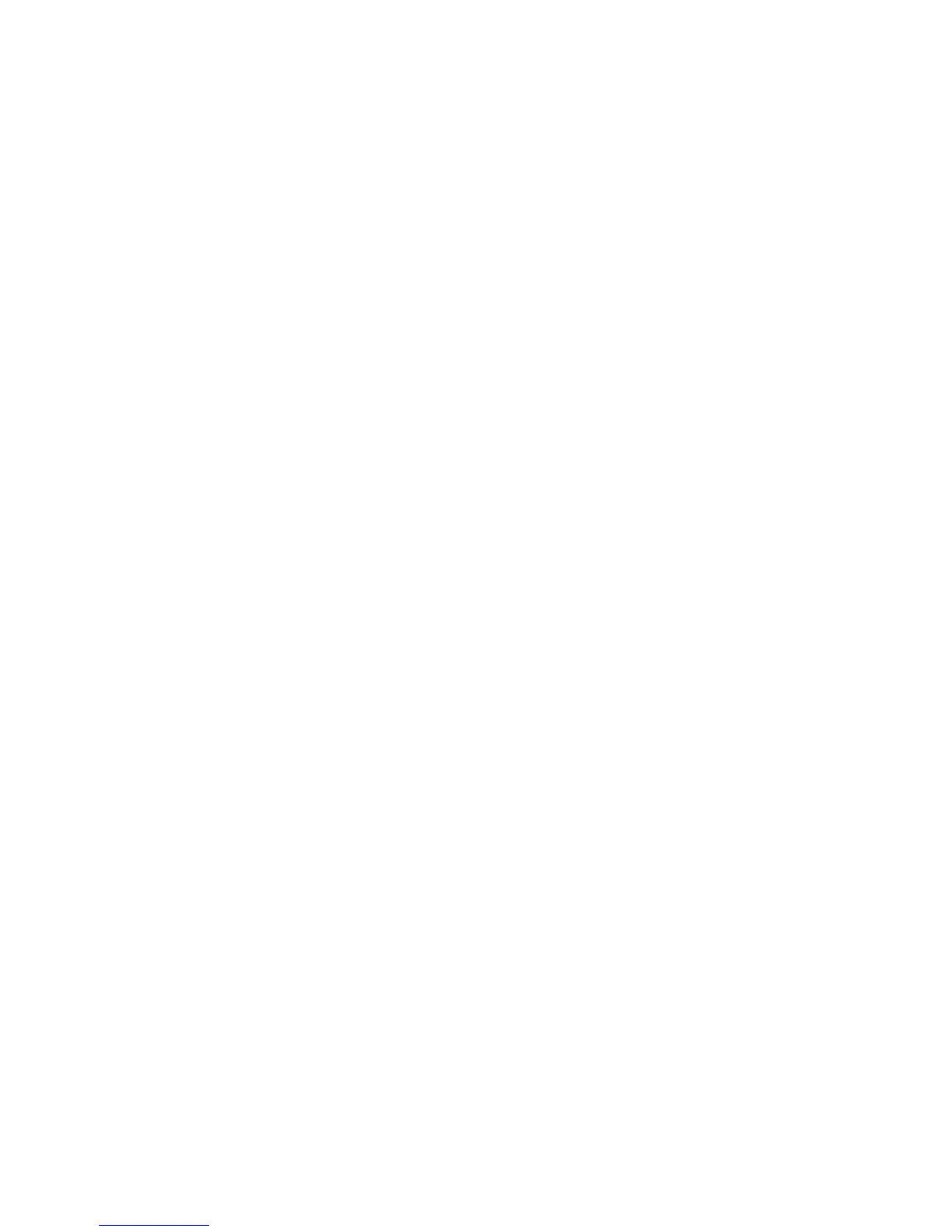Security
WorkCentre 5300 Series Multifunction Printer
System Administrator Guide
53
Enable SmartCard Settings
1. At the printer control panel, press the Machine Status button and touch the Machine
Information tab.
2. Touch Authentication / Security Settings > Authentication > User Details Setup > Use
of SmartCard.
3. Touch Change Settings.
4. Touch Enabled.
5. Under Jobs Validated by Card select Copy, Print, or Fax/Scan, and touch Save.
Configure SmartCard Link Mode Settings
1. At the printer control panel, press the Machine Status button and touch the Machine
Information tab.
2. Touch Authentication / Security Settings > Authentication > User Details Setup > SmartCard
Link Mode.
3. Touch Change Settings.
4. Touch No Passcode Required, and touch Save.
Set the SmartCard Certificate Verification Mode
For additional security, you can set the printer to validate a user’s SmartCard against certificates
stored on the printer.
1. At the printer control panel, press the Machine Status button and touch the Machine
Information tab.
2. Touch Authentication / Security Settings > Authentication > User Details Setup > SmartCard
Certificate Verification.
3. Touch Change Settings.
4. Touch Enabled.
Configure Certificate Revocation Retrieval Settings
Configure Certificate Revocation Retrieval settings as necessary. For details, see Certificate Revocation
Retrieval Settings on page 58.
Notes:
• The root CA and intermediate CA of the user’s smartcard certificate must be stored on
the printer. For details, see Managing Certificates on page 57.
• The printer’s date and time settings must be correct to validate the certificate.
