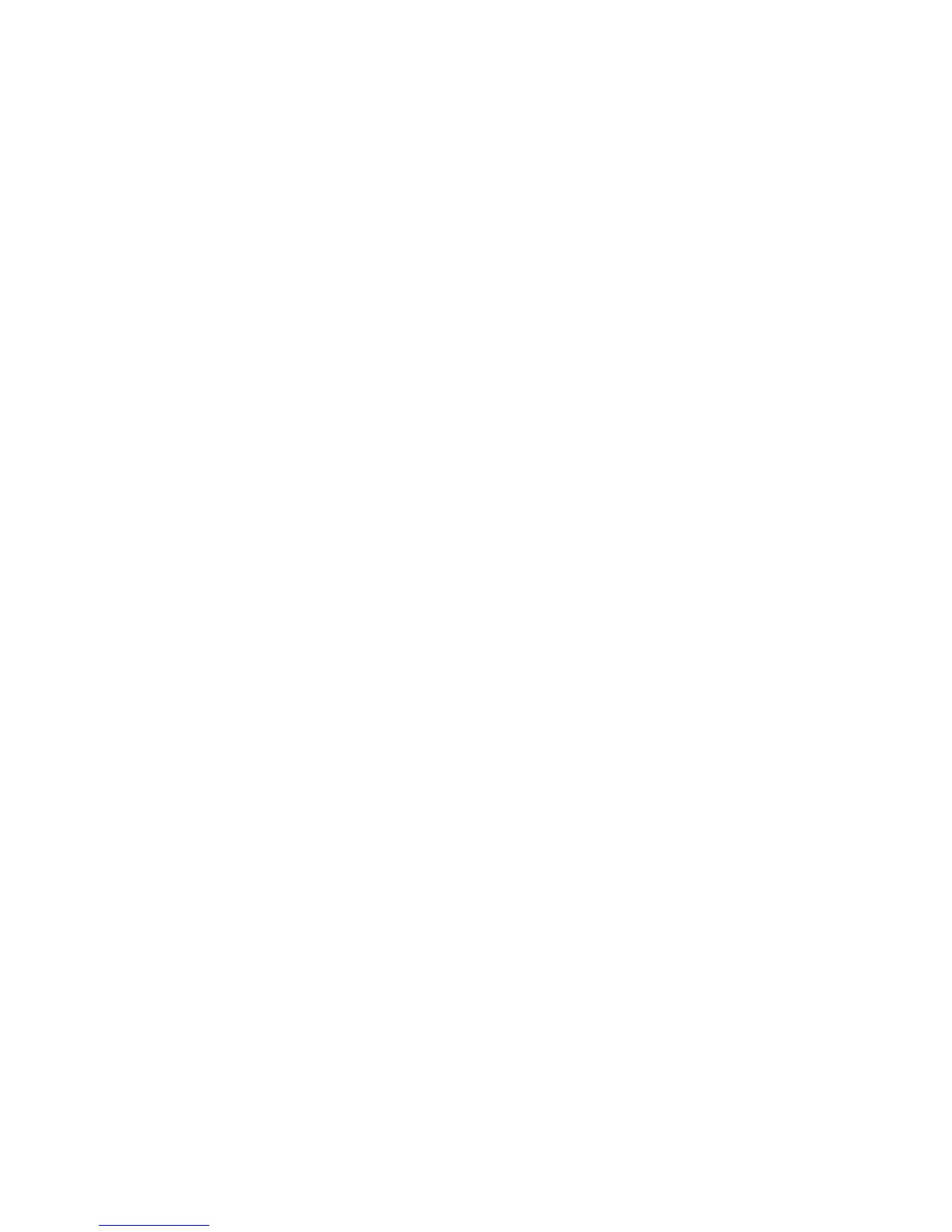Faxing
WorkCentre 6015 Color Multifunction Printer 137
User Guide
To edit an existing fax group using the Address Book Editor:
1. To access the Address Book Editor, do one of the following:
For Windows computers, select Start > Programs > Xerox > WorkCentre 6015 > Address Book
Editor.
For Macintosh computers, open the Applications folder, select Xerox > WorkCentre 6015 >
Address Book Editor, then click OK.
2. In the left pane, click the Fax icon.
3. In the upper right pane, right-click the group you want to edit, then select Edit.
4. Click the Group Membership button.
5. To add individuals, select entries from the list on the left side of the screen, then click Add.
6. To remove individuals, select entries from the list on the right side of the screen, then click Delete.
7. Click OK.
8. Confirm the group members, then click OK.
9. Click the File menu, then select Save all.
The address book is saved in the printer with the entries.
Faxing to an Address Book Group
1. On the printer control panel, press the Fax button.
2. At Fax to, press the Address Book button.
3. To select Group Dial, press the arrow buttons, then press OK.
4. To select the group, press the arrow buttons to scroll through the address book list, then press OK.
You can select more than one group.
5. After selecting the groups, press OK.
6. Press the green Start button.
Searching the Local Phone Book
You can search for an individual or group in the local Fax Book by using a partial name.
To search the Fax Book for an individual or group:
1. On the printer control panel, press the Fax button.
2. At Fax to, press the OK button.
3. To select Search Fax Book, press the arrow buttons, then press OK.
4. Use the alphanumeric keypad to enter the search text, then press OK. The search is case-sensitive.
5. To scroll through the local address book results, press the arrow buttons.
6. To select the entry, press OK.
7. Press OK.
