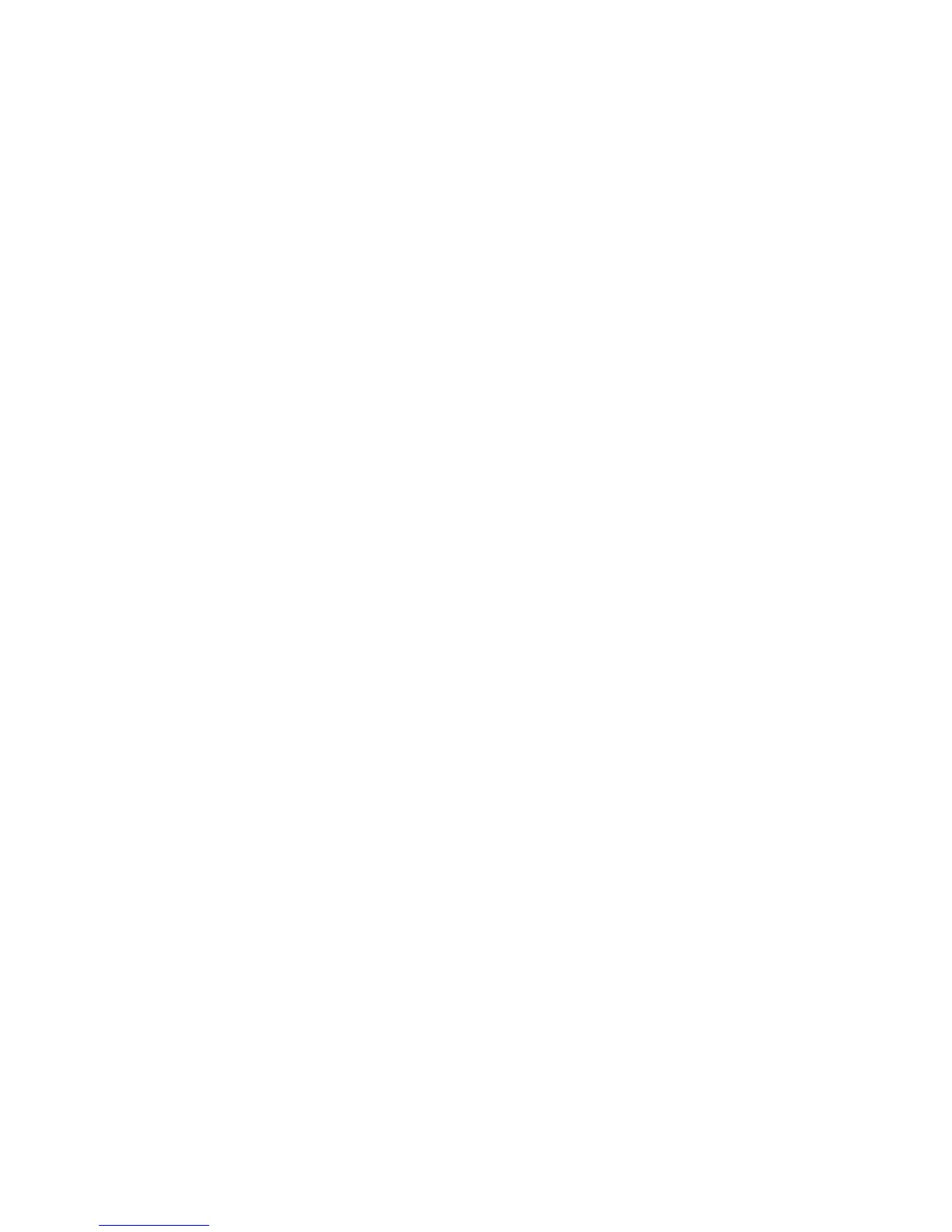Installation and Setup
WorkCentre 6015 Color Multifunction Printer 55
User Guide
15. To return to the Ready screen, press Return.
16. Print the System Settings Page to verify the new settings.
You are ready to install software.
See also:
Online Support Assistant at: www.xerox.com/office/WC6015support
Finding the IP Address of the Printer
To install the print drivers for a network-connected printer, you need the IP address of your printer. You
also need the IP address to access the settings of your printer through CentreWare Internet Services. You
can view the IP address of your printer from the System Settings Page or on the printer control panel.
To print the System Settings Page:
1. On the printer control panel, press the System button.
2. At Information Pages, press the OK button.
3. To select System Settings, press the arrow buttons, then press OK to print the page.
The IP address of the printer is listed in the Wired Network section of the page.
Note: After the printer has been on for two minutes, print the System Settings Page. The TCP/IP
address appears in the Network section of the page. If the IP address listed on the page is 0.0.0.0, the
printer needs more time to acquire an IP address from the DHCP server. Wait two minutes, then print
the System Settings Page again.
To view the IP address of the printer on the control panel:
1. On the printer control panel, press the System button.
2. To select Admin Menu, press the arrow buttons, then press OK.
3. To select Network, press the arrow buttons, then press OK.
4. To select TCP/IP, press the arrow buttons, then press OK.
5. To select IPv4, press the arrow buttons, then press OK.
6. To select IP Address, press the arrow buttons, then press OK.
The IP address of the printer appears on the IP Address screen.
Changing the IP Address Using CentreWare Internet Services
To change the IP address of the printer using CentreWare Internet Services:
1. At your computer, open a Web browser, type the IP address of the printer in the address field, then
press Enter or Return.
Note: If you do not know the IP address of your printer, see Finding the IP Address of Your Printer on
page 55.
2. Click the Properties link.
If the Protocols link is not expanded under Properties, scroll to the Protocols link and expand it.
