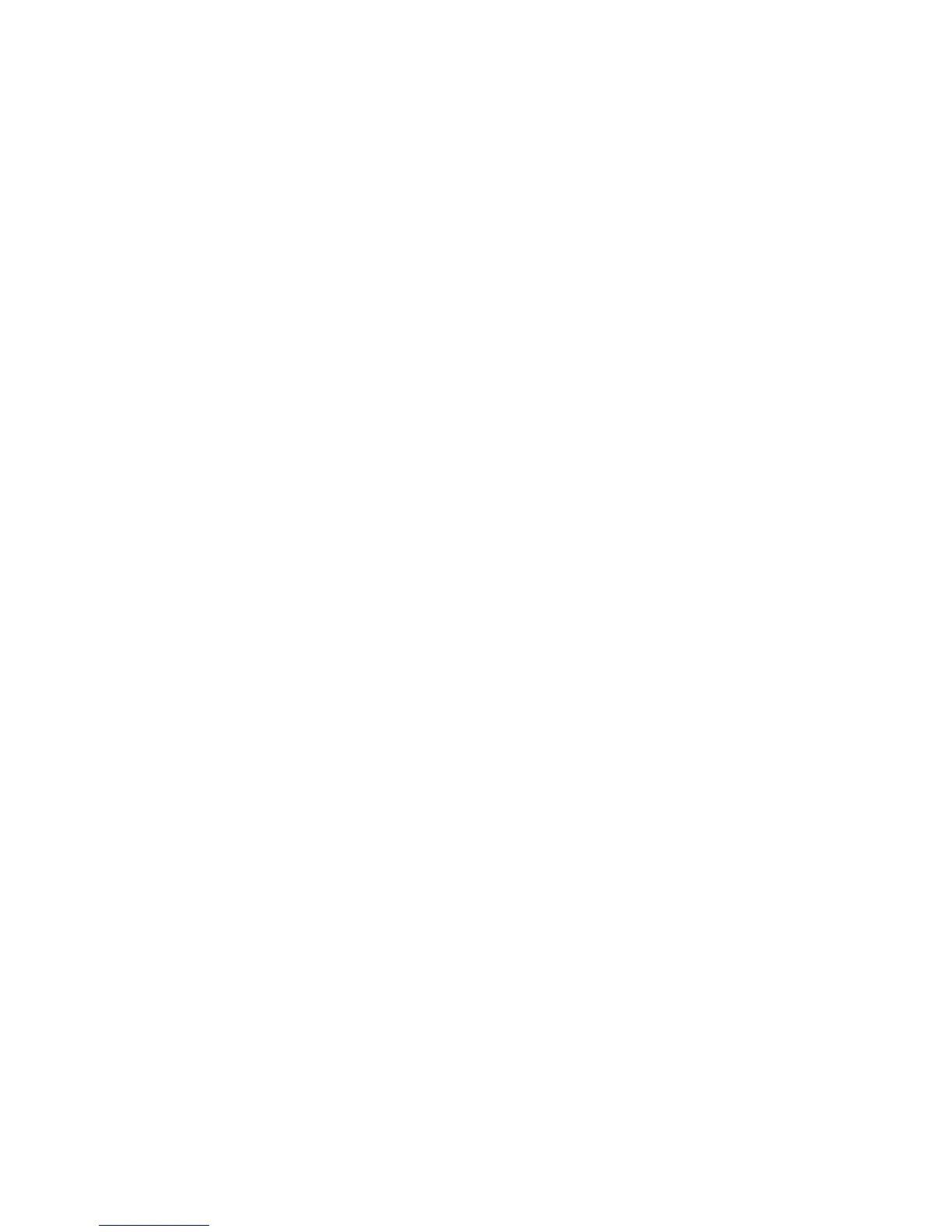Printing
WorkCentre 6015 Color Multifunction Printer 81
User Guide
Selecting Printing Options
This section includes:
Selecting Printing Defaults in Windows .................................................................................................................. 81
Selecting Printing Defaults in Windows for a Shared Network Printer ........................................................ 81
Selecting Printing Options for an Individual Job in Windows ......................................................................... 82
Selecting Printing Options for Macintosh ............................................................................................................... 82
Print driver settings override control panel settings when you print using the print driver software on
your computer.
Selecting Printing Defaults in Windows
Use these instructions to set print driver defaults for the print driver software installed on your computer.
You can override the default settings for an individual print job when printing from an application. You
can set default settings for a network printer that apply to that printer for anyone who accesses it over
the network. For details, see Selecting Printing Defaults in Windows for a Shared Network Printer on page
81.
To set the default settings:
1. Navigate to the list of printers on your computer:
For Windows XP SP1 and later, click Start > Settings > Printers and Faxes.
For Windows Vista, click Start > Control Panel > Hardware and Sound > Printers.
For Windows Server 2003 and later, click Start > Settings > Printers.
For Windows 7, click Start > Devices and Printers.
2. In the Printers folder, right-click the name of your print driver and select Printing Preferences.
3. Make selections on the print driver tabs as desired, then click OK.
Note: For more information about Windows print driver options, click Help in the Printing Preferences
dialog box.
Selecting Printing Defaults in Windows for a Shared Network Printer
If the printer is shared on a network, you can set printing defaults that apply to anyone who accesses it
from the network. You can override network-level defaults through the driver settings on your computer.
1. Navigate to the list of printers on your computer:
For Windows XP SP1 and later, click Start > Settings > Printers and Faxes.
For Windows Vista, click Start > Control Panel > Hardware and Sound > Printers.
For Windows Server 2003 and later, click Start > Settings > Printers.
For Windows 7, click Start > Devices and Printers.
