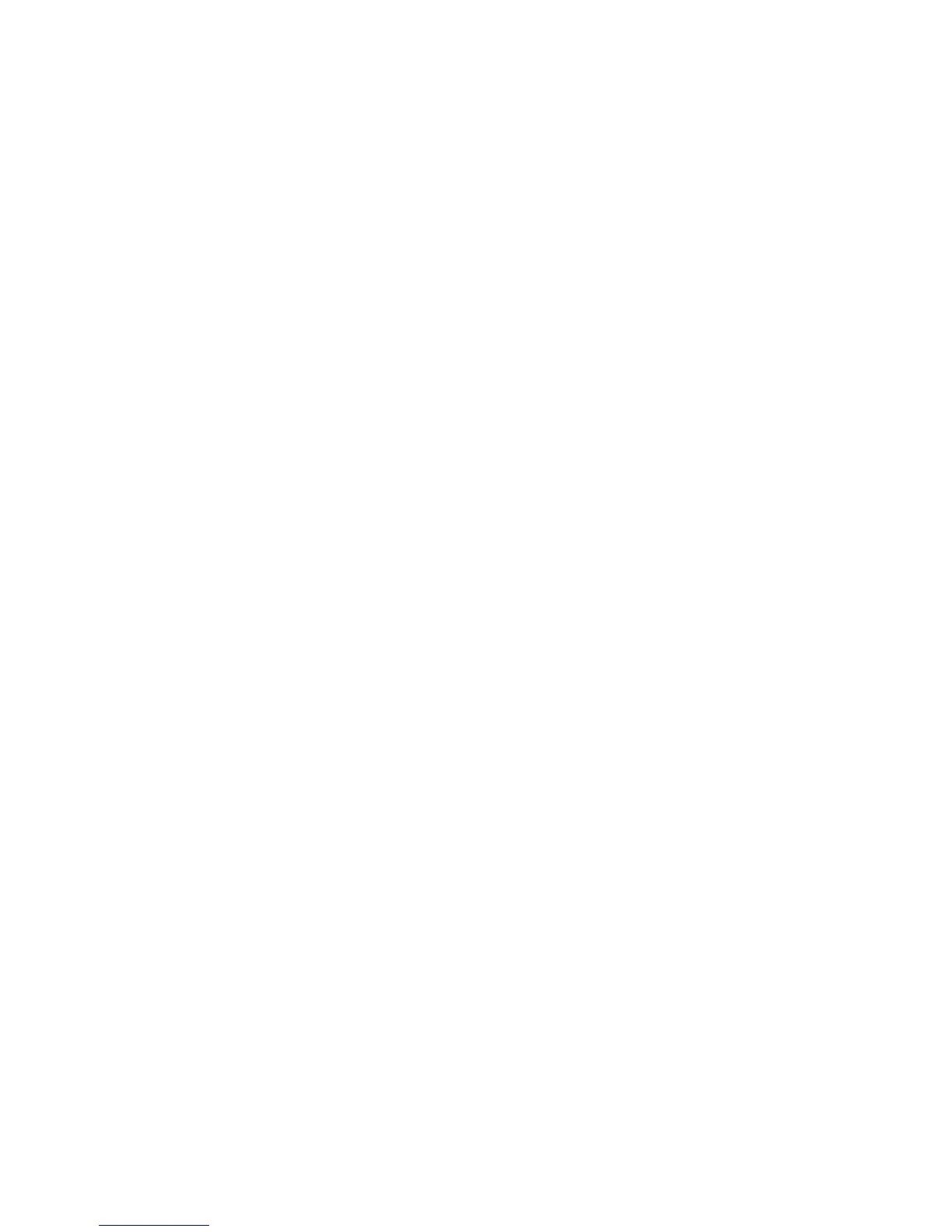Installation and Setup
60 WorkCentre 6015 Color Multifunction Printer
User Guide
Installing the Print Drivers for a Windows Network Printer
1. Insert the Software and Documentation disc into the appropriate drive on your computer.
If the installer does not start automatically, navigate to the drive, and double-click the Setup.exe
installer file.
2. Click the Network Installation button.
3. At the bottom of the Driver Installation window, click Language.
4. Select your language, then click OK.
5. Click Next.
6. Click I accept the terms to accept the agreement, then click Next.
7. In the Discovered Printers list, select your WorkCentre 6015 printer, then click Next.
Note: When installing drivers for a network printer, if you do not see your printer in the list, click the IP
Address or DNS Name button. In the IP Address or DNS Name field, type the IP address of your
printer, then click Search to locate your printer. If you do not know the IP address of the printer, see
Finding the IP Address of Your Printer on page 55.
8. Click Next to start the installation.
9. When the installation is complete, at the Enter Printer Settings screen, select the following:
Share this printer with other computers on the network (optional)
Set this printer as default for printing (optional)
Set this printer as default for scanning ensures that the scanner works properly with your
computer.
Note: If Set this printer as default scanning is not selected when the drivers are installed, the scanner
will not be available for network scanning.
FAX Driver ensures that the fax works properly with your computer.
10. Click Next.
11. In the Software and Documentation window, clear the check box for any of the options you do not
want to install.
12. Click Install.
13. At the InstallShield Wizard, click Yes to restart your computer, then click Finish.
14. At the Product Registration screen, select your country from the list, then click Next. Complete the
registration form and submit it.
Notes: The following applications are installed on your computer with the print driver:
PrintingScout
Launcher
Express Scan Manager
Address Book Editor: Available on WorkCentre 6015N/NI Color Multifunction Printer only.
See also:
Online Support Assistant at: www.xerox.com/office/WC6015support
