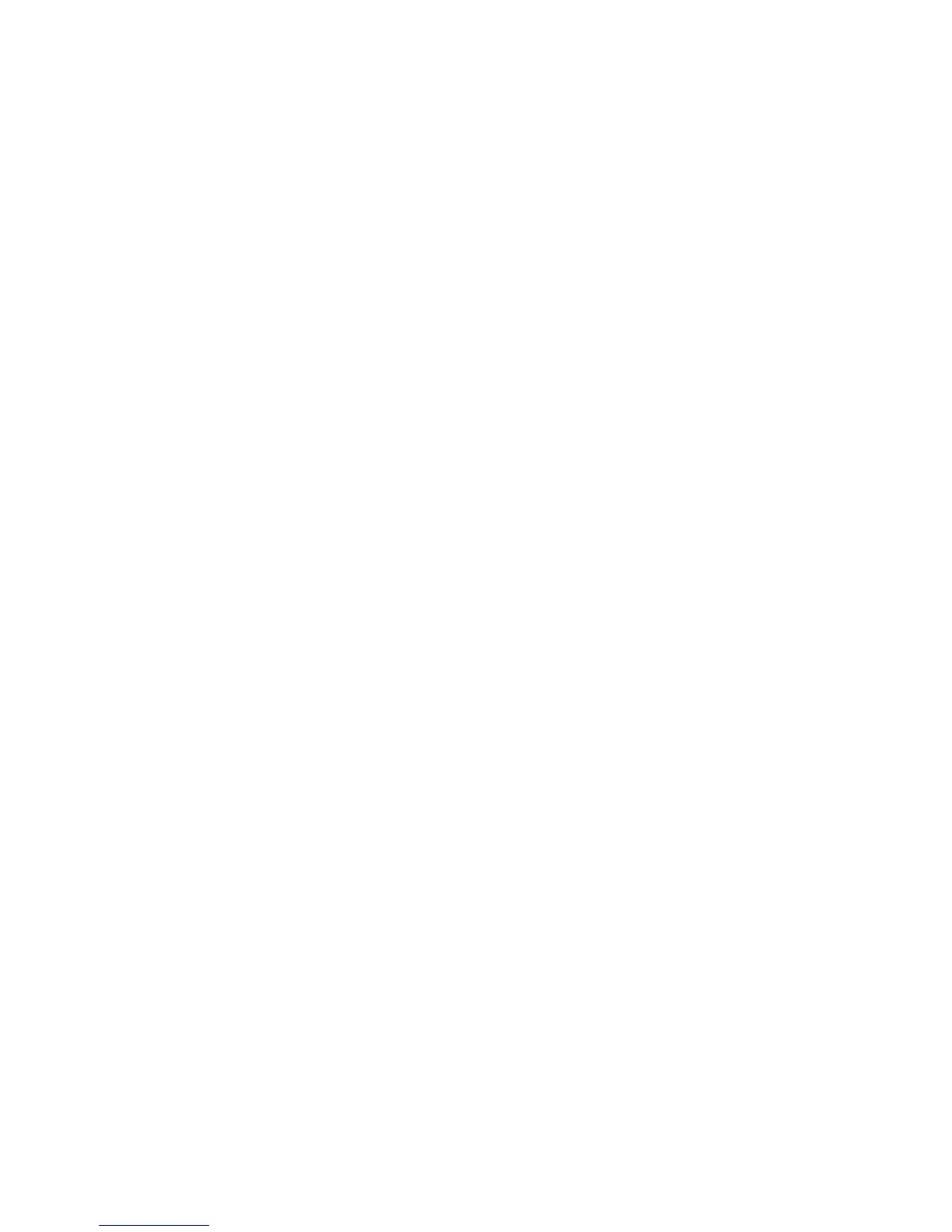Installation and Setup
WorkCentre 6015 Color Multifunction Printer 49
User Guide
4. To select Wireless Setup, press the arrow buttons, then press OK.
5. To select WPS, press the arrow buttons, then press OK.
6. To select PIN Code, press the arrow buttons, then press OK.
7. To select Print PIN, press the arrow buttons, then Press OK.
The PIN is printed at the top of the PIN Code Print.
8. At your computer, open the router control panel and select Add WPS Client.
Note: For details, see your router documentation.
9. Select PIN Method.
Note: The following steps can vary with different router manufacturers.
10. Enter the PIN from the PIN Code Print into the Client PIN field, then click Next.
11. On the printer control panel, press the System button.
12. To select Admin Menu, press the arrow buttons, then press OK.
13. To select Network, press the arrow buttons, then press OK.
14. To select Wireless Setup, press the arrow buttons, then press OK.
15. To select WPS, press the arrow buttons, then press OK.
16. To select PIN Code, press the arrow buttons, then press OK.
17. To select Start Configuration, press the arrow buttons, then press OK.
The printer communicates with the router to resolve setup and configuration information. The counter
starts counting down from 100. When the printer has the correct information, it connects to the router
and restarts with the proper setup and configuration information.
Connecting to a Wireless Network Manually
When connecting to a wireless network that does not include a WPS-compliant router, you must set up
and configure the printer manually. Before starting, you must get the setup and configuration
information, such as name and passphrase, from the router. After you collect the network information,
you can set up the printer from the control panel or from CentreWare Internet Services. The easiest
manual connection is by using CentreWare Internet Services.
To record the network information from the wireless router:
1. On your computer, use your Web browser to open the control panel for the wireless router.
2. Click Wireless Settings.
3. Record the following information. The network name and passphrase are case sensitive. Ensure that
you record them exactly as they appear in the wireless router control panel.
Name (SSID)
Security Options (Encryption Type)
Passphrase
Note: The wireless router must be connected and properly configured for the network before you
install the printer. For details, see your router documentation.
