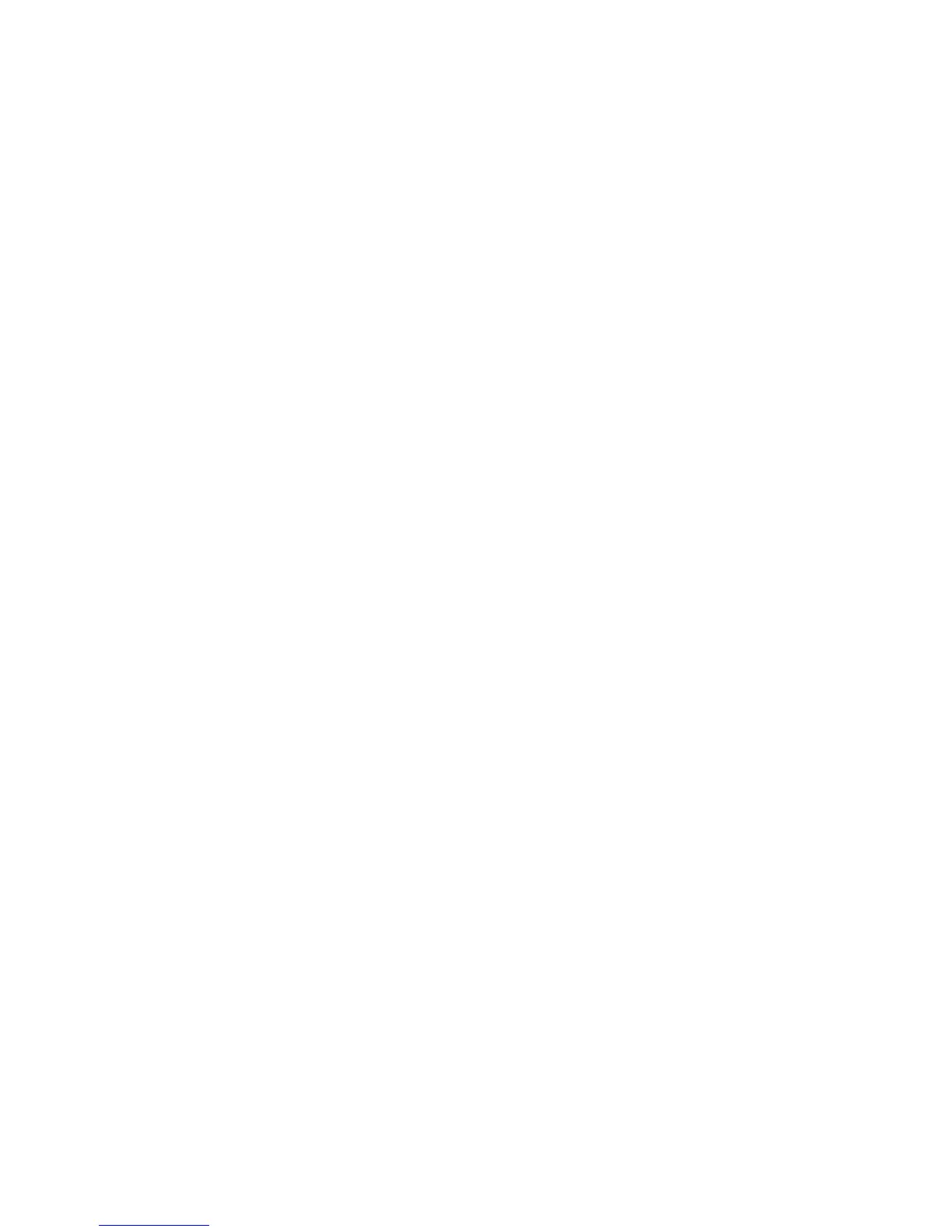Installation and Setup
70 WorkCentre 6015 Color Multifunction Printer
User Guide
Setting Up Scanning to a Folder on Your Computer With USB
1. Start Express Scan Manager:
Windows: Click Start > Programs > Xerox. Select your printer from the list. Double-click Express
Scan Manager.
Macintosh: Navigate to Applications > Xerox. Select your printer from the list. Double-click
Express Scan Manager.
2. Click OK to accept the default Destination Path folder, or click Browse to navigate to another folder.
3. Press OK.
Now you can scan to a folder on your computer. For details, see Scanning to a Folder on USB Connected
Computer on page 109.
