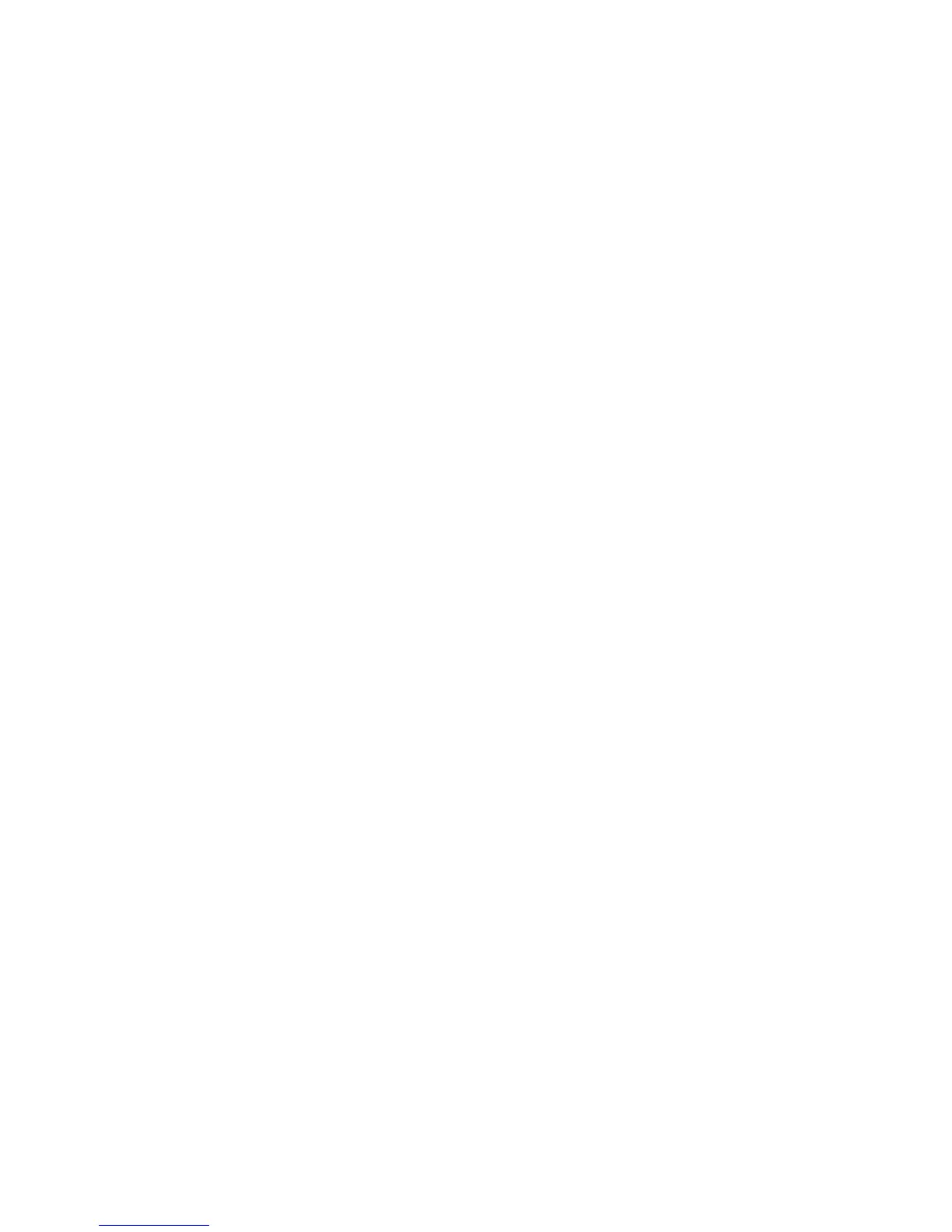Scanning
WorkCentre 7755/7765/7775 Multifunction Printer
System Administrator Guide
111
• Authenticated User: The authentication server validates the user credentials against the
LDAP server.
• Prompt at User Interface: Users type their credentials at the control panel.
• System: Login name and password credentials are specified in this field and stored in the
printer. The printer uses the system credentials go log into the file server.
13. Type the Login Name and Password if the system will be directly accessing the file server.
14. Click Save.
Configuring the Default Template
Before you can use the Workflow scanning feature, you must create and edit a template. A template
contains scan settings, and at least one destination for the scanned image files.
You must configure the default template before you can create a new template. After the default
template is configured, all new templates created inherit the default template settings and should
then be edited as required.
The default template cannot be deleted.
Note: If your printer is locked, you must log in as a system administrator. For details, see Accessing
CentreWare IS on page 17.
1. In CentreWare IS, click Properties > Services > Workflow Scanning > Default Template.
2. Under Destination Services, select File to add File Destinations, and Fax to add Fax Destinations.
Note: Server Fax must be installed to scan to a Fax Destination.
3. Add File Destinations, Fax Destinations, Document Management Fields, and configure other
scanning options.
Adding a File Destination
1. Under File Destinations, click Add.
2. Select the required Filing Policy from the drop-down menu.
3. Click the Apply.
Adding a Fax Destination
1. Under Fax Destinations, click Add.
2. Type a fax number in the Add Fax Number field and click Add.
3. Under Delivery, select Delayed Send and type a time if you want to send the fax at a specific
time.
4. Click Apply.
Adding Document Management Fields
You can add fields to the template to help you manage scanned image files. The fields will display
when a user selects the template at the control panel. The user can type information about the
document they are scanning. The information is filed with each scanned image file in the Job Log.
