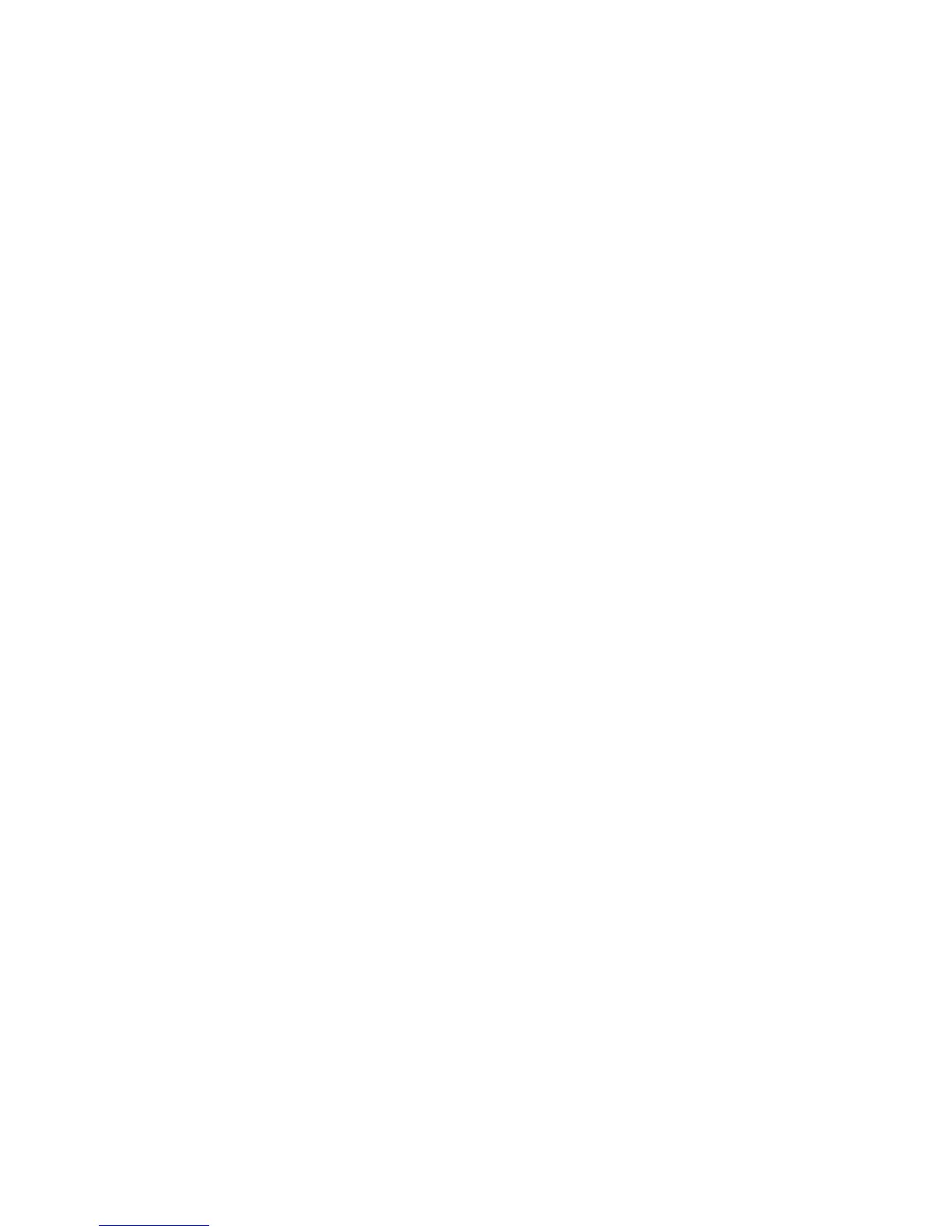Security
WorkCentre 7755/7765/7775 Multifunction Printer
System Administrator Guide
63
Creating a Request
Note: If your printer is locked, you must log in as a system administrator. For details, see Accessing
CentreWare IS on page 17.
1. In CentreWare IS, click Properties > Security > Machine Digital Certificate Management.
2. Click Create New Certificate.
3. Select Certificate Signing Request.
4. Fill out the form with your 2-Letter Country Code, State/Province Name, Locality Name,
Organization Name, Organization Unit, and Email Address.
Note: Values from the form are used to generate a Certificate Signing Request.
5. Click Apply.
6. When the process is complete, you are prompted to save the Certificate Signing Request. Right-
click the link and save the csr.pem file to your computer.
7. Email the file to a trusted certificate authority to be signed.
8. When the signed certificate is received back from the trusted certificate authority, upload the
certificate to the printer. From the Machine Digital Certificate Management page, click Upload
Signed Certificate.
9. Click Browse or Choose File, navigate to the signed certificate in .crt format, and click Open or
Choose.
10. Click Upload Certificate.
Note: The signed certificate must match the CSR created by the printer.
Managing Trusted Certificate Authorities
You can add, delete, or reset trusted certificate authorities (trusted root certificates).
Note: If your printer is locked, you must log in as a system administrator. For details, see Accessing
CentreWare IS on page 17.
To install a root certificate:
1. In CentreWare IS, click Properties > Security > Trusted Certificate Authorities.
2. Click Add.
3. Click Browse or Choose File, navigate to the signed certificate file, then click Open or Choose.
4. Click Upload Certificate Authority. The digital certificate displays in the list of Installed
Certificates.
To delete a certificate:
1. Select a certificate from the list.
2. Click Delete.
3. Click OK to acknowledge the warning message.
4. To delete all certificates, click Reset.
