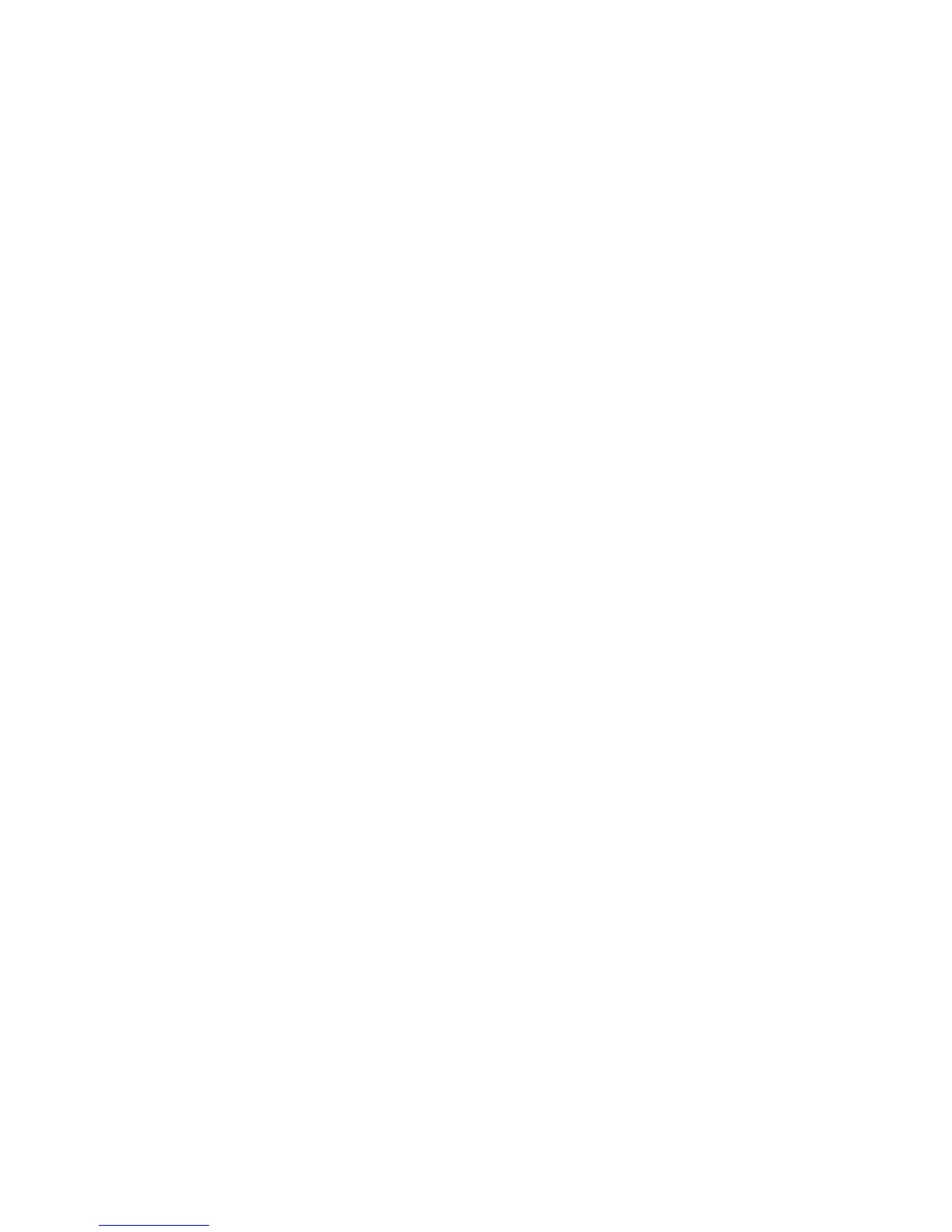Initial Setup
WorkCentre 7755/7765/7775 Multifunction Printer
System Administrator Guide
15
Initial Setup at the Control Panel
The Installation Wizard
The first time the printer is turned on, the Installation Wizard starts. The wizard prompts you with a
series of questions to help you configure basic settings for your printer. You are prompted to:
• Select the preferred language for the printer.
• Select Customer as your profile.
• Select default paper size preferences.
• Set the current date and time.
• Select your local time zone.
Set the access status of the printer to be Locked or Unlocked. If you select Locked, you must log in as
a system administrator to configure the printer at the control panel or from within CentreWare IS. For
details, see Accessing CentreWare IS on page 17.
Note: You can change these settings at any time.
Quick Setup Home
Once the Installation Wizard completes, the Quick Setup Home screen displays. This screen contains
three wizards:
• IP Address Settings: You can assign a static IP address or change the default dynamic addressing
settings.
• Contact Numbers: You can type phone numbers that users can reference for support or supplies.
• Fax Setup: You can type the printer’s fax phone number or numbers and specify if you want the
printer to send, receive, or send and receive faxes.
Note: You can complete these wizards at any time.
Configuration Report
When the Quick Setup Home wizard completes, the printer restarts and a Configuration Report
automatically prints. The Configuration Report lists the printer’s current settings. If you want to disable
automatic printing of a Configuration Report at startup, see Accessing the Configuration Report on
page 18.
System Administrator Access at the Control Panel
To configure the printer from the control panel, press the Machine Status button, and touch the Tools
tab. If the printer is locked, log in as the system administrator.
To log in as a system administrator:
1. At the printer control panel, press the Log In/Out button.
2. Type admin and touch Next.
3. Type the Admin Password and touch Enter. The default password is 1111.
