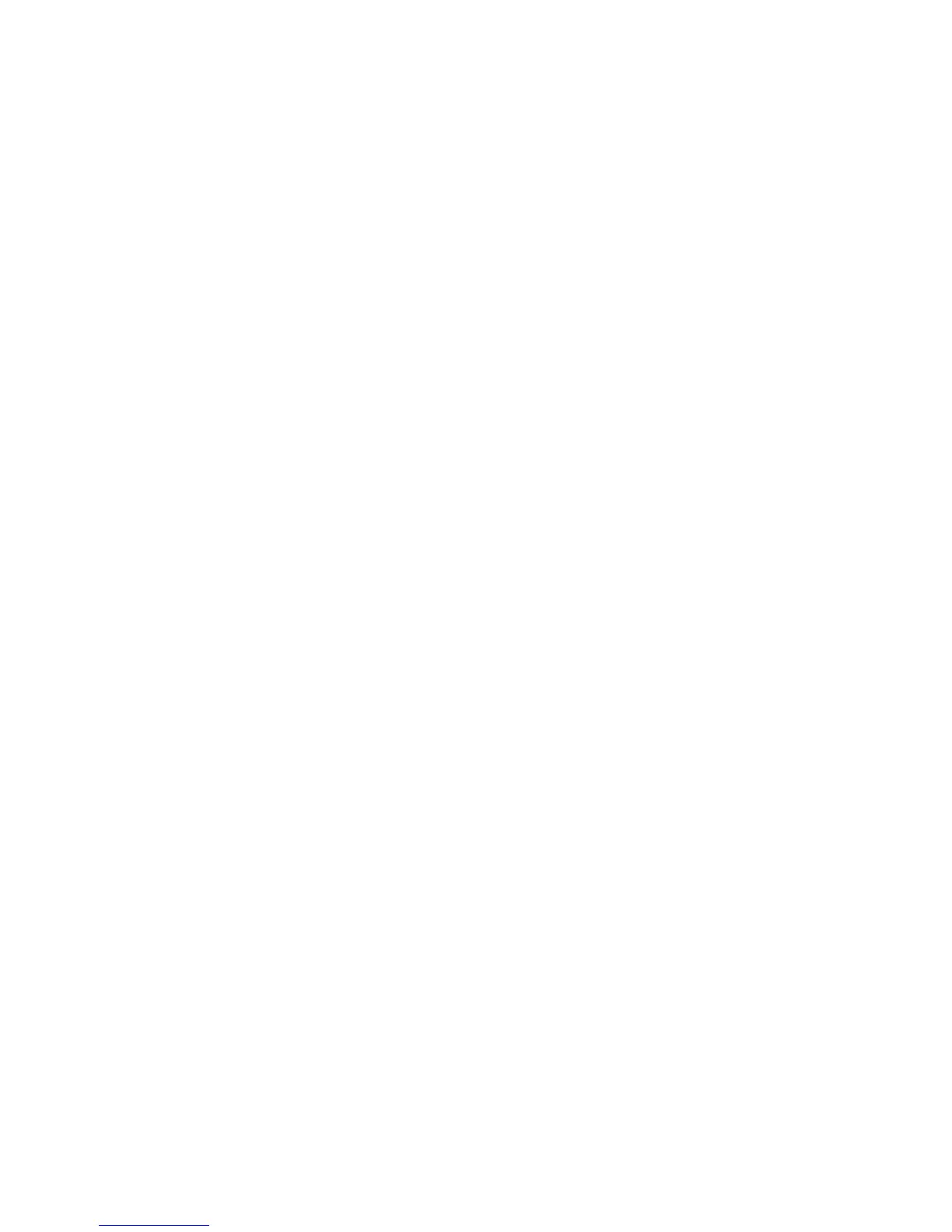Security
WorkCentre 7755/7765/7775 Multifunction Printer
System Administrator Guide
62
Digital Certificates
A digital certificate must be installed on the printer before you can enable secure HTTP (SSL). A digital
certificate is a set of data used to verify the identity of the holder or sender of the certificate. A
certificate includes the following data:
• Information about the person, organization, or computer that the certificate is being issued to,
including the name, location, Email address and other contact information.
• Serial number of the certificate
• Expiration date of the certificate
• Name of the certificate authority that issued the certificate
• A public key
• A certificate authority’s digital signature
Installing a Digital Certificate
There are three ways to install a certificate on the printer:
• Create a Self-Signed Certificate. A Self-Signed Certificate is the result when the printer creates its
own certificate, signs it, and creates a public key for the certificate to be used in SSL encryption.
• Create a request to have a certificate authority, or a server functioning as a certificate authority,
sign a certificate and then upload the certificate to the printer. An example of a server functioning
as a CA is Windows Server running Certificate Services.
• Install a trusted root certificate created by a CA. For details, see Managing Trusted Certificate
Authorities on page 63.
Note: Installing a self-signed certificate is less secure than installing a certificate signed by a
trusted CA. However, if you do not have a server functioning as a certificate authority this is your
only option.
Creating a Self-Signed Certificate
Note: If your printer is locked, you must log in as a system administrator. For details, see Accessing
CentreWare IS on page 17.
1. In CentreWare IS, click Properties > Security > Machine Digital Certificate Management.
2. Click Create New Certificate.
3. Select Self Signed Certificate.
4. Click Continue.
5. Complete the form with your 2-Letter Country Code, State/Province Name, Locality Name,
Organization Name, Organization Unit, Common Name, Email Address, and Days of Validity.
6. Click Apply.
