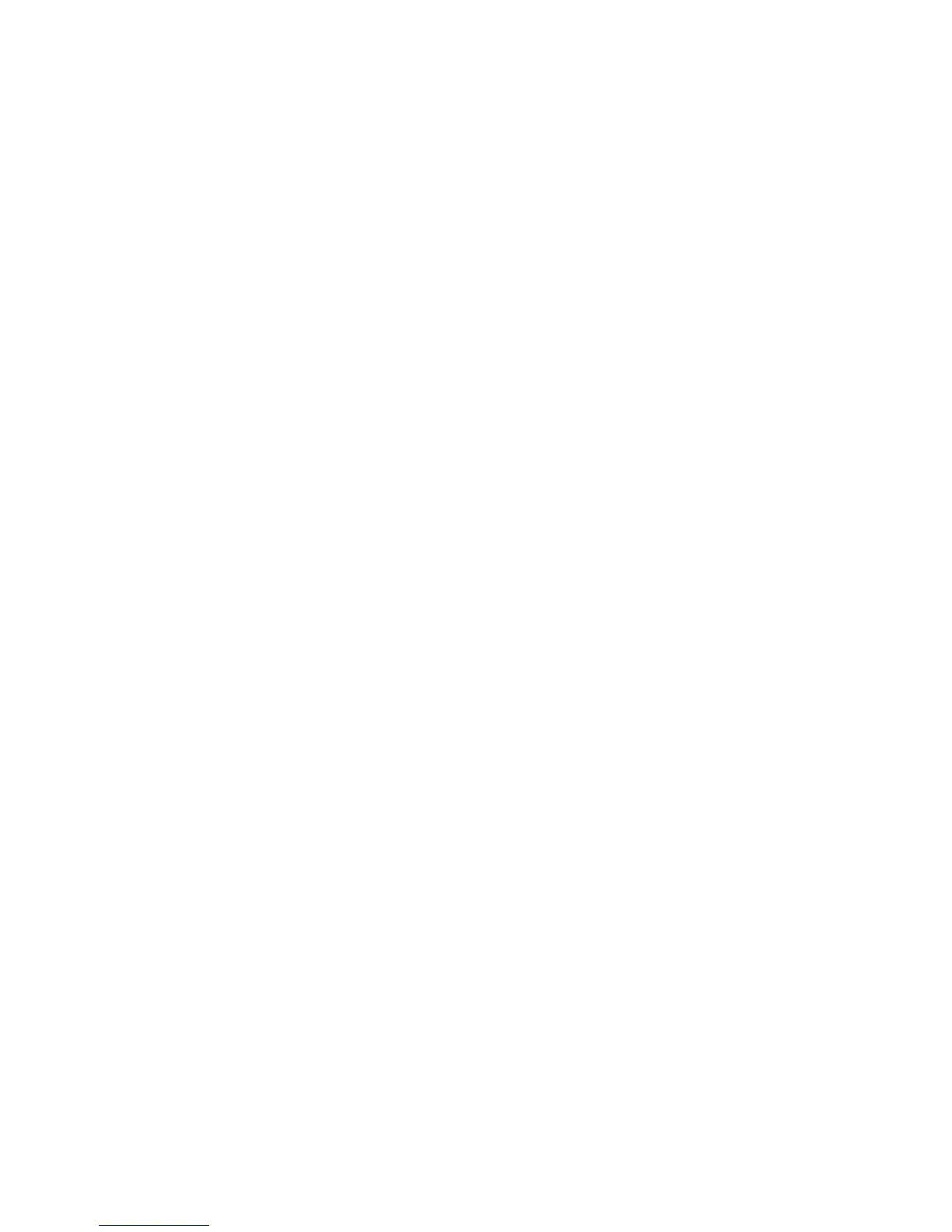Administrator Tools
WorkCentre 7755/7765/7775 Multifunction Printer
System Administrator Guide
165
3. Type in the path to your file in the Address Book File field or click Browse to locate the file on an
external computer.
Notes:
• The address book file must be in .csv format.
• The printer recognizes the second row in the .csv file as the first data entry. The first row
contains headings for the data in each column. The default column heading names are:
Friendly Name, Email Address, Internet Fax Address.
4. Click Next.
5. Under Import Options, select the action you want to occur when the file imports. Options are:
• Add your new content to the existing Public Address Book. This option simply merges your
new file with the current file. No data is lost.
• Replace the existing Public Address Book with your new content. All previously stored
address book dates is overwritten with the new data.
Mapping the Address Book
1. To map the current address book information to the Public Address Book fields in CentreWare IS,
click Map Existing Address Book.
2. Under Imported Heading, select the labels from your imported file that you want to map to the
labels in the Public Address Book. Options are:
• Display Name: This field is required.
• Email Address: This field is required.
• Internet Fax Address: This field is optional.
3. Click Apply to accept your current settings or Undo to retain the previous settings.
Fax Address Book
You can save fax machine phone numbers as speed dial entries at the control panel. For details, see the
User Guide at www.xerox.com/office/WC7755_WC7765_WC7775docs.
LAN Fax Address Book
The LAN Fax feature has a separate directory for storing and managing addresses. For details, see
Editing the Phonebook on page 140.
