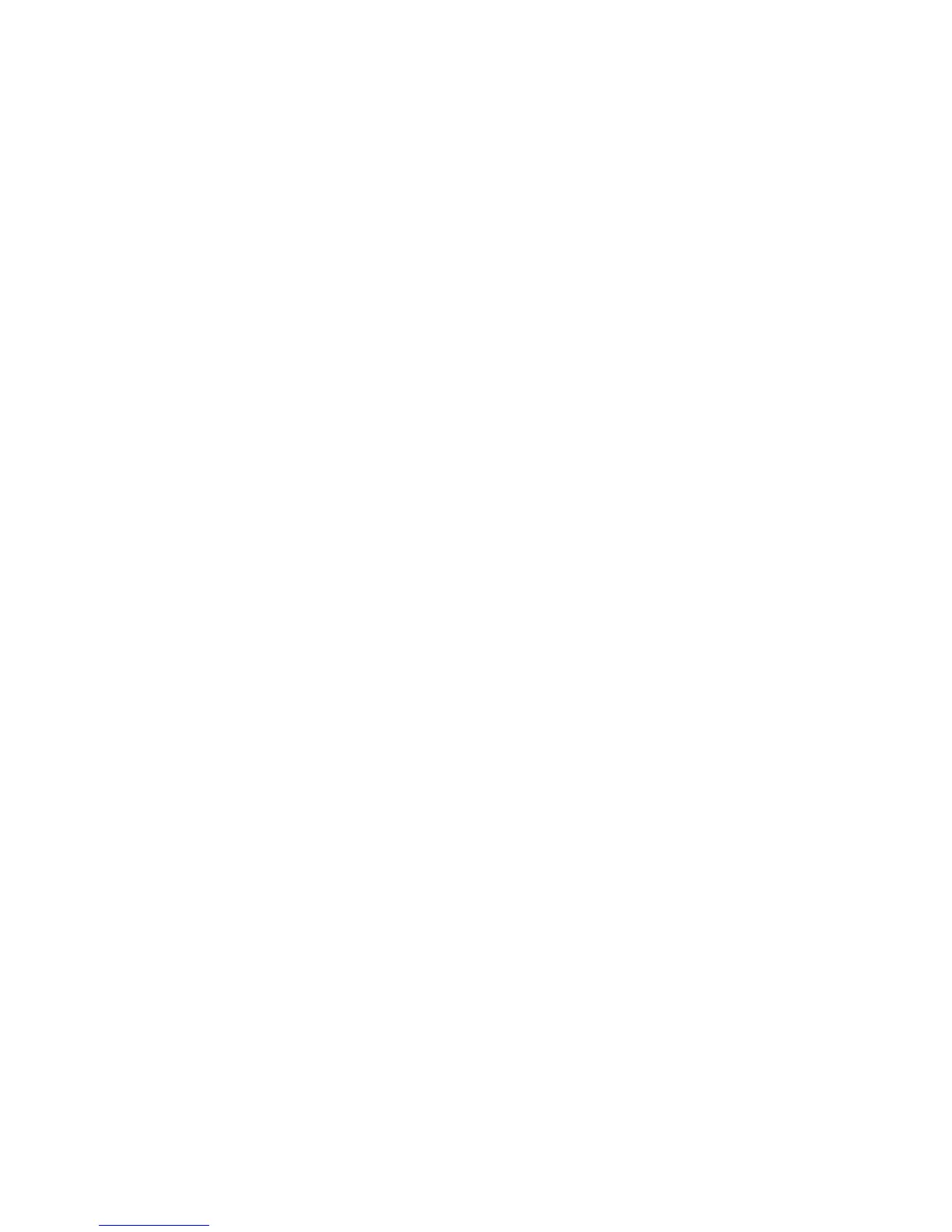Network Configuration
WorkCentre 7755/7765/7775 Multifunction Printer
System Administrator Guide
27
SLP
Devices use Service Location Protocol (SLP) to announce and look up services on a local network. If you
enable SLP on the printer, it becomes a Service Agent (SA) and announces its services on the network
to User Agents (UA), who search for services, using the protocol.
Note: If your printer is locked, you must log in as a system administrator. For details, see Accessing
CentreWare IS on page 17.
1. In CentreWare IS, click Properties > Connectivity > Protocols > SLP.
2. If available, type an IP address for the Directory Agent (DA).
Note: Directory Agents (DA) are devices that cache services. They are used in larger networks to
reduce the amount of traffic. DAs are optional, however if a DA is present, then UAs and SAs are
required to use it instead of communicating directly with the device.
3. Type the names for Scope 1, 2, and 3. Scopes are used to group services. Devices cannot see
services that are in different scopes. The default value for Scope 1 is DEFAULT.
4. Select Multicast or Broadcast from the Message Type drop-down menu.
5. Type a value for Multicast Radius between 1 and 255. The default is 255.
6. Type a value for the Maximum Transmission Unit (MTU) between 484 and 32768. The default
setting is 1400 bytes. MTU determines maximum packet size allowed to be transmitted for SLP.
Note: The maximum MTU for IP over Ethernet is 1500 bytes.
7. Click Apply to accept the changes or Undo to retain the previous settings.
8. Click OK.
