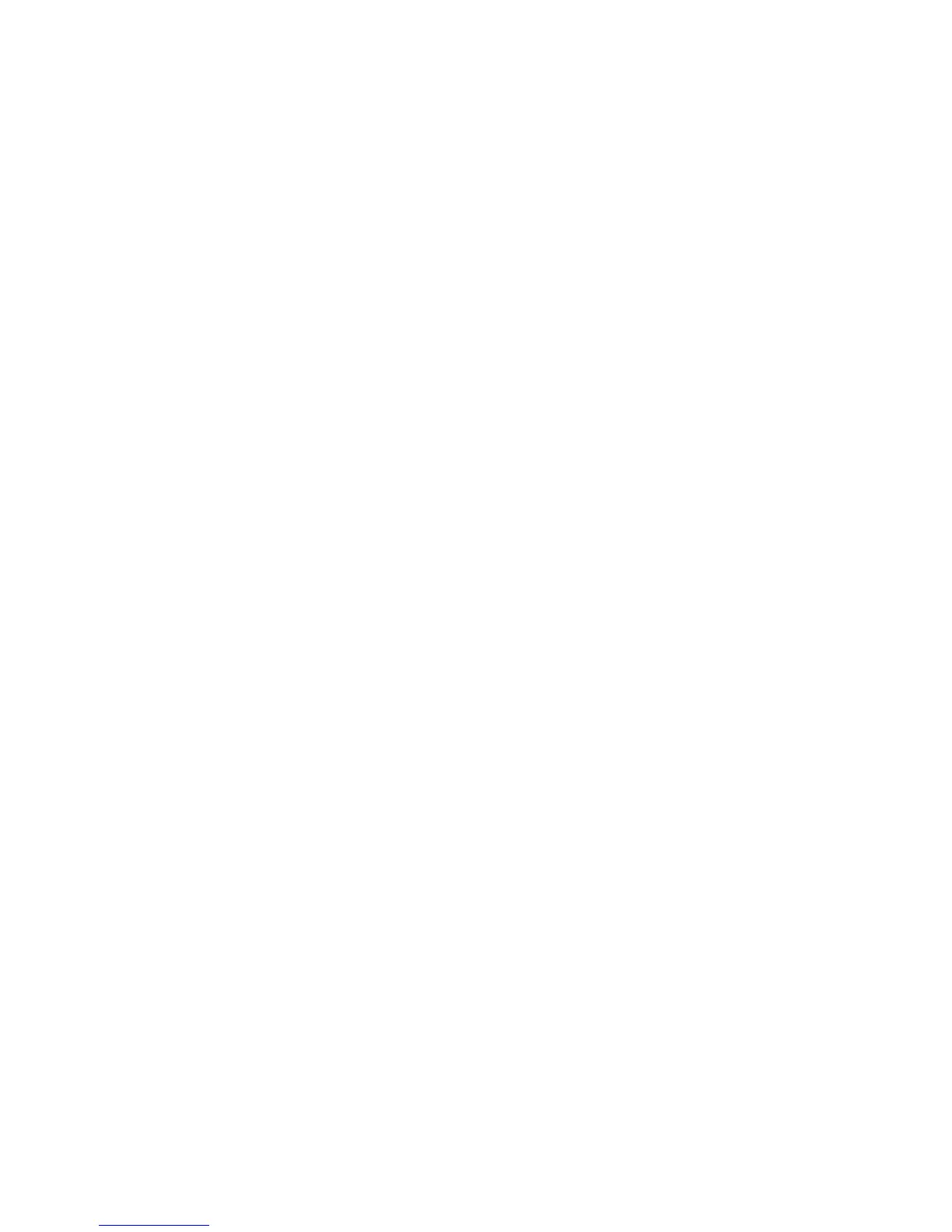Security
WorkCentre 7755/7765/7775 Multifunction Printer
System Administrator Guide
76
IP Filtering
You can prevent unauthorized network access by blocking or allowing data sent from particular IP
addresses.
Creating an IP Filter Rule
Note: If your printer is locked, you must log in as a system administrator. For details, see Accessing
CentreWare IS on page 17.
1. In CentreWare IS, click Properties > Security > IP Filtering.
2. Click Add.
3. From the Protocol drop-down menu, select the protocol to apply the rule to. Options include All,
TCP, UDP, or ICMP.
4. From the Action drop-down menu, select how you want the filter to handle the incoming packet.
Select Reject if you want the printer to reject the packet and send an ICMP message back to the
source host. Select Drop if you want the printer to ignore the packet.
5. From the Move This Rule To drop-down menu, select either End of List or Beginning of List.
Actions are performed in the order defined on the rule list.
Note: You can also arrange the rule execution order on the main IP Filtering page.
6. Type the Source IP Address.
7. Type a number for the Source IP Mask that will use this rule. The allowable range of 0 to 32
corresponds to the 32-bit binary number comprising IP addresses. A number of 8, for example,
represents a Class A address (mask of 255.0.0.0). The number 16 represents a Class B address
(mask of 255.255.0.0). The number 24 represents a Class C address (mask of 255.255.255.0).
8. Source Port: This selection is only available when the Protocol is set to TCP or UDP. Type the
originating port, if applicable, that the rule has been created to handle. If the incoming packet
does not originate from this source port, the rule will not be applied.
9. Destination Port: This selection is only available when the Protocol is set to TCP or UDP. Type the
destination port that the rule has been created to handle. If the incoming packet is not sent to
this port, the rule will not be applied.
10. ICMP Message Type: This selection is only available when the protocol is set to ICMP. Select
which ICMP Message type the rule is meant to handle.
11. Click the Apply.
Note: Settings are not applied until you restart the printer.
Editing or Deleting IP Filter Rules
Note: If your printer is locked, you must log in as a system administrator. For details, see Accessing
CentreWare IS on page 17.
1. In CentreWare IS, click Properties > Security > IP Filtering.
2. Click an IP filter rule.
3. To edit a rule, click Edit and edit the rule. Click Apply.
