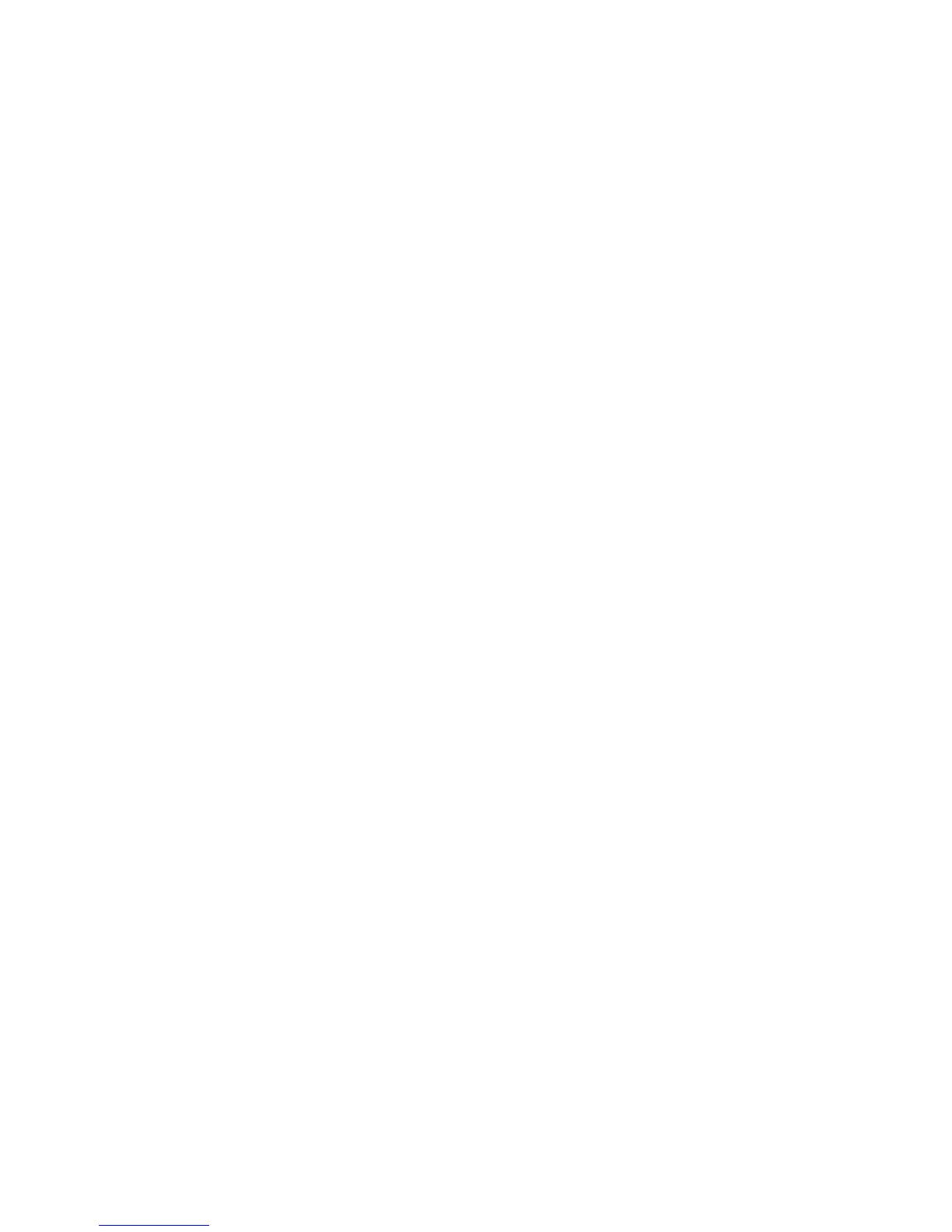Administrator Tools
WorkCentre 7755/7765/7775 Multifunction Printer
System Administrator Guide
162
Installing a Clone File
Notes:
• If your printer is locked, you must log in as a system administrator. For details, see
Accessing CentreWare IS on page 17.
• This procedure will cause the printer to restart and will be unavailable over the network
for several minutes.
1. In CentreWare IS, click Status > Welcome.
2. Click I Have A Cloning File.
3. Under Install Clone File, type path and name of the clone file you want to use or click Browse to
locate the file.
Note: If View Features Details is selected, the Install Clone File field will not display. Click Hide
Feature Details.
4. Click Install.
