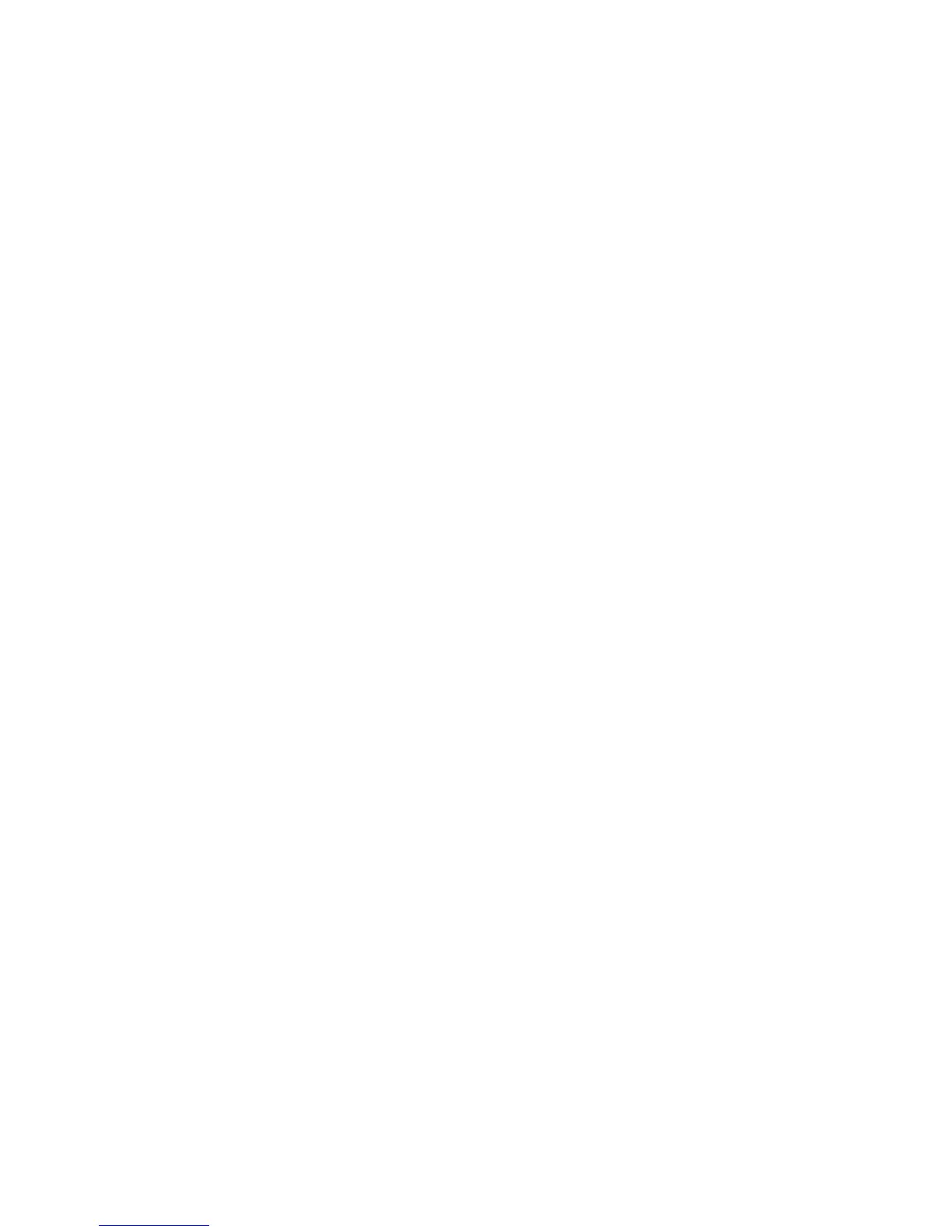Network Configuration
WorkCentre 7755/7765/7775 Multifunction Printer
System Administrator Guide
45
Proxy Server
A proxy server acts as a go-between for clients seeking services and servers that provide them. The
proxy server filters client requests and if the requests confirm to the proxy server’s filtering rules, grants
the request and allows the connection.
A proxy server has two main purposes:
• To keep any devices behind it anonymous for security purposes.
• To decrease the amount of time needed to access a resource by caching content, such as Web
pages from a Web server.
Note: If your printer is locked, you must log in as a system administrator. For details, see Accessing
CentreWare IS on page 17.
1. In CentreWare IS, click Properties > Connectivity > Protocols > Proxy Server.
2. Under HTTP Proxy Server, select Enabled.
3. Select the Proxy Server address type. Options are IPv4 Address, IPv6 Address, or Host Name.
4. Type the appropriately formatted address and port number in the Proxy Server Address field. The
default port number is 8080.
5. Click Apply to accept the settings or Undo to retain the previous settings.
Note: Proxy server settings are used for SMart eSolutions setup, HTTP(S) File Destination setup,
and HTTP(S) Template Pool settings.
