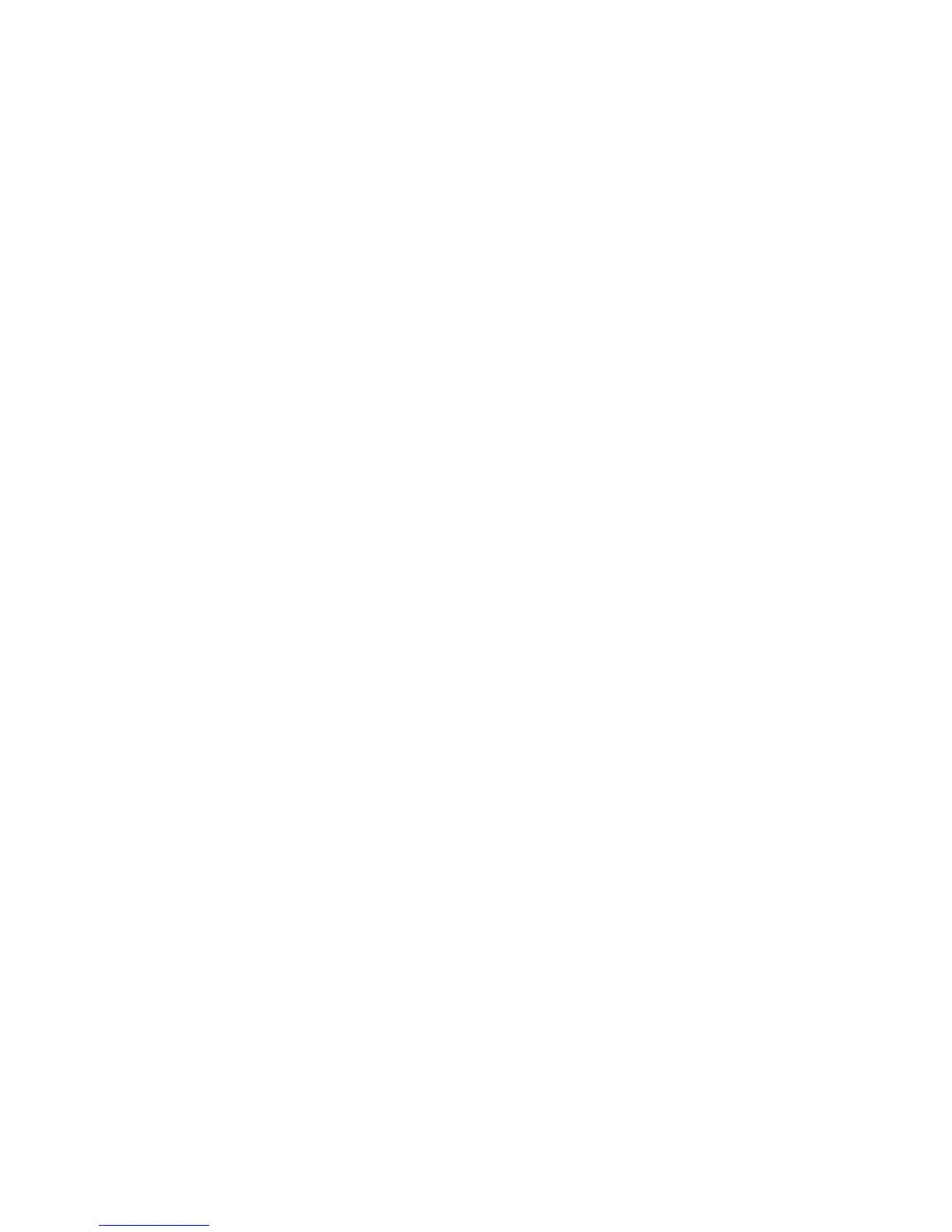Scanning
WorkCentre 7755/7765/7775 Multifunction Printer
System Administrator Guide
114
Note: If your printer is locked, you must log in as a system administrator. For details, see Accessing
CentreWare IS on page 17.
1. In CentreWare IS, click Properties > Services > Workflow Scanning > Advanced > Te mpl ate Po ol
Setup.
2. Your template pool repository can be configured to transfer files using FTP, SMB, HTTP, or HTTPS.
Configure the settings by following the same instructions as you did when setting up the file
repository. Refer to the following:
•FTP: FTP on page 107.
• NetWare: NetWare NCP on page 107.
•SMB: SMB on page 108
• HTTP or HTTPS: HTTP/HTTPS on page 109.
Note: The format for a directory path for FTP is /directory/directory, for SMB, the format is
\directory\directory.
Updating the List of Templates at the Control Panel
If you are storing templates on your network in a template pool repository, when you make any
changes to the templates in the repository, you can update the list of templates that displays at the
control panel.
1. Press the Services Home button on the control panel, then touch the Workflow Scanning icon.
2. Touch the Advanced Settings tab.
3. Touch Update Templates.
4. Touch Update Now and touch Confirm.
Note: If you are not using a template pool repository, selecting Update Now returns a partial list
of templates. This option does not update templates created using the Xerox Scan Utility (XSU).
Template Display Settings on the Control Panel
Note: If your printer is locked, you must log in as a system administrator. For details, see Accessing
CentreWare IS on page 17.
1. In CentreWare IS, click Properties > Services > Workflow Scanning > Display Settings.
2. To specify the template that will display at the top of the list, under Templates, select the
template and click Update.
3. To prevent users from using the Default Workflow Scanning template, under Default Template
Display, select Hide Default Template in the Templates list.
4. To require users to select a template before they press the Start button, under Temp late
Selection, select User must select template before pressing Start button.
Configuring a Validation Server
Scan metadata entered at the printer control panel can be verified against a list of valid values by a
validation server.
