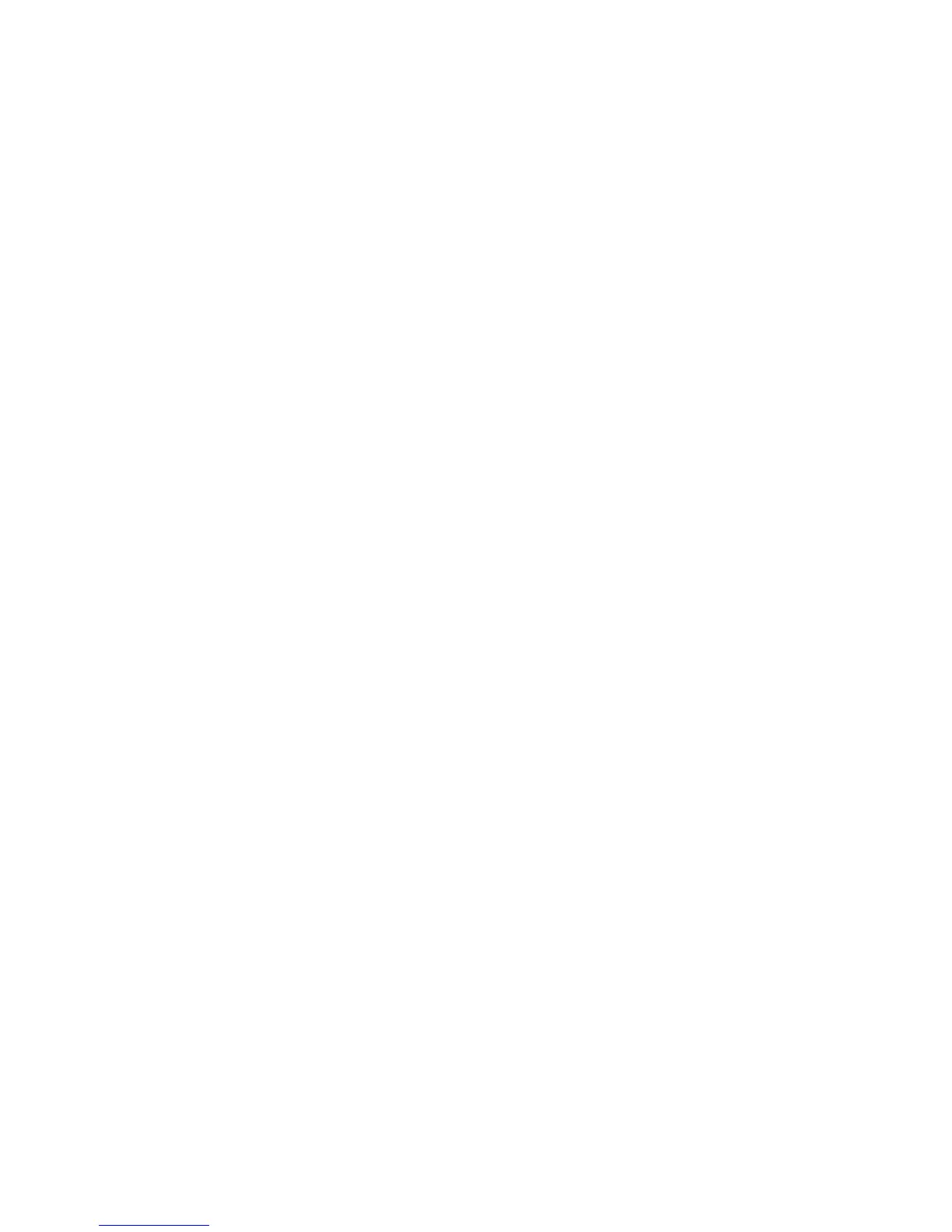Security
WorkCentre 7755/7765/7775 Multifunction Printer
System Administrator Guide
56
4. Click Save.
Note: Existing passwords are not affected by new password rules.
Setting Up Local Authentication
To configure local authentication:
Note: If your printer is locked, you must log in as a system administrator. For details, see Accessing
CentreWare IS on page 17.
1. In CentreWare IS, click Properties > Security > Access Rights > Setup.
2. On the Authentication Configuration page, next to Authentication, click Edit Methods.
3. Click Next.
4. Under Device User Interface Authentication, select Locally on the Device (Internal Database).
5. Under Authorization, select Locally on the Device (Internal Database).
6. Select Personalization if you want to allow the printer to automatically retrieve user information,
such as email address or home directory, from an LDAP server.
Note: LDAP must be configured to be able to use personalization.
7. Click Save.
8. The Authentication Configuration page displays.
To restrict or allow access to tools and features, see Controlling Access to Tools and Features on
page 61.
Network Authentication
If you have an LDAP server connected to your network, you can configure the printer to retrieve user
information from the LDAP directory when authenticating a user at the control panel. For details on
configuring LDAP settings, see LDAP on page 38.
Setting up Network Authentication
Note: If your printer is locked, you must log in as a system administrator. For details, see Accessing
CentreWare IS on page 17.
1. In CentreWare IS, click Properties > Security > Access Rights > Setup.
2. If this is the first time you have configured authentication, click Next otherwise, click Edit
Methods.
3. Under Device User Interface Authentication, select Remotely on the Network.
4. Under Authorization, select Remotely on the Network.
5. Select Personalization if you want to allow the printer to automatically retrieve user information,
such as email address or the home directory (for the Scan to Home feature) from an LDAP server.
Note: If LDAP is not configured, Personalization is not available.
6. Click Save.
