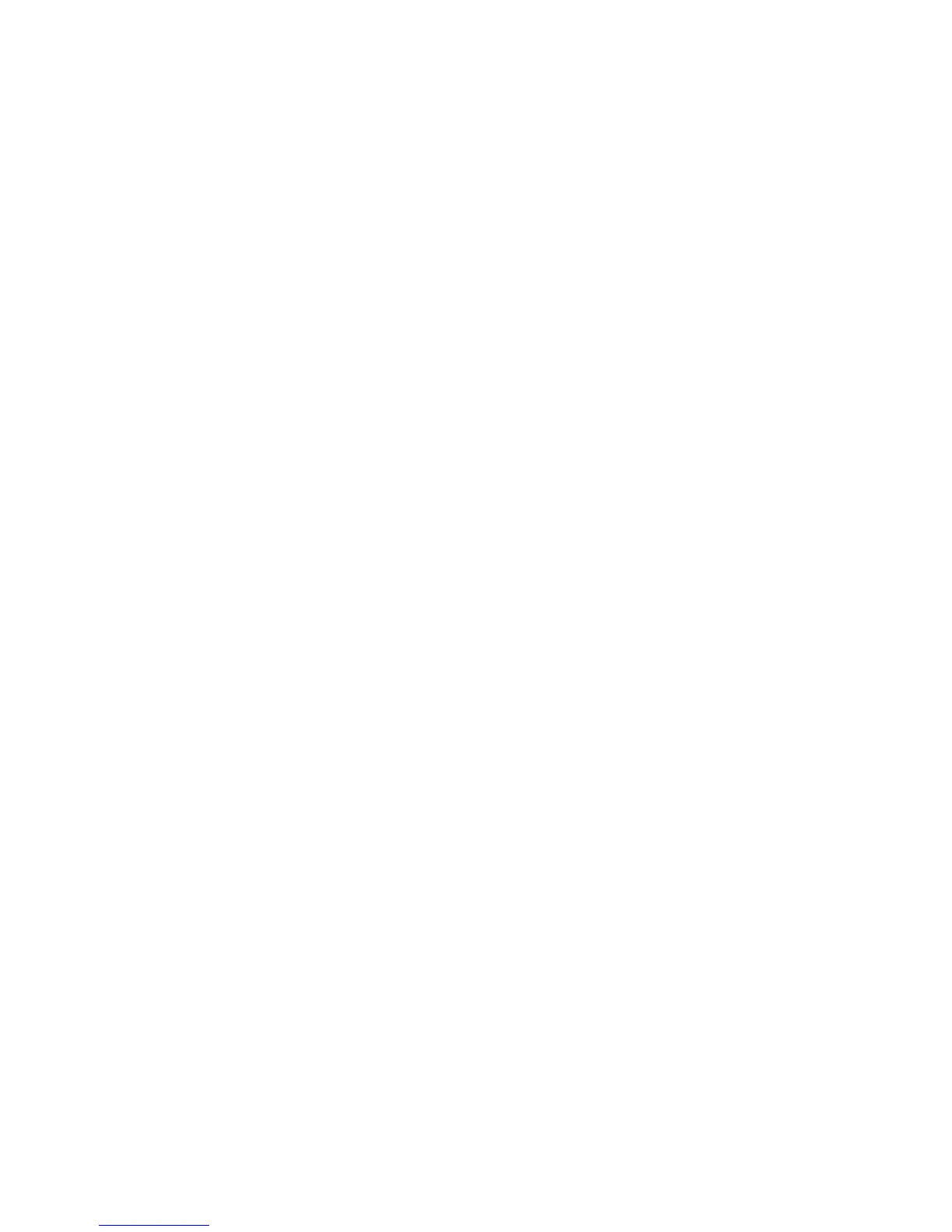Printing
WorkCentre 7755/7765/7775 Multifunction Printer
System Administrator Guide
86
Managing Banner Sheet Printing Options
You can set the printer to print a Banner Sheet with each print job. The banner sheet contains
information identifying the user and job name. This option can be set in the print driver, in
CentreWare IS, or at the printer control panel.
Note: Banner sheet printing must be enabled in the print driver. It must also be enabled at the
control panel, or in CentreWare IS or a banner sheet will not print. You can allow the print driver to
override this setting in CentreWare IS or at the control panel. For details, see Managing Banner
Sheet Print Options in CentreWare IS on page 86.
Managing Banner Sheet Print Options in CentreWare IS
Note: If your printer is locked, you must log in as a system administrator. For details, see Accessing
CentreWare IS on page 17.
1. In CentreWare IS, click Properties > Services > Printing > General.
2. Under Banner Sheets, clear the Enabled check box.
3. Under Allow the Print Driver to Override, select:
• Yes if you want the Print Driver options to override any options set in CentreWare IS or on the
printer control panel.
• No if you want CentreWare IS or the Control Panel to override printer driver banner sheet
settings.
4. Click Apply to accept the current settings or Undo to retain the previous settings.
Managing Banner Sheet Print Options at the Control Panel
Note: If your printer is locked, you must log in as a system administrator. For details, see System
Administrator Access at the Control Panel on page 15.
1. At the printer control panel, press the Machine Status button, then touch Tools.
2. Touch Service Settings.
3. Touch Job Sheets > Banner Sheets.
Note: The default setting for Banner Sheets is Enabled.
4. Under Print Banner Sheets touch Off.
5. Under Print Driver Override, touch Yes. if you want to allow the printer driver banner sheet
settings to override the default settings from CentreWare IS or from the printer control panel.
Note: The default setting for Allow Print Driver to Override is Yes.
6. Touch Save.
Setting Banner Sheet Identification Options
Note: If your printer is locked, you must log in as a system administrator. For details, see Accessing
CentreWare IS on page 17.
You can specify the user and job information that display on the banner sheet.
