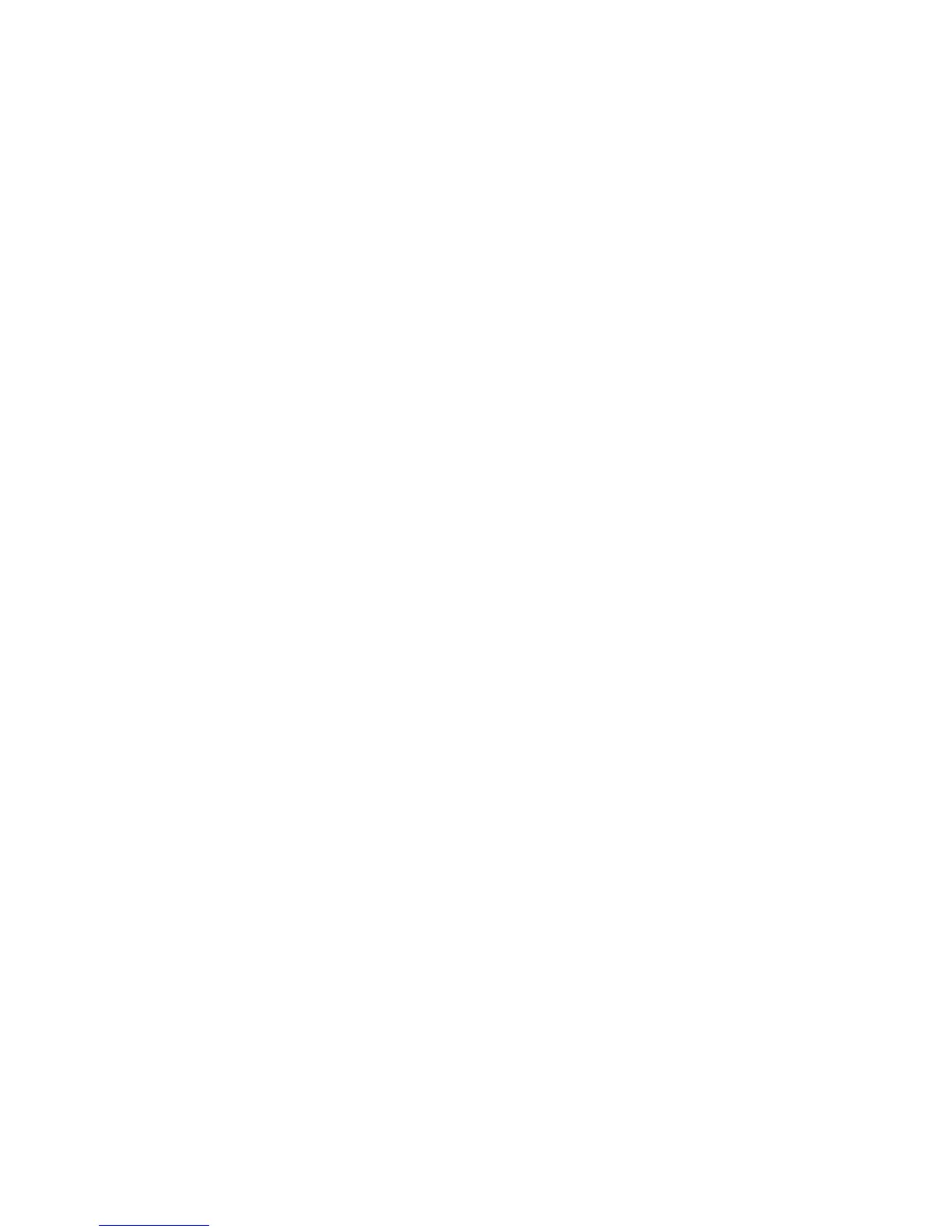Security
WorkCentre 7755/7765/7775 Multifunction Printer
System Administrator Guide
71
802.1X
802.1X is an Institute for Electrical and Electronics Engineers (IEEE) standard that defines a method for
port-based network access control or authentication. In an 802.1X secured network, the printer must
be authenticated by a central authority, typically a RADIUS server, before it can access the physical
network.
You can enable and configure the printer to be used in an 802.1X secured network.
Before you begin:
• Ensure your 802.1X authentication server and authentication switch are available on the network.
• Determine the supported authentication method.
• Create a user name and password on your authentication server.
Enabling and Configuring 802.1X
You can enable 802.1X settings from the printer control panel or in CentreWare IS.
Notes:
• Changing and applying 802.1X settings causes the printer to restart. The printer may be
offline for several minutes.
• If your printer is locked, you must log in as a system administrator. For details, see
Accessing CentreWare IS on page 17.
At the Control Panel
1. Press the Machine Status button, then touch the Tools tab.
2. Touch Network Settings > Advanced Settings.
3. Touch Continue.
4. Touch 802.1X.
5. Touch Enable.
6. Touch Authentication Method and select the method used on your network. Options are
• EAP-MD5,
• PEAPv0/EAP-MS-CHAPv2
• EAP-MS-CHAPv2
7. Touch Username.
8. Type the user name required by your authentication switch and server using the touch-screen
keyboard.
9. Touch Password, and type the password using the touch-screen keyboard.
10. Touch Save, and Save again.
11. Touch Close.
In CentreWare IS
1. Click Properties > 802.1X.
