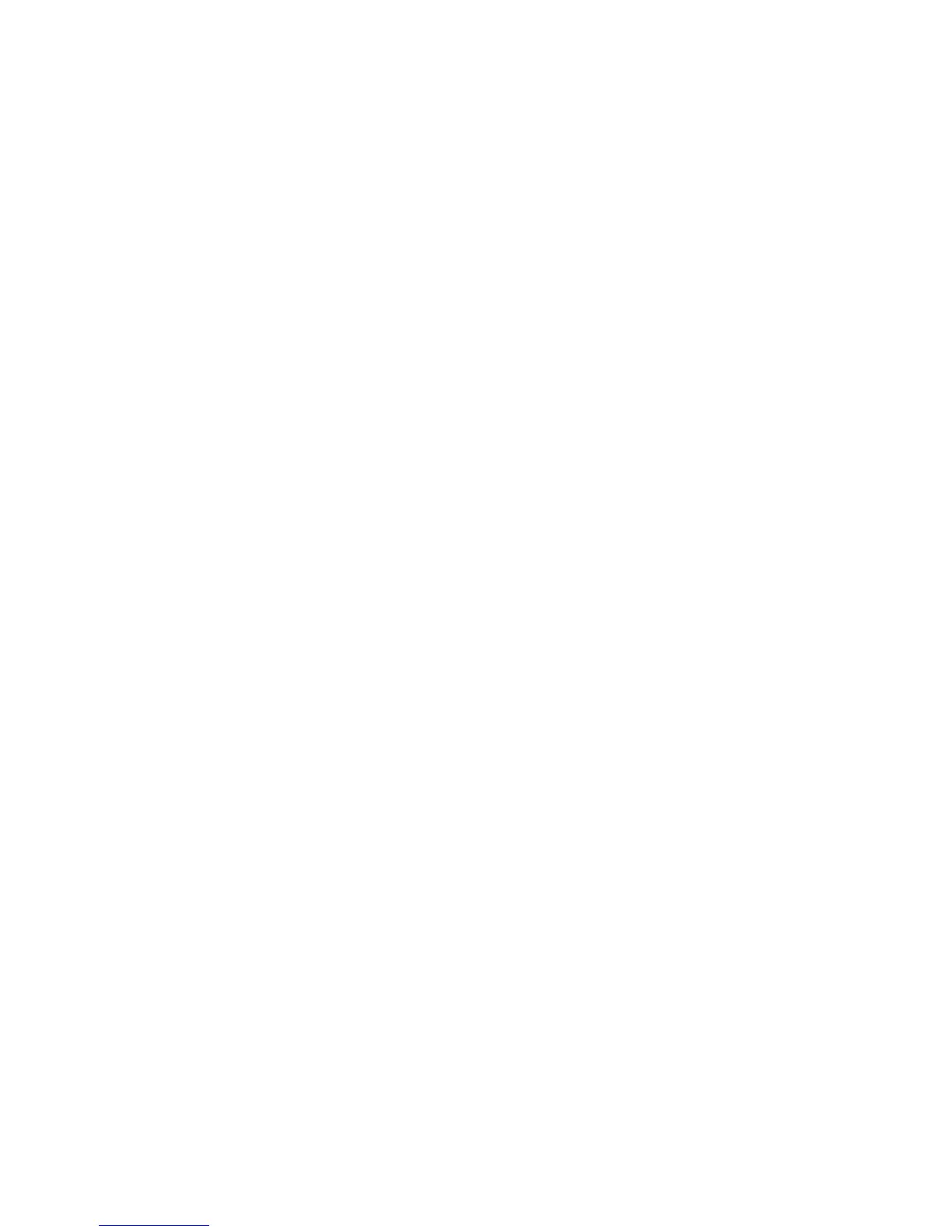Printing
WorkCentre 7755/7765/7775 Multifunction Printer
System Administrator Guide
85
Note: If your printer is locked, you must log in as a system administrator. For details, see Initial
Setup in CentreWare IS on page 17.
To restore jobs from an FTP file repository:
1. In CentreWare IS, click Properties > Services > Reprint Saved Jobs > Restore Jobs.
2. Under Settings, select FTP as the protocol.
3. Select the address type and Port for the server to use to restore saved jobs from. Options are IPv4
Address, IPv6 Address, or Host Name.
4. Type the appropriately formatted address in the IP Address: Port field. The default port number is
21.
5. In the Document Path field, specify the path to the file repository.
6. In the File Name field, type the name for the backup to restore. This name will be appended to
the end of the document path.
7. In the Login Name field, type the login name of the FTP server.
8. Type a Password and Retype Password.
9. Enable Select to Save New Password.
10. Click Start to begin restoring Saved Jobs or Undo to retain the previous settings.
