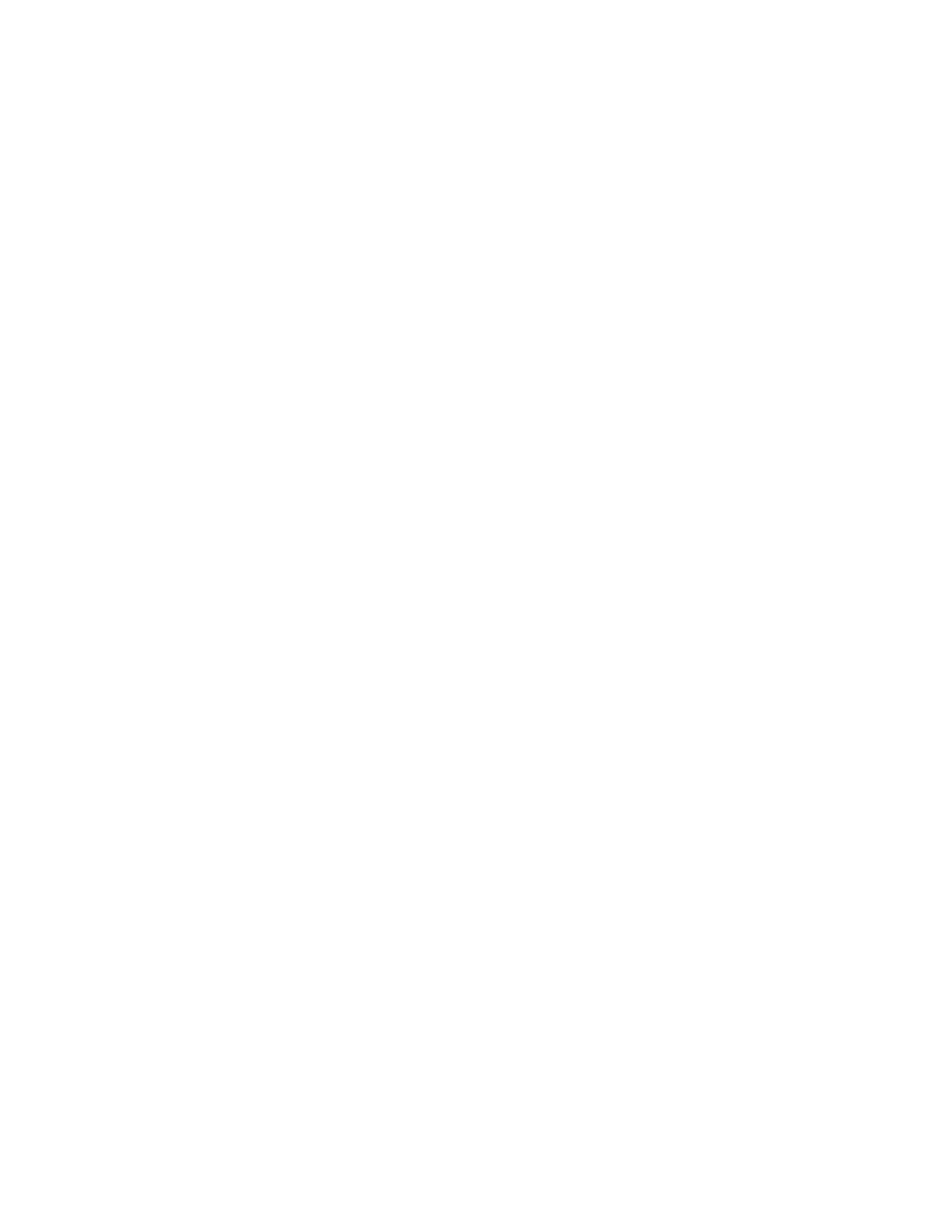Security
Xerox
®
WorkCentre
®
7800/7800i Series Color Multifunction Printer 117
System Administrator Guide
Installing Root Certificates
You can install the certificates for the root certificate authority and any intermediate certificate
authorities for your company. You can install the self-signed certificates from any other devices on your
network.
Supported certificate encodings and typical file extensions include:
• Distinguished Encoding Rules (.cer, .crt, .der)
• Privacy Enhanced Mode/Base64 (.pem)
• PKCS#7 (.p7b)
• PKCS#12 (.pfx, .p12)
Note: To import a CA-Signed Device Certificate, use the PKCS#12 format.
To install a root certificate:
1. In Xerox
®
CentreWare
®
Internet Services, click Properties > Security.
2. Click Certificates.
3. Click Security Certificates.
4. Click the Root/Intermediate Trusted Certificate(s) tab.
5. Click Install Certificate.
6. Click Browse or Choose File, then navigate to a signed certificate file.
7. Click Open or Choose.
8. Click Next.
9. To help identify the certificate in the future, type a Friendly Name.
10. Click Next.
The digital certificate appears in the list of Installed certificates.
