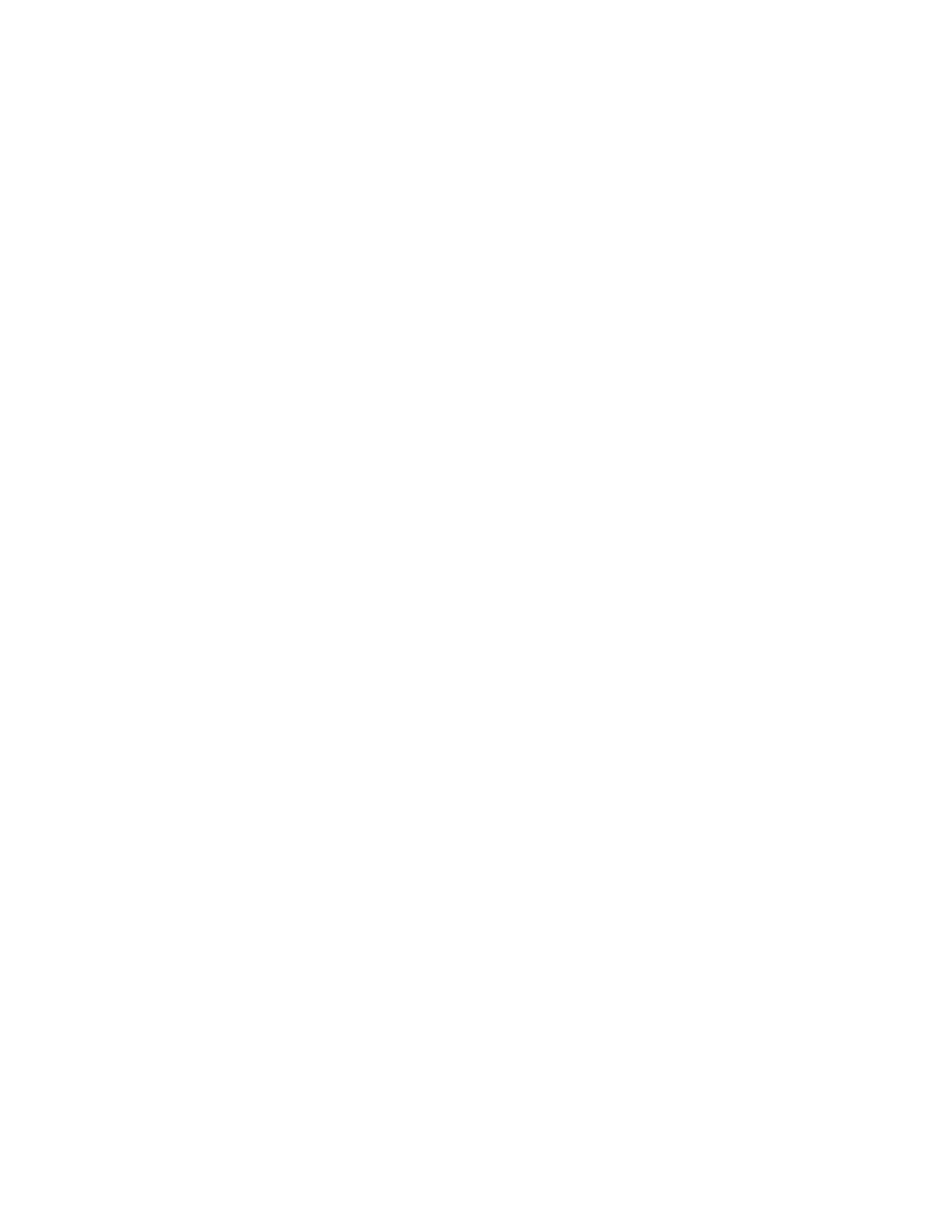Copying
Xerox
®
WorkCentre
®
7800/7800i Series Color Multifunction Printer 161
System Administrator Guide
Specifying Feature Defaults for Copy Settings at the Control Panel
1. At the printer control panel, press the Machine Status button, then touch the Tools tab.
2. Touch Service Settings > Copy Service.
3. Touch Feature Defaults.
4. Make the desired changes to the settings on the following tabs:
− Copy: Output Color, Reduce/Enlarge settings, Paper Supply, 2-Sided Copying, and Finishing
settings.
− Image Quality: Original Type, Image Options, Image Enhancement and Color Balance
settings.
− Layout Adjustment: Original Orientation, Edge Erase, Original Size, and Image Shift.
− Output Format: Specify settings for Annotations.
− Job Assembly: Select settings for Build Job and Quantity.
5. Touch the check mark box.
Note: Not all options listed are supported on all printers. Some options apply only to a specific
printer model, configuration, operating system, or driver type.
Setting the Color Presets Screen
1. At the printer control panel, press the Machine Status button, then touch the Tools tab.
2. Touch Service Settings > Copy Service.
3. Touch Color Preset Screen or Toner Saver.
4. Select an option.
5. Touch OK.
Note: Not all options listed are supported on all printers. Some options apply only to a specific
printer model, configuration, operating system, or driver type.
